Overview
After the release of iTunes 12, TechiSky wrote the guide How to Make Ringtones, Alerts, Text tones on iTunes 12 which helps lots of people create custom ringtones from their music library. However, as iTunes 12 changes the default “Create AAC Version” to “Create MP3 Version”, it’s a little bit difficult for readers to set “Create AAC Version”. In this article, TechiSky includes a step-by-step guide on how to create AAC version in iTunes 12 in Mac or Windows computer. This article also works on how to create MP3, WAV, AIFF, Apple Lossless version in iTunes 12 in Mac or Windows. It’s that easy for your convert your media to MP3, AAC, WAV, AIFF, ALAC with iTunes 12 in Mac or Windows. This article also works for creating AAC, MP3, WAV, AIFF, Apple Lossless version in iTunes 11.
Guide on How to Create AAC, MP3, WAV, AIFF, Apple Lossless Version in iTunes 12 in Mac/Windows
Step 1: Open “General Preferences” window.
- Mac user: Choose iTunes -> Preferences to open “General Preferences” window.
- Windows user: Choose Edit -> Preferences to open “General Preferences” window
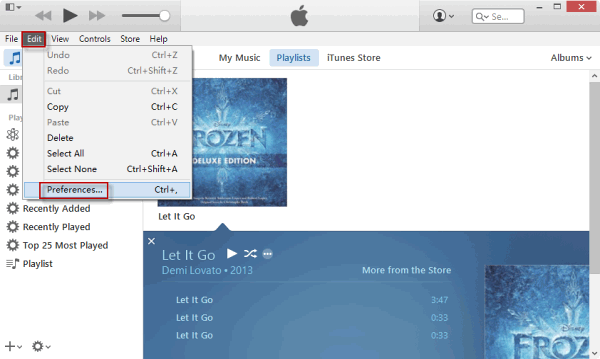
Step 2: Open “Import Settings” window
In “General” section, click on “Import Settings…” to open “Import Settings” window.
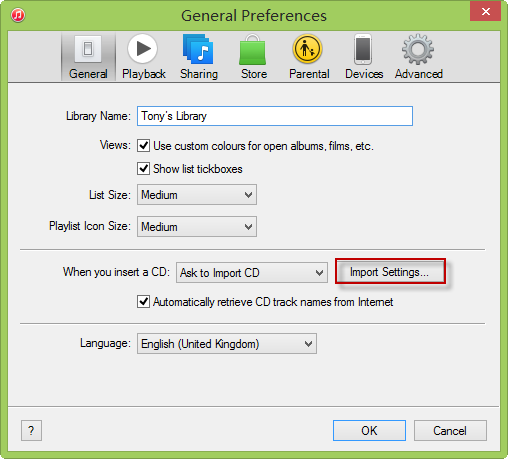
Step 3: Set Import Using Encoder
In the “Import Settings” window, specify which encoder you want to use.
- To create AAC Version using iTunes, choose “AAC Encoder”.
- To create MP3 Version using iTunes, choose “MP3 Encoder”.
- To create WAV Version using iTunes, choose “WAV Encoder”.
- To create AIFF Version using iTunes, choose “AIFF Encoder”.
- To create Apple Lossless Version using iTunes, choose “Apple Lossless Encoder”.
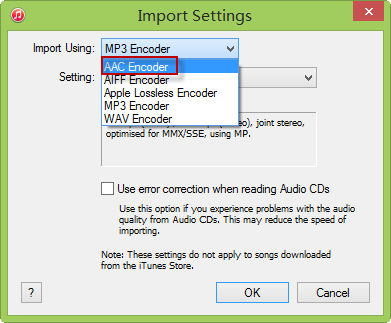
Step 4: Customize Encoder quality
In “Setting” option, you can customize output audio quality like high quality and custom Bit Rate, Sample Rate, Channels, etc.
Note: iTunes doesn’t offer output 320kbps MP3, 24bit WAV, 24bit AIFF and 5.1 or above channels. If you want to convert your video/audio to high quality 320kbps MP3, refer to how to convert to 320Kbps MP3. If you want to convert 24 bit WAV, AIFF, refer to how to convert to 24bit WAV/AIFF. If you want to convert audio with multiple channels, refer to how to convert to audio with 5.1 or above.
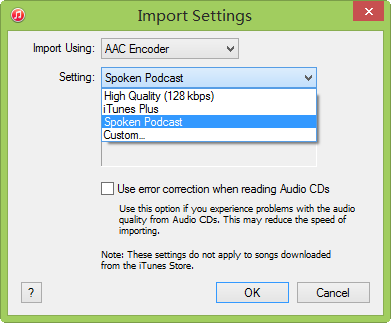
Step 4: Click “OK” to save settings
Then you can highlight the video or music file to create AAC, MP3, WAV, AIFF, Apple Lossless version in iTunes. It’s that easy to convert to AAC, MP3, WAV, AIFF, ALAC in iTunes 12, iTunes 11 in Windows 10, Windows 8, Windows 7, Windows Vista, Windows XP, macOS High Sierra 10.13, macOS Sierra 10.12, Mac OS X El Capitan 10.11, Yosemite 10.10, Mavericks 10.9, Mountain Lion 10.8, Lion 10.7, Snow Leopard.
thank you
Thank you! It worked.
I found a much easier way to do this. Click on the song that you want to create AAC version of. Go to File –> Convert –> Create AAC Version.
Thanks Jenny! Yours is waaaaay easier! 😀
Thank you jenny 😀
thank you again!
Thank you! The instructions on this page didn’t work for me, but your method totally did! Yay!
THANK YOU!!!
Thanks.. it worked.
Thanks Jenny, u r gr8….:)
Thank you
Thanks that was soooo easy
WAY EASIER! Thanks!!
Thumbs up! Thanks a lot
Thank!!!
Awesome sauce!
Hey jenny u r e best
Thanks veru much
Cos i tried e above steps n yet i couldnt find e acc version untill i saw ur comments
Once again thanks😘
Can U explain a little plz
thank you
create AAC version is greyed out although i put it in the Preferences
as clue ???