Sony Vegas Pro makes it easy to import and edit movies, images and music for creating your next video or audio masterpiece. However, it will be a frustrating thing if you have problems of importing video files to Sony Vegas, especially the video files are the so common MP4 files. Though MP4 is a listed supported format by Sony Vegas, many people are having problems of importing MP4 to Sony Vegas. The latest Sony Vegas 18 still won’t solve “Sony Vegas Won’t import/read/open/accept some MP4 files”.
Known issues when Sony Vegas dealing with MP4 files
- Sony Vegas Pro does not accept .mp4 format recorded on JVC GY HM 700;
- Sony Vegas doesn’t recognize the mp4 files outputs from GoPro HD Hero
- When importing a .MP4 file recorded by Hauppauge HD PVR into Sony Vegas. Error message pops up: “Warning: An error occurred while one or more files. un unexpected error has occurred.”
- Sony Vegas shows black screen when playing MP4 files muxed from H.264;
- Audio and video are out of sync with MP4 playback in Sony Vegas.
How to Solve Sony Vegas can’t Import MP4 files
The headache issues with Sony Vegas dealing MP4 files may causes by hardware issue or codec issue. First make sure your computer is powerful enough and has enough disk space as Sony Vegas requires your computer be powerful enough and have enough disk space for video editing. That’s to say, if your source files are quite large and you won’t have enough space on the output folder, Sony Vegas will not import MP4 files.
If your computer is powerful enough and you have enough space on your hard drive, but still have problem of importing MP4 to Sony Vegas, the issues can be caused by the unsupported audio and video codecs packed in the MP4 container. you can follow the following methods to have your problem solved. The following methods can solve the issue of “Sony Vegas 18/1716/15/14/13/12/11 can’t open/support/add/read MP4 video/codec”.
Method 1: Install the latest QuickTime Player or install the K Lite Codec Pack
By installing QuickTime Player, you also install necessary MP4 codes which will allow you to import MP4 to Sony Vegas easily. If you do not want to install QuickTime Player, you can also install the K Lite Codec Pack for missing video codec. However, Installing K Lite Codec Pack also installs all kinds of codes and components which may brings unknown issues for your computer.
If Sony Vegas still cannot import MP4 files after you install QuickTime Player or K Lite Codec Pack or you have some concerns installing QuickTime Player or K Lite Codec Pack , you can refer to Method 2 to successfully import MP4 to Sony Vegas.
Note: Since several users reported issues after installing QuickTime Player or K Lite Codec Pack, TechiSky does not recommend this method. Updated on July 29, 2021.
Method 2: Convert MP4 to Sony Vegas supported video WMV, AVI, MP4, MPEG-2, DV
By converting the unsupported MP4 to Sony Vegas supported video WMV, AVI, MP4, MPEG-2 or DV, you can easily import MP4 to Sony Vegas for editing.
Make Preparation: Run Aiseesoft Video Converter Ultimate
Free download the powerful MP4 to Sony Vegas Converter – Aiseesoft Video Converter Ultimate. and run it.
Step 1 Load source files
Click “Add File” button to add MP4 filees to Aiseesoft MP4 to Sony Vegas Converter. Or you can also drag and drop your MP4 files directly to the main interface of this powerful MP4 to Sony Vegas Converter.
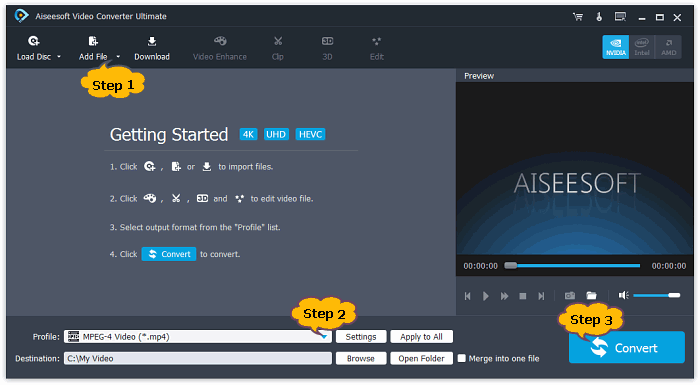
Step 2 Set Sony Vegas supported video format
Click the “Profile” drop-down arrow to open the profile list, and find the category of “Adobe Prepiere/Sony Vegas”. The you can set Sony Vegas compatible video “WMV(VC-1) Video(*.wmv)” or MPEG-2 Video(*.mpg)” or “MOV(AVC) Video(*.mov)”
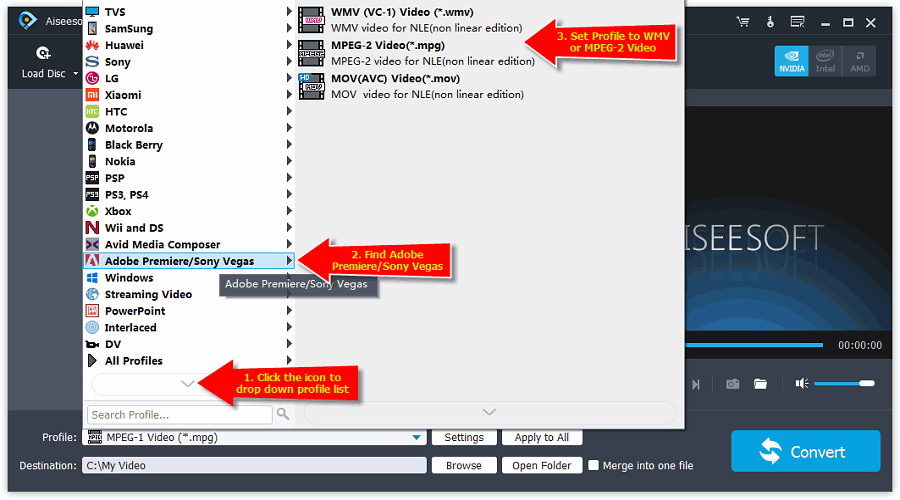
To import high definition MP4 video like 1080p, 720p to Sony Vega, select WMV HD, AVI HD, or MPEG-4 HD from “HD Video” Category.
Step 3 Convert MP4 to Sony Vegas compatible video
Click “Convert” button to start and finish converting MP4 to Sony Vegas supported video WMV, MPEG-2, DV, MOV.
Step 4 Import to add MP4 to Sony Vegas
When the conversion is finished, simply click “Open Folder” to get the converted MP4 videos, and then drag them to the timeline of Sony Vegas Pro. It’s that easy to solve “Sony Vegas can’t import, read, open, recognize or accept MP4” issue.
thanks
Thanks, it worked. Just by downloading Quicktime player
Wow! Installing Quicktime actually worked! TYSM!
P.S. I used this link https://support.apple.com/kb/DL837?viewlocale=en_US&locale=en_US
i have Windows 10 with Vegas 13
OMG THANK YOU IT FINALLY WORKED!!
THANKSSSSSSS <3 <3 <3<3<3<3<3<3<3<3<3<3<3<3
Thanks! useful
not working for me. this is puzzling because ive edited my gopro footage before… now it suddenly wont open
Hello Jason, I am sorry to hear your issue. Would you please decribe your problem in detail? Have you installed the QuickTime Player or the K Lite Codec Pack? As it is said in the article: Installing K Lite Codec Pack also installs all kinds of codes and components which may brings unknown issues for your computer. So please try to uninstall the codec pack following the steps:
1. Close all applications.
2. Choose Start > Control Panel.
3. Do one of the following:
*If the Control Panel is in a Control Panel Home view, then click Uninstall A Program under Programs.
*If the Control Panel is in Classic View, then double-click Programs And Features.
4. In the list of installed programs, select a codec pack (for example, K-Lite Codec Pack or Vista Codec Pack), and then select Uninstall or Change.
5. Follow the onscreen instructions to complete the removal.
6. If there are other entries for codec packs in Programs And Features, then repeat Steps 4 and 5 for that codec pack.
7. Restart the computer.
When Vegas Pro opens with no issue, you can refer to Method 2 in the article to solve the MP4 import issue.
Let me know if you have any issues.
I have same problem.
What to do if trying to load 4K MP4 video from a Panasonic zs70?
Thanks! Downloading Quicktime player worked for me, I was having trouble to import a mp4 that I got from YouTube by AtubeCatcher
Download quicktime for it to work thanks a million