Can QuickTime X Play AVI, WMV, FLV, MKV, DivX in Sierra/El Capitan/Yosemite/Mavericks?
After upgrading to macOS Monterey, Big Sur, Sierra, El Capitan, Yosemite or Mavericks, the Quick Look function to preview a movie file in thumbnail won’t work any more for files with extension of .avi, .wmv, .flv,. .mkv, .divx. When attempting to preview such movie files with Quick Look, it shows an empty document with zero KB in size. When double-clicking on the movie files, it opens in QuickTime Player X but then immediately converts with conversion process never finished even you wait for 24 hours. Can QuickTime X play AVI, WMV, FLV, MKV, DivX in Monterey/Big Sur/Sierra/El Capitan/Yosemite/Mavericks?
The fact is that QuickTime X does not support AVI, WMV, FLV, MKV, DivX playback and preview before nor after, no matter in Monterey, Big Sur, Mountain Lion, Mavericks, nor in Yosemite. Apple QuickTime player X can only play video in MP4, MOV, M4V. And with the package of codecs for the professional user who hold a copy of Final Cut Pro, Motion, or Compressor, QuickTime video formats playback support extends to Apple Intermediate, Apple ProRes, AVC-Intra, DVCPRO HD, HDV, XDCAM HD / EX /, HD422, MPEG IMX, Uncompressed 4:2:2, and XAVC codecs but still no support for AVI, WMV, MKV, FLV, DivX.
For those who can play AVI, FLV, WMV, MKV, DivX with QuickTime and quick look AVI, FLV, WMV, MKV, DivX in Mountain Lion or before, that’s because they used QuickTime 7 or earlier version instead of QuickTime X and they installed Perian on their Mac OS X. Perian is a famous QuickTime components which extends QuickTime support for many popular types of media.
By doing some tricks, you can still run Perian in Yosemite/Mavericks with QuickTime 7, but you will not be able to use the Perian features with QuickTime Player X in Yosemite/Mavericks as QuickTime Player X disables component features.
Is there any way to Quick Look or Play AVI, WMV, FLV, MKV, DivX in QuickTime X in Monterey, Big Sur?
There were several people who would like to revert to run QuickTime 7 in Yosemite/Mavericks with Perian plugin to quick look and playback AVI, WMV, FLV, MKV, DivX. Still, there are more people who would like to stick to QuickTime Player X as it is pre-installed in Yosemite/Mavericks and it is the latest technology with modern interface and cool functions such as play high definition 1080p movies and airplay. Then is there any way to preview AVI, WMV, FLV, MKV, DivX video files and play them in QuickTime X? In fact, it is quite easy as long as you own the powerful Video Converter for Monterey/Big Sur/Sierra/El Capitan/Yosemite/Mavericks.
By converting QuickTime Player X unfriendly AVI, MKV, WMV, DivX, FLV, etc format video to QuickTime Player X support MP4 video, you can easy play your movie files with QuickTime Player X.
Introduces Powerful Video Converter for Monterey, Big Sur – Aiseesoft Video Converter for Mac
Aiseesoft Video Converter for Mac is the best and the most powerful video converter for OS X 10.10 Yosemite and OS X 10.9 Mavericks that lets you rip DVDs (including those with copyright protection), convert video and audio files, copy & burn DVDs, and instantly download online video. Convert it all in one place and Convert it faster.
Key Features
- Convert any video to QuickTime Player X supported MP4, MOV, M4V
- Convert video & audio to and from AVI, WMV, MP4, MOV, FLV, MKV etc.
- Rip & copy DVDs and burn any video to DVDs;
- Download web videos quickly and easily and convert to QuikTime X supported MP4;
- Enjoy media files on iPad, iPhone, Apple TV, iPod, PSP etc.
- Create 3D movies from any 2D video on Mac now!
- Buit-in Video Player to play any format videos
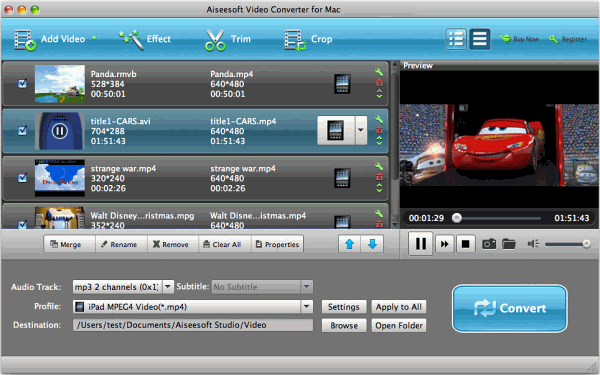
How to Convert AVI, WMV, FLV, MKV, DivX to QuickTime X supported MP4 to Play in Quicktime X?
PrePare: Free download Video Converter for Yosemite/Mavericks
Free download Aiseesoft Video Converter for Mac. Install and launch the program.
Step 1: Import video files AVI, MKV< WMV, FLV, etc to the video converter for Yosemite/Mavericks
Press on “Add Files” button on the main interface to import the files you want to convert.
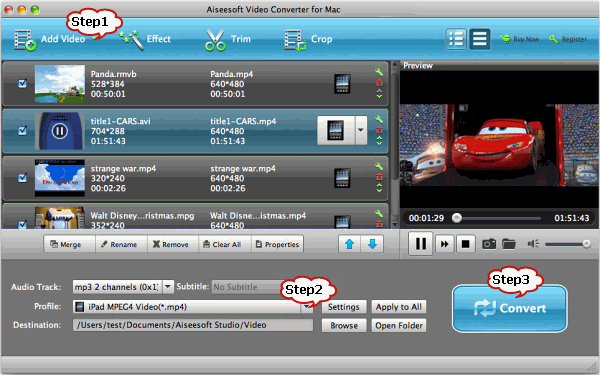
Step 2: Set output format as MP4
Click on “Profile” drop-down. Move to “General video” tab and choose “MPEG-4 Video(*mp4)” as the output format.
Step 3: Start convert
Press on “Convert” button at the bottom right to start conversion. Then you can easily play or preview your movie files in QuickTime X.
