Batch Convert FLAC to MP3, WAV, Apple Lossless ALAC, M4A, AIFF to add FLAC to iTunes, Play FLAC and Edit FLAC on macOS Monterey, Big Sur, Catalina, macOS Catalina, Mojave, Sierra, El Capitian, Yosemite, Mavericks, Mountain, and the eariler Mac OS.
About Aiseesoft FLAC Converter for macOS
Aiseesoft FLAC Converter for Mac, working as a smart FLAC Converter for Mac, is special designed and easy-to-use FLAC file converter and FLAC decoder to convert FLAC files on macOS. It can convert FLAC to broad audio formats including convert FLAC to MP3, convert FLAC to 16 bit/24bit WAV, convert FLAC to Apple Lossless and convert FLAC to M4A, AIFF, AC3, AU, MP2, OGG, RA and WMA as well as preserve the audio quality.
In addition to convert FLAC, Aiseesoft FLAC Converter for Mountain Lion can convert to FLAC from all popular video and audio formats including MP4, MOV, WMV, MKV, MP3, AIFF, WAV and more on Big Sur and the earlier macOS.
Aiseesoft FLAC Converter for Mac is also built in with a smart FLAC splitter. You can easily split FLAC in to single tracks based on CUE files as well as convert to desired audio format.
How to Split, Convert FLAC to MP3, WAV, Apple Loessless, M4A, AIFF on macOS?
Preparation: Free Download Aiseesoft FLAC Converter for Mac Big Sur

Step 1: Install and launch FLAC Converter for macOS
Install and launch the software. The following interface will pop up.
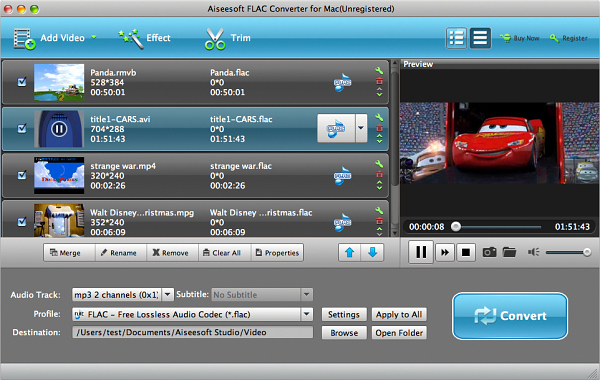
Step 2: Load FLAC files
Press “Add File” button to import your FLAC files.
Or you can also directly drag your FLAC files to the main interface of this FLAC Converter for Mountain Lion.
Step 3: Set output format
Click the small triangle to the right of “Profile” and set “MP3 – MPEG Layer 3 (*.mp3) ” or “WAV-Waveform Audio (*.wav) ” or your wanted audio format as the output format from the “General Audio” category.
Click “Browse…” button to choose destination folder for saving output files.
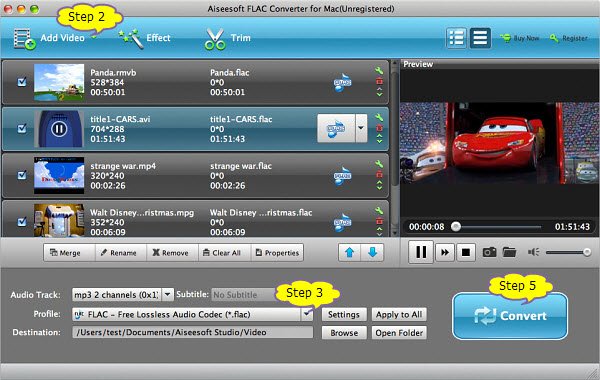
Step 4: Split FLAC on macOS (Optional)
Press “Command + A” and select your FLAC files.
Press Ctrl and click the mouse to open the context menu. Click on “Split by Chapter” in the context menu in the task list, the long and large FLAC files will be automatically split to tracks.
Step 5: Start FLAC Conversion on macOS
Press “Converter” button to start conversion.
Conclusion
With the help of Audio FLAC Converter for Mac, it is so easy to split and convert FLAC to popular audio formats on OS X 10.8. So you can easily add FLAC to play FLAC on iTunes 10.7, back FLAC through iTunes match to iCloud, transfer FLAC to popular devices to play on the go or edit FLAC in the editing work flow.
This converter is fast and efficient. very good program for batch converting FLAC files.
I downloaded a trial version to test covert FLAC to ALAC. I found no ALAC option available.
Hi Mike, please refer to this flac to alac converter to convert flac to alac.