Easy Instruction to Convert FLAC Files to MP3 320kbps on Mac or Windows PC
The Free Lossless Audio Codec “FLAC”, is losslessly compressed digital audio which means file size is compressed without any audio information being lost. Even though digital audio compressed by FLAC’s algorithm can typically be reduced to 50–60% of its original size, comparing to the lossy format MP3, the size of FLAC file is still huge and may fill up your hard drive. As MP3 has more compatiblity than FLAC across system and portable devices, many people just choose to convert FLAC to MP3. Now with the help of Aiseesoft Audio Converter, you can realize converting FLAC to high quality MP3 at 320kbps.
About Aiseesoft Audio Converter
Aiseesoft Audio Converter can batch and fast convert FLAC files to MP3 at 320kbps on Mac or Windows PC. Not only convert FLAC to 320kbps, the professional audio converter can convert among all popular audio formats including AAC, AC3, AIFF, AU, FLAC, MP3, M4A, OGG, WAV, WMA, etc. It can also extract audio from video files including MPEG, MOV, MP4, M4V, RM, WMV, ASF, MKV, TS, MPV, AVI, 3GP, FLV, etc.
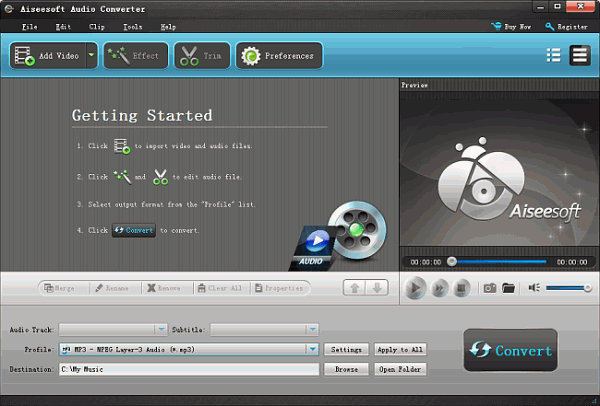
Detailed guide to convert FLAC to 320kbps MP3 on Mac or Windows
PrePare: Free download Aiseesoft Audio Converter
Install and launch the the program.
Step 1: Add FLAC files
Drag and drop the audio files that you want to convert FLAC to MP3 320kbps. Or click on “Add Video” button to browse your audio files and click “OK” to add your files.
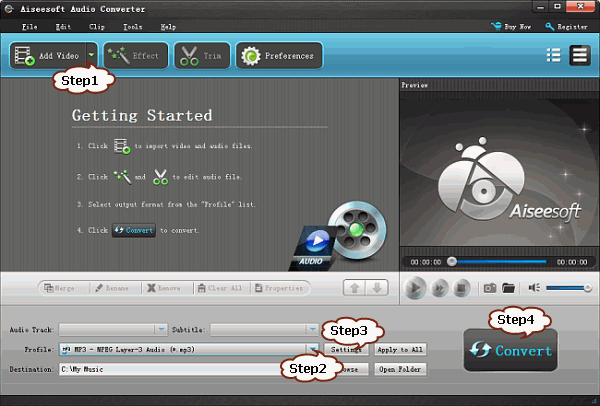
Step 2: Set MP3 as output format
Click on “Profile” drop-down and choose “MP3 – MPEG Layer-3 Audio (*.mp3)” from “General Audio” category.
Step 3: Customize audio bitrate to 320kbps
- Click on “Settings” right beside of the “Profile” to open the “Profile Setting” windows.
- In the “Audio Settings”, click on the “Audio Bitrate” drop-down and choose 320 kbps.
- In the “Audio Settings”, you can click on the “Sample Rate” drop-down and set smaple rate as 48000 Hz.
- Click “OK” to save the settings.

Step 4: Start conversion
Now, everything is set. Press on the “Convert” button to start conversion.