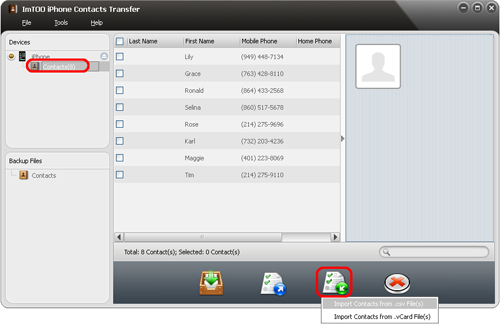Easy Guide to Copy and Transfer Contacts from iPhone 5/4S/4/3GS/3G to Windows 8 computer and Vice Versa
- Part I: Overview
- Part II: Free download iPhone Contacts Transfer for Windows 8
- Part III: Backup contacts from iPhone 5/4S/4/3GS/3G to Windows 8 computer
- Part IV: Export and transfer contacts from iPhone 5/4S/4/3GS/3G to Windows 8 computer
- Part V: Import contacts from Windows 8 computer to iPhone 5/4S/4/3GS/3G
Overview
The contacts on our iPhone are very important for us as it includes the easiest way we can keep in touch with our friends, relatives, clients and even more. But one day your iPhone just refuse to work and you will need to reset your iPhone to factory in order to make it work. Finally your iPhone can start as usual but all your contacts are lost. If you’ve backup your contacts earlier, all your contacts can be recovered with in several simple clicks.
So, we will need consistently backup our iPhone contacts to computer or to iTunes. Newly brought Windows 8 computer or newly upgrade to Windows 8 or Windows 8 Pro, that’s still easy for your to backup, transfer and copy iPhone 5, iPhone 4S, iPhone 4, iPhone 3GS or iPhone 3G contacts to Windows 8 PC with the help of detailed guide below.
Once your’ve backup your contacts from iPhone 5, iPhone 4S, iPhone 4, iPhone 3GS or iPhone 3G to Windows 8 computer, you will need to transfer contacts from Windows 8 PC to iPhone 5, iPhone 4S, iPhone 4, iPhone 3GS or iPhone 3G. The iPhone contacts Transfer for Windows 8 can help you do the work perfectly. Follow the guide to start backup and transfer your iPhone contacts from iPhone to Windows 8 computer and vice versa.
Part II: Free download iPhone Contacts Transfer for Windows 8
iPhone Contacts Transfer for Windows 8 allows you to backup and restore iPhone contacts directly from iPhone to computer, export iPhone contacts to CSV or vCard files, import/sync various contact cards onto your iPhone from Address Book programs and other phones: Nokia, Blackberry, Android phone, Windows phone and etc. The iPhone Contacts Transfer for Windows 8 fully works with all iPhone types including iPhone 5, iPhone 4S, iPhone 4, iPhone 3GS and iPhone 3G.
Backup contacts from iPhone 5/4S/4/3GS/3G to Windows 8 computer
- Connect your iPhone to Windows 8 computer.
- Choose “Contacts” tab in the left directory tree. All contacts will be shown in the right list immediately.
- Check the wanted contacts you want to backup to computer in the right list, click “Backup All Contacts” button at the bottom of the interface.
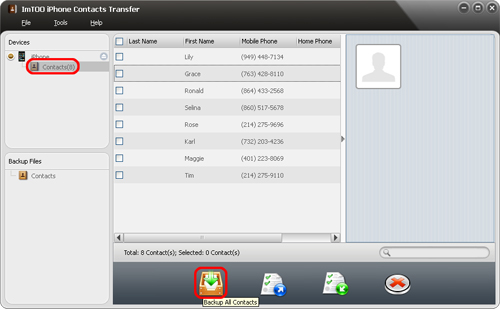
Export and transfer contacts from iPhone 5/4S/4/3GS/3G to Windows 8 computer
- Connect your iPhone to Windows 8 computer.
- Choose “Contacts” tab in the left directory tree. All contacts will be shown in the right list immediately.
- Check the wanted contacts you want to backup to computer in the right list, click lick “Export Contacts to Computer” button, choose “Export Selected Contacts to .csv File” or “Export Selected Contacts to .vCard File(s)” option, and locate the target folder in the dialog box that appears, then start exporting.
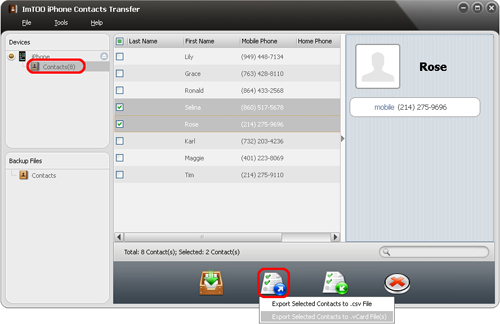
Import contacts from Windows 8 computer to iPhone 5/4S/4/3GS/3G
- Connect your iPhone to Windows 8 computer.
- Choose “Contacts” tab in the left directory tree. All contacts will be shown in the right list immediately.
- Click “Import Contacts to Device” button at the bottom of the interface, choose “Import Contacts from .csv File(s)” or “Import Contacts from .vCard File(s)” option, and choose the source contacts file in the dialog box that appears, then start importing.