Overview
GarageBand, developed by Apple inc., enable uses to play instrument, write or create music/podcasts, or record a song. GarageBand application has both OS X version and iOS version. The latest GarageBand ’11 can work on Mac OS X Mountain Lion, Snow Leopard, Leopard. And GarageBand for iOS v1.3 can work on iPhone 3GS, iPhone 4, iPhone 4S, iPhone 5, iPod touch (3rd generation), iPod touch (4th generation), iPod touch (5th generation), iPad, iPad 2 and the new iPad 3 and iPad 4.
Once you’ve create a music, record a song, you can export Export GarageBand to digital music for later playback or for use with your other projects, including iPhoto, iDVD, and iWeb projects. You can export GarageBand to digital AIFF files on Mac but will unable to export GarageBand to lossless FLAC, WAV, WMA or lossy MP3, OGG, AU, AC3, MP2, ARM, etc.
With the help of iTunes, you can export GarageBand to iTunes and convert GarageBand AIFF to MP3, AAC, WAV using iTunes but you won’t able to convert GarageBand AIFF to FLAC, WMA, OGG, AU, AC3, MP2, AMR, etc with iTunes. To export GarageBand to MP3, WAV, FLAC, WMA, OGG, AU, AC3, MP2, ARM, it is better to hire a professional audio converter.
Introduces the best Audio Converter for GarageBand
Aiseesoft Audio Converter is a professional audio file converter that can help you convert among all popular audio formats including AAC, AC3, AIFF, AU, FLAC, MP3, M4A, OGG, WAV, WMA, etc. It can fast and batch convert GarageBand AIFF to MP3, WAV, FLAC, WMA, OGG, AU, AC3, MP2, ARM as well as convert all audio and video formats to AIFF, WAV in 16bit, 44.1 kHz for import to GarageBand for iOS.
The professional audio converter for GarageBand can not only convert audio, extract audio from video, but also can merge several songs into one, split audio into tracks, trim audio to throw unwanted part, change or customize parameters to output audio.
Step-by-Step Guide to Export GarageBand to MP3, WAV, FLAC, WMA, OGG, AU, AC3, MP2, ARM
PrePare: Free download Aiseesoft Audio Converter
Run and install the GarageBand audio converter.
Step 1: Export GarageBand to AIFF
In GarageBand, select Share -> Send song to iTunes then press on the “Share” button. Your songs will be exported to iTunes. Drag and drop the AIFF files to your desktop or any folder you want to place.
Step 2: Import the exported AIFF to Aiseesoft Audio Converter
Launch Aiseesoft Audio Converter. Locate the exported AIFF file and drag and drop them to the audio converter
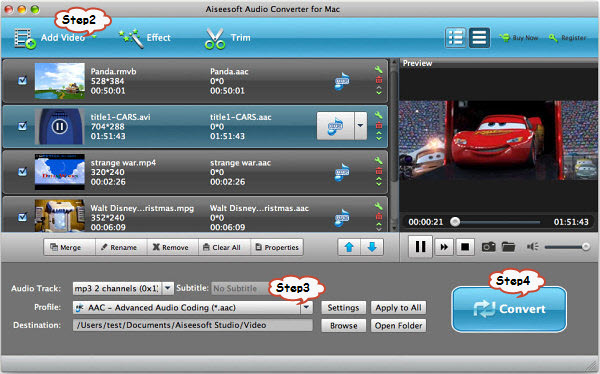
Step 3: Choose output audio format
Click on “Profile” drop-down and choose desired audio formats from “General Audio” category. Take converting GarageBand AIFF to FLAC or MP3 for example, choose “FLAC – Free Lossless Audio Codec (*.flac)” or MP3 – MPEG Layer-3 Audio (*.mp3) from “General Audio” category.
Step 4: Start converting GarageBand AIFF to MP3, WAV, FLAC, WMA, OGG, AU, AC3, MP2, ARM
Now, everything is set. Press on the “Convert” button to start conversion. It’s that easy to export GarageBand to MP3, WAV, FLAC, WMA, OGG, AU, AC3, MP2, ARM. Enjoy it.
Related Articles
How to Import Audio MP3, CAF, WAV, APE, RA, FLAC, OGG, WMA to GarageBand?