Converting WMA, especially WMA Lossless on Mac is usually a tough task. Almost all audio converter and player on Mac OS X can’t handle WMA and WMA lossless. ALL2MP3 refuses to import WMA, WMA Lossless, WMA 9; Max and XLD won’t take WMA and WMA Lossless. Though EasyWMA can convert WMA, it cannot convert WMA lossess, and you are unable to convert WMA to WAV with EasyWMA.
After intense study, TechiSky found there are several program cans work with WMA and WMA lossless including Switch Sound Converter for Mac, Flip4Mac Pro and AnyMP4 Audio Converter for Mac. Especially AnyMP4 WMA Converter can convert all kinds of WMA such as WMA, WMA lossless, WMA9 to MP3, 320kbps MP3, WAV, 24bit WAV, AAC, M4A, AIFF, OGG as well as convert audio to WMA and WMA lossless on Mac, OS X 10.8 Mountain Lion and OS X 10.9 Mavericks included.
This article explains step-by-step on how to convert WMA/WMA lossless to MP3, WAV, AAC, M4A, AIFF, OGG, Apple Lossless ALAC etc on Mac. So you can import WMA, WMA lossless to iTunes to play WMA with iTunes on Mac, transfer to iPod, iPhone to play on the go and import iMovie or Final Cut, Garageband, Audacity, etc.
Step-by-Step Guide on How to Convert WMA/WMA Lossless to MP3, WAV, AAC, M4A, AIFF, OGG, ALAC on Mac (Mavericks and Mountain Lion) included
PrePare: Free download AnyMP4 WMA Converter
Free download AnyMP4 WMA Converter for Mac. Install and launch the program.
Step 1: Import WMA or WMA lossless files to the program
Press on “Add File” button to load your source audio file to WMA Converter for Mac. You can simply drag & drop your audio files to load to the WMA converter.
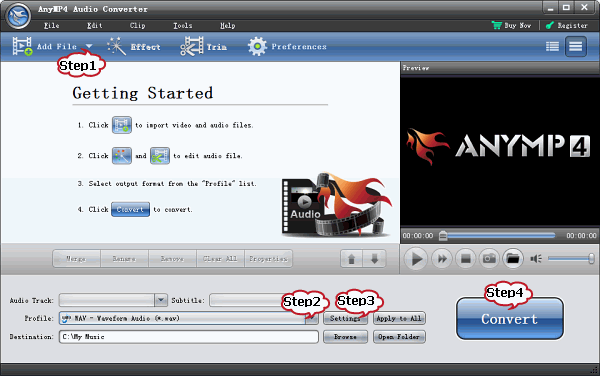
Step 2: Set output format
Click on “Profile” drop-down. In the “General Audio” category choose your wanted audio format. For example, to convert WMA, WMA Lossless to MP3 on Mac, choose “MP3 – MPEG Layer-3 Audio (*.mp3)” as the profile. To convert WMA/WMA Lossless to WAV, WAV 24bit on Mac, choose “WAV – Waveform Audio (*.wav)” as the output. To convert WMA, WMA Lossless to AIFF on Mac, choose “AIFF – Audio Interchange File Format (.aiff)” as the output format.
Step 3: Customize output audio settings
To convert WMA Lossless to 24 bit WAV, 24bit AIFF on Mac, click on “Settings” to open “Profile Settings” window. In the “Encoder” drop-down under “Audio settings” section, choose 24bit WAV or 24bit AIFF as the encoder
If your source audio files are 5.1 channels (6 channels), you can convert your audio to 5.1 channel. From “Channel” drop-down choose 5.1 channels.
To convert WMA or WMA Lossless to 320kbps MP3, In the “Audio Settings”, click on the “Audio Bitrate drop-down and choose 320 kbps.
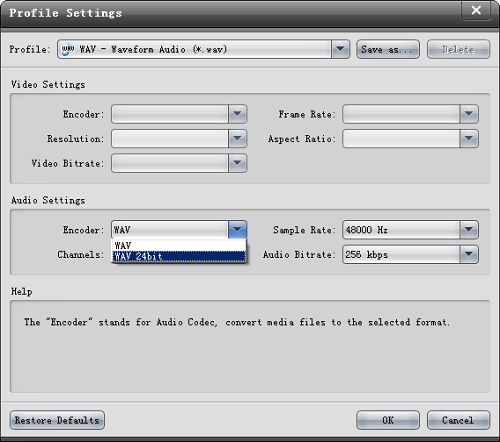
Step 4: Start converting WMA/WMA Lossless to MP3, WAV, M4A, OGG, ALAC, etc on Mac
Press on “Convert” button to start converting WMA/WMA Lossless to MP3, WAV, AAC, M4A, AIFF, OGG, ALAC on Mac (Mavericks and Mountain Lion) included.
Related Articles
How to Convert CAF MP3 on Mac?
Export GarageBand to MP3, WAV, FLAC, WMA, OGG, AU, AC3, MP2, ARM?
Import Audio MP3,CAF,WAV,APE,RA,FLAC,OGG,WMA to GarageBand?
