This article aims to solve :
- Download Video from YouTube as well as remove audio from the downloaded YouTube video and convert to desired video format
- Remove audio from video for Upload to YouTube
- Remove audio from video for editing
The Step-by-Step Guide to Remove Audio from YouTube
Prepare: Free Download PavTube HD Video Converter. Install and launch it
Pavtube HD Video Converter can remove audio from video in FLV, MP4 or WebM downloaded from YouTube as well as convert the downloaded video to desired video formats. In addition, it can remove audio from any common video formats, HD video formats, AVCHD videos from cameral as well as convert to YouTube compatible MP4 video for upload to YouTube.
Step 1 Import source video files
If you already downloaded YouTube videos or you want to remove audio from common video file for upload to YouTube, click on “Add Video” and load the downloaded YouTube videos or common video files such as MKV, MOV, AVI, WMV, FLV, exc.
If you have not downloaded YouTube videos, you can download YouTube videos for free with the free online YouTube downloader keepvid.com. After you’ve downloaded video from YouTube, click “Add Video” to add the source video.
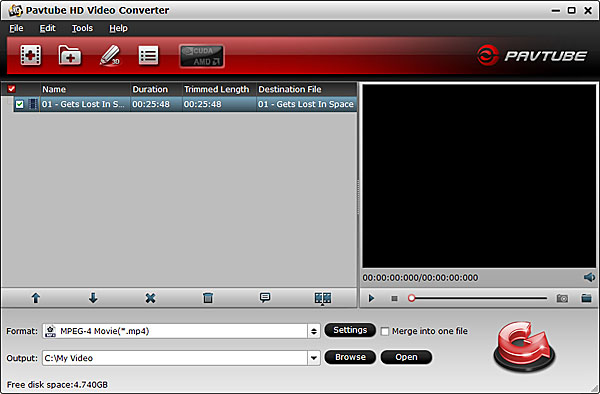
Step 2 Remove Audio from YouTube Video
Click  to enter into the video editor window. Highlight “Audio Editor” tab, tick “Enable”, and choose “Audio Remove” to remove audio from video, then click “OK” to confirm.
to enter into the video editor window. Highlight “Audio Editor” tab, tick “Enable”, and choose “Audio Remove” to remove audio from video, then click “OK” to confirm.
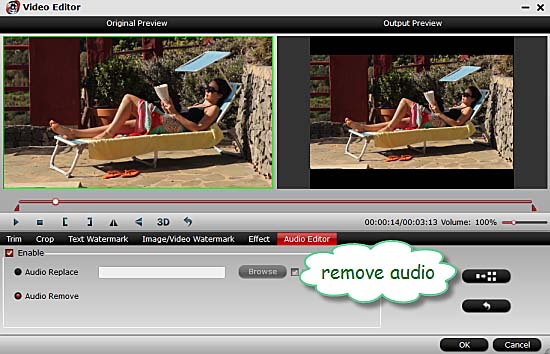
Step 3 Set output format
You can change the output video format or keep the same type as original by selecting the output format.
Click on the “Format” drop-down list to choose desired output format for your source video
To upload video to YouTube, it is recommend to choose “MPEG-4 Video (*.mp4)” as the output format.
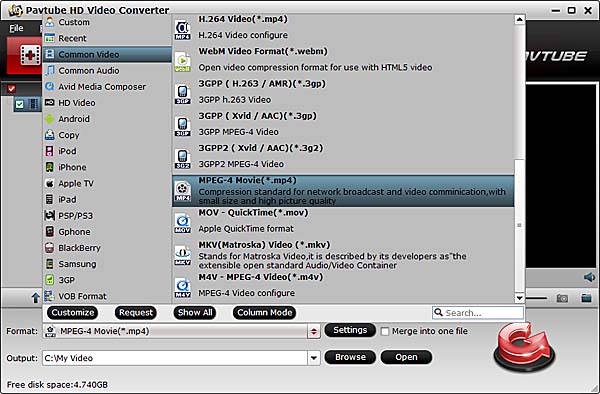
Step 4 Start audio remove and video conversion
Hit  to start remove audio from YouTube as well as convert YouTube to desired formats. Once the removing process finishes, you can open the new movie without audio track by clicking “Open” button.
to start remove audio from YouTube as well as convert YouTube to desired formats. Once the removing process finishes, you can open the new movie without audio track by clicking “Open” button.