Starting from Sep 21, 2018, people can enjoy the most advanced iPhone Xs, iPhone Xs Max or iPhone Xs. The new iPhones have the highest pixel density of any Apple device, coming in 5.8-inch and 6.5-inch sizes. The Super Retina displays have a custom OLED design and support Dolby Vision and HDR10, meaning that you can watch 4K content on the devices. On iPhone XS Max, you’ll be able to see over 3 million pixels in videos, movies, and games.
The new iPhones have the highest pixel density of any Apple device, coming in 5.8-inch and 6.5-inch sizes. The Super Retina displays have a custom OLED design and support Dolby Vision and HDR10, meaning that you can watch 4K content on the devices. On iPhone XS Max, you’ll be able to see over 3 million pixels in videos, movies, and games
Then how to add and transfer videos and audios to iPhone Xs, iPhone Xs Max or iPhone Xr? TechiSky will guide you in this article step-by-step to transfer and play videos and audios to iPhone Xs, iPhone Xs Max and iPhone Xr with VLC without iTunes 12.
Guides: How to Add, Play Videos, Audios with VLC on iPhone Xr/Xs/Xs Max without iTunes?
Prepare: Download VLC app on iPhone Xs, iPhone Xr or iPhone Xs Max
On the iPhone Xs, iPhone Xr or iPhone Xs Max, download VLC app. Install and open it.
Find the WiFi files share IP address
Open the VLC for iPhone app and click on the button in the top left hand corner of the app.
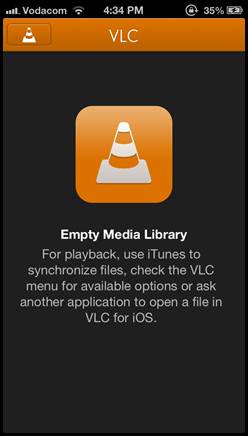
Here you will see a neat option to enable WiFi Uploads. Turn them on and take note of the IP address and port combination the app assigns you.
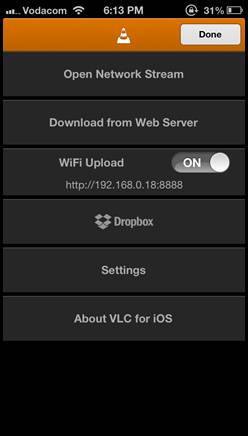
Open the share address and start drag video or audio files to transfer
Now open a web browser on one of your computers and type in the IP address that the app gave you in the step above.
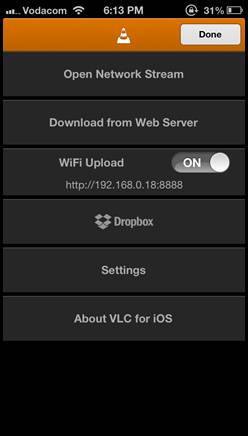
Then just take your media file and drop it onto the Window; the file will then be uploaded to your device automatically.
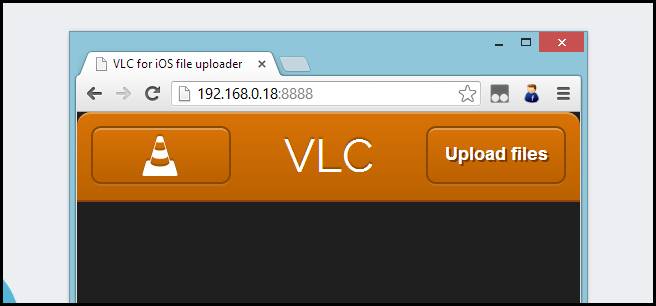
That is really all there is to it. They couldn’t have made it any easier for us. Then you can easily play your video and audio on iPhone Xs, iPhone Xs Max or iPhone Xr.
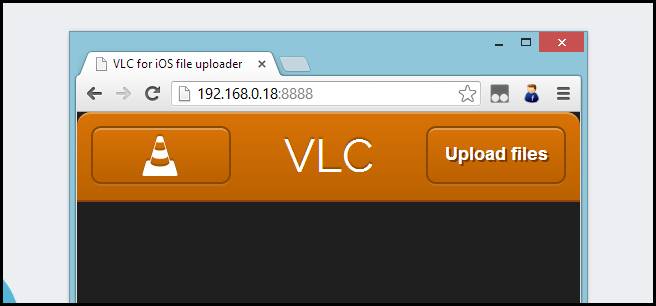
Resoures: Video Audio Supports of iPhone Xs, iPhone Xs Max and iPhone Xr:
- Audio Formats Supported:
AAC‑LC, HE‑AAC, HE‑AAC v2, Protected AAC, MP3, Linear PCM, Apple Lossless, FLAC, Dolby Digital (AC‑3), Dolby Digital Plus (E‑AC‑3), and Audible (formats 2, 3, 4, Audible Enhanced Audio, AAX, and AAX+);
Wider stereo playback;
User‑configurable maximum volume limit. - Video Formats Supported:
HEVC, H.264, MPEG‑4 Part 2, and Motion JPEG;
High Dynamic Range with Dolby Vision and HDR10 content;
AirPlay Mirroring, photos, and video out to Apple TV (2nd generation or later);
Video mirroring and video out support: Up to 1080p through Lightning Digital AV Adapter and Lightning to VGA Adapter (adapters sold separately).