Apple ProRes is Apple’s professional visually lossless video codec, which compresses video very mildly. It is a kind of intermediate Codec optimised for capturing and editing video especially with Final Cut Pro or Final Cut Pro X.
The Apple ProRes format comes in five versions: Apple ProRes 4444, Apple ProRes 422 (HQ), Apple ProRes 422, Apple ProRes 422 (LT), and Apple ProRes 422 (Proxy). The Apple ProRes 4444 codec offers the utmost possible quality for 4:4:4 sources and for workflows involving alpha channels. Apple ProRes 422 (HQ) provides higher quality than Apple ProRes 422. Apple ProRes 422 (LT) carries roughl 70 percent of the data rate of Apple ProRes 422, thus offers lower quality than Apple ProRes 422. Apple ProRes 422 (Proxy) provides the least quality among the five versions. It offers only around 30 percent of the data rate of Apple ProRes 422.
In order to edit MP4 in Final Cut Pro or Final Cut Pro X, the better solution is convert MP4 to Apple ProRes MOV format. If your source MPEG4 video is high resolution 1080P, 720p or above, you can convert your MP4 to Apple ProRes 4444 or Apple ProRes 422 (HQ) or Apple ProRes 422. If you do not care much the video quality, you can convert MP4 to Apple ProRes 422 (LT) or and Apple ProRes 422 (Proxy).
This article introduces step-by-step on how to convert MP4 to Apple ProRes 4444, Apple ProRes 422 (HQ), Apple ProRes 422, Apple ProRes 422 (LT) or and Apple ProRes 422 (Proxy) on Mac or on Windows computer in order to edit MP4 with Final Cut Pro, Avid, etc.
Step-by-Step Guide to Convert MP4 to ProRes on Mac or Windows
Prepare: Free download MP4 to ProRes Converter for Windows
Step 1: Import MP4 files
Click the “Add Video” button to add MP4 files to MP4 to ProRes Converter. Or you can simply drag & drop MP4 files to the program interface
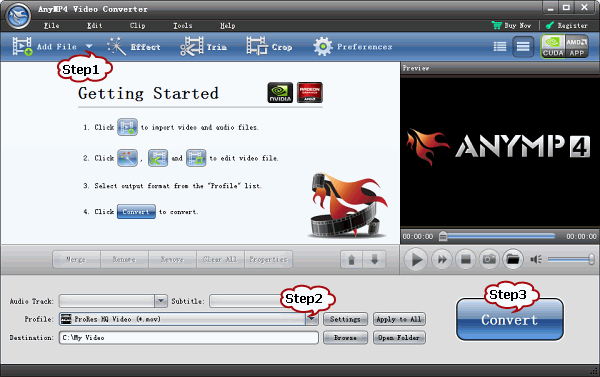
Step 2: Set output format as Apple ProRes
Click on the “Profile” drop-down list and choose “ProRes HQ Video (*.mov)” or “ProRes Standard Video (*.mov)” or “ProRes LT Video (*.mov)” “ProRes Proxy Video (*.mov)” from “General Video” category.
Tips: Customize Apple ProResprofile (Optional)
Click on “Settings” button right beside of “Profile” to adjust bitrate, encode, frame rate, resolution, aspect ratio, sample rate, channels, etc.
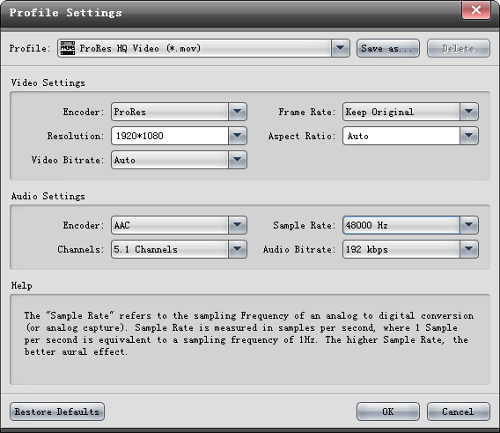
Step 3: Convert MP4 to ProRes
Press on the big “Convert” button at the bottom right to start convert MP4 to Apple ProRes on Mac (Mountain Lion included) or Windows (Windows 8 included).

