FLAC is a free lossless compressed audio format with file size reduced to 50–60% of its original size. FLAC is supported by many media players, hardware devices and mobile devices. However, FLAC format is still a tough format for Apple devices, even with the new Apple device type, iPad. Neither of the iPad models, iPad Pro, iPad Air, iPad Mini, iPad 4, iPad 3, iPad 2, iPad 1 can play FLAC files.
If you got the lossless FLAC files, how to play them on iPad, iPad Pro, iPad Air, iPad Mini, iPad 4/3/2 with audio quality preserved? This article introduces two methods to play FLAC files on iPad Air, iPad Mini, iPad 4, iPad 3, iPad 2, iPad 1.
- Method 1: Play FLAC on iPad, iPad Pro, iPad Air, iPad Mini, iPad 4/3/2 with FLAC player for iPad without conversion
- Method 2: Convert to Play FLAC on iPad Pro, iPad Air, iPad Mini, iPad 4, iPad 3, iPad 2, iPad 1
Method 1: Play FLAC on iPad, iPad Pro, iPad Air, iPad Mini, iPad 4/3/2 with FLAC player for iPad without conversion
This method allows you to play FLAC on iPad, iPad Pro, iPad Air, iPad Mini, iPad 4/3/2 without conversion. However, since FLAC is lossless audio, though it is compressed, it still takes lots of spaces comparing those of compressed files such as MP3 files. If you care about file size space, you can refer to Method 2: to convert FLAC to MP3 320kbps.
FLAC Player for iPad is the original audiophile-quality music player designed for lossless, gap-less playback of FLAC albums and live recordings on iOS. FLAC Player for iPad can download FLAC files from SFTP Servers wirelessly or copy FLAC audios over USB to iPad with FLAC tags and file names.
Key Features
- Lossless, gapless FLAC playback engineered for iPad Air, iPad Pro, iPad Mini, iPad 4, iPad 3, iPad 2, iPad 1.
- Decodes FLAC files at full quality/resolution including 24-bit/96kHz, with onboard playback up to 16-bit/48kHz.
- 24-bit/96kHz and higher playback with USB DAC and Camera Connection Kit (Now supports iPhone, see website).
- View FLAC Metadata, Stream Info, and Audio Hardware info.
- Browse/Play by Album and Artist.
The FLAC Player for iPad costs $9.99 and can be purchased from the App Store on iTunes.
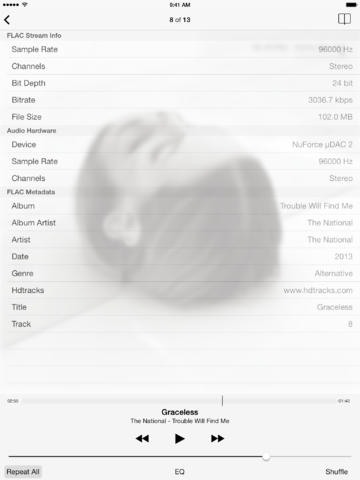
Method 2: Convert to Play FLAC on iPad Air, iPad Mini, iPad 4, iPad 3, iPad 2, iPad 1
This method helps you to convert FLAC to MP3 or Apple Lossless to play FLAC on iPad Pro, iPad Air, iPad Mini, iPad 4, iPad 3, iPad 2, iPad 1. This method is once and for all work. Once your FLAC files are converted, you can play them easily in iTunes, Mac or transfer the converted files to iPad, Apple TV, or iPhone for playback. And if you do not care about the quality of the music, you can convert FLAC to MP3 320kpbs to save spaces for your iPad. If you care the quality of the output audio, converting FLAC to Apple Lossless audio is recommended.
PrePare: Free download AnyMP4 Audio Converter
Free download AnyMP4 Audio Converter (for Windows, for Mac). Install and launch the program.
Step 1: Import FLAC files
Simply drag & drop your FLAC files to the program.
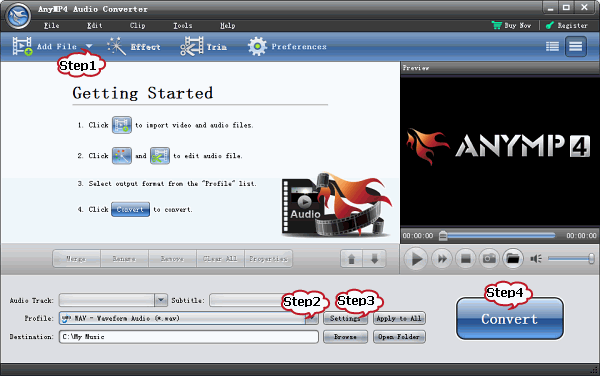
Step 2: Set output format
Click on “Profile” drop-down. In the “General Audio” category choose “MP3 – MPEG Layer-3 Audio (*.mp3)” or in the “Lossless Audio” category, choose “ALAC – Apple Lossless Audio Codec (*.m4a)”.
Step 3: Customize audio (If you convert FLAC to 320kpbs)
- Click on “Settings” right beside of the “Profile” to open the “Profile Setting” windows.
- In the “Audio Settings”, click on the “Audio Bitrate” drop-down and choose 320 kbps.
- In the “Audio Settings”, you can click on the “Sample Rate” drop-down and set sample rate as 48000 Hz.
- Click “OK” to save the settings.
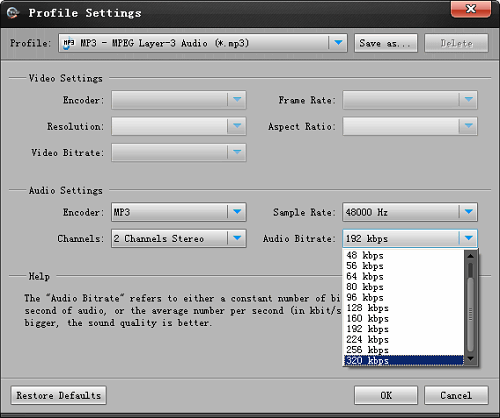
Step 4: Convert FLAC to iPad supported MP3 or ALAC
Press on “Convert” button to start converting FLAC to to MP3 or Apple Lossless ALAC. Then you can add the converted FLAC files to iTunes and transfer to iPad to play on iPad Air, iPad Pro, iPad Mini, iPad 4, iPad 3, iPad 2, iPad 1.