Apple’s 10th, 8th, 7th and 6th generation iPhone, the iPhone X, iPhone 8, iPhone 8 Plus, iPhone 7, iPhone 6S, iPhone 6 and iPhone 6 plus are designed with larger screens (4.7-inch for iPhone 8/7/6, 5.5-inch for iPhone 8 Plus/7 Plus/6 plus and 5.8-inch for iPhone X), a completely new iPad-style design with an ultra thin body and rounded corners, the smart phones offer faster processors, better cameras, and Apple’s new Apple Pay payment system. iPhone X/8/8 Plus are powered with 64-bit A11 chip, motion coprocessor and have an impressive new “Retina HD Display,” with the iPhone 8/7/6 featuring a resolution of 1334 x 750 (326 ppi), the iPhone 8 Plus/7 Plus/6 Plus plus featuring a resolution of 1920 x 1080 (401 ppi) and iPhone X featuring a resolution of 2436-by-1125-pixel resolution at 458 ppi.
The bigger and better display further enhances movie watching experience on iPhone X, iPhone 8, iPhone 8 Plus, iPhone 7, iPhone 6S, iPhone 6 and iPhone 6 Plus. However, few formats supporting by iPhone X, iPhone 8, iPhone 8 Plus, iPhone 7, iPhone 6S, iPhone 6 and iPhone 6 Plus hinder high-level enjoyment. Even the supported MP4 format, you may run into difficult in transferring and playing on iPhone 7, iPhone 6 or iPhone 6 plus, iPhone X, iPhone 8, iPhone 8 Plus such as:
- MP4 cannot be copied to iTunes thus cannot be transferred to iPhone 7/iPhone 6/6S/6 Plus/iPhone X/8/8 Plus;
- MP4 cannot be synced to iPhone 7/6S/iPhone 6/6 Plus/iPhone X/8/8 Plus with message popping up “movie was not copied to the iPhone 7/iPhone 6/6S/6 Plus/iPhone X/8/8 Plus because it cannot be played on this iPhone 7/iPhone 6/6S/6 Plus/iPhone X/8/8 Plus”;
- no audio or no video/image while playing MP4 on iPhone 7/iPhone 6/6S/6 Plus/iPhone X/8/8 Plus.
In order to successfully add MP4 movie files to iTunes and transfer MP4 to iPhone 7, iPhone 6S, iPhone 6, iPhone 6 Plus, iPhone X, iPhone 8 or iPhone 8 Plus, your MP4 video shall meet the following specs:
- H.264 video up to 1080p, 60 frames per second, High Profile level 4.2 with AAC-LC audio up to 160 Kbps, 48kHz, stereo audio in .m4v, .mp4, and .mov file formats;
- MPEG-4 video up to 2.5 Mbps, 640 by 480 pixels, 30 frames per second, Simple Profile with AAC-LC audio up to 160 Kbps per channel, 48kHz, stereo audio in .m4v, .mp4, and .mov file formats.
If your MP4 files does not meet the requirement, your iPhone X, iPhone 8, iPhone 8 Plus, iPhone 7, iPhone 6S, iPhone 6, or iPhone 6 Plus will refuse to open and play. There is no other solution but you will need a MP4 to iPhone video converter to convert MP4 to iPhone format.
How to Convert MP4 to iPhone X/8/7/6 format to Play MP4 on iPhone X/8/7/iPhone 6/6S/6 Plus
Prepare: Download MP4 to iPhone Converter – Video Converter Ultimate
Wondershare UniConverter (Video Converter Ultimate) can convert, edit, enhance, download, burn, organize, capture, and watch in in over 150 formats. As a video converter, it can convert 30x faster virtually any video format including MKV, MP4, WMV, AVI, MXF, FLV, 3GP etc. to any format and any devices. It optimizes output format for any Apple devices such as iPhone X, iPhone 8, iPhone 8 Plus, iPhone 7, iPhone 6, iPhone 6 Plus, iPhone 5, iPhone 5S, iPad mini, iPad air.
Step 1: Import the MP4 files that won’t Play on iPhone X/8/7/6
To add MP4 to Video Converter Ultimate, you can directly drag and drop them into the program window or go to “File” from menu bar and then choose “Load Media Files”.
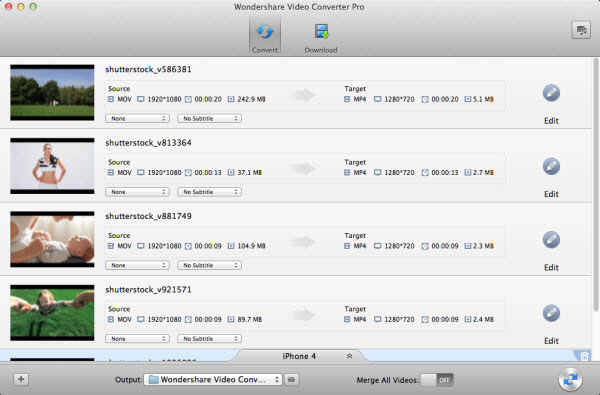
Step 2: Select the output format for your iPhone 8/7/iPhone 6/6S/6 Plus/iPhone X
For Mac users:
Click on “Format” icon at the bottom of this app’s pane to open output format window. Go to the “Device” category, where you’ll find optimized presets for iPhone model. Choose “iPhone 6,6 plus”.
For Windows users:
Click on “”Output Format”” drop-down window on the right side of the program window, select “Device” category. Then choose “Apple” tab where you’ll find optimized presets for iPhone X, iPhone 8, iPhone 8 Plus,iPhone 6, iPhone 6S and iPhone 6 plus. Choose “iPhone 6,6 plus” as the output format.
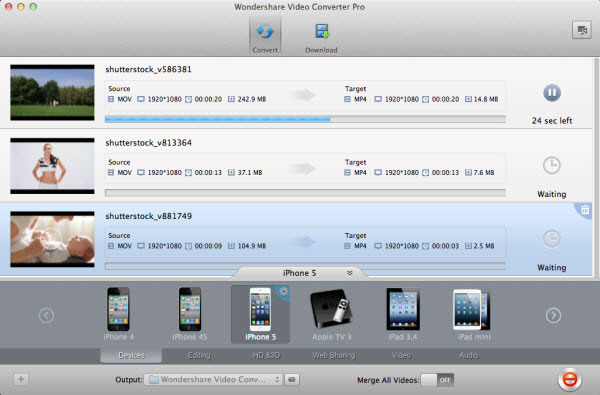
Step 3: Start to convert MP4 to iPhone format
Press on “Convert” button to start convert MP4 to iPhone X, iPhone 8, iPhone 8 Plus, iPhone 7, iPhone 6S, iPhone 6 or iPhone 6 plus format. When conversion is finished, you can import the converted files to iTunes smoothly and then sync to your iPhone to enjoy them on the go.
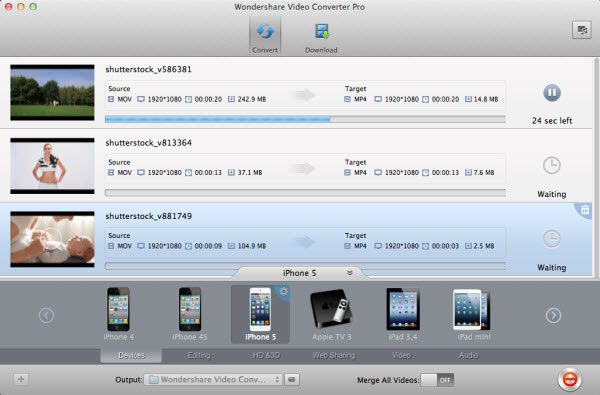
Tips: You can choose the converted files being added to your iTunes automatically, just go to “Preference > Convert” and then check out “Convert”“Add Files to iTunes after conversion”.

