PS4 (PlayStation 4), the successor to the PS3 (PlayStation 3), is home video game console from Sony Computer Entertainment. Though PS4 is developed as game console, many people use it to watch movies and videos. PS4 supports Blu-ray playback (including 3D) and DVD playback. MP3, MP4, M4A and 3GP audio media can be played from a USB stick device, if these files are placed into a folder called “music” on the device.
However, when playing MP4 on PS4, many people just encounter various problems, such as no audio when playing video, and PS4 can’t read some of MP4 files, etc.
Does PS4 play MP4?
The fact is that PS4 has strict requirements of MP4 files. In order to successfully play MP4 on PS4, your MP4 files must meet the following specifications:
- Video in MPEG-4 SP (Simple Profile) and audio in AAC LC (Low Complexity) format.
- Video in H.264/AVC HP (High Profile) and audio in AAC LC (Low Complexity) format.
- MPEG-2 TS format with video in H.264/AVC and audio in AAC LC (Low Complexity) format.
If your MP4 files cannot meet the above requirement, PS4 will not detect the file or play the files. In this situation, there is no other ways but to convert MP4 to PS4 supported MP4 for successfully playback.
Step-by-step Guide on how to Convert MP4 to PS4 Supported MP4 to Play MP4 on PS4?
TechiSky includes in the following a detailed guide on how to convert MP4 to PS4 supported video in order to successfully play MP4 on PS4. This guide also applies to convert MOV, AVI, WMV, MKV, MXF, MTS, MPG, DV, FLV, SWF, RMVB, 3GP and etc. to play on to PS4.
Make Preparation: Run MKV to Xbox One Converterr
Free download the smart MP4 to PS4 Converter – Aiseesoft Total Video Converter (Windows Version, Mac Version), and run it.
Step 1 Import files to MP4 to PS4 Converter
Click “Add File” button to add the PS4 unsupported MP4 files or any other video files to MP4 to PS4 Converter. You can also add files by dragging your files and then drop to the main interface of the program.
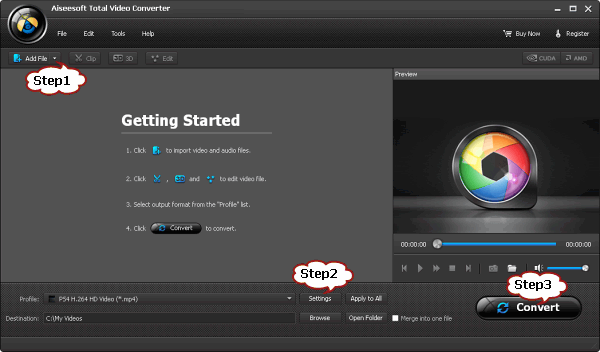
Step 2 Set output profile
Click the drop-down button on the right side of the “Profile” to choose “PS4 H.264 HD Video (*.mp4)” from “PS3, PS4” category. This will convert your video files to PS4 supported MP4 with resolution of “1920*1080”
If your video is common video files with resolution lower than 1080p, click on “Settings” to open the “Profile Setting” Window. Click on “Resolution” drop-down in “Video Setting” area, choose resolution as “720*480” or “1280*720”
Step 3 Convert MP4 to PS4 supported MP4
Click “Convert” button to start MP4 to PS4 conversion.
Step 4 Play MP4 on PS4
Since PS4 only support playing video files via USB hard drive or flash drive, when MP4 to PS4 conversion is finished, plug the external USB hard drive into one of the USB ports on the PS4 and navigate to VIDEO on the PS4 XMB menu and find your device. And then hit “Triangle” to view all contents. Finally, copy and paste the converted MP4 file to PS4 USB hard drive of flash drive for play.