Easy Fix “Can’t Add MP4, MOV, M4V Video to iTunes on Mac or Windows
Symptoms
Even though MP4, MOV, M4V video formats are on the list of iTunes supported video formats, sometimes, iTunes fails to add and import some MP4, MOV, M4V movie files, let along transfer those MP4, MOV, M4V video files to iPod, iPhone, iPad, iPhone 5, iPod touch, iPad 3, iPhone 4S or Apple TV. Sometimes, you may run into such situation that iTunes does successfully import MP4, MOV, M4V video files. However, it failed to sync the MP4, MOV, M4V files to iPod, iPhone, iPad or Apple TV and only leave the message that one or more of the videos being synced from your iTunes library are not in the correct format to be played on your iPhone, iPad, or iPod.
Solution
iTunes can handle just about any file format that works with QuickTime and will play any file purchased or downloaded from the iTunes Store. If you’ve got video files that end with a .mov, .m4v, or .mp4 file extension, you can import them to iTunes with ease. However, the video MP4, MOV, M4V video must meet the following specifications: it must be encoded as 540 kbit/s (minimum) MPEG-4 video (H.264) with an approximately 128 kbit/s AAC audio track or encoded as 1.5 Mbit/s (minimum) MPEG-4 video (H.264) with a minimum 128 kbit/s AAC audio track. If not, you will fail to import MP4 to iTunes.
Even if your Video MP4, MOV, M4V files meet the above specifications and are added to iTunes successfully, it may still fail to sync to iOS devices. For iPhones, iPads, and video-capable iPods play videos in more specific video formats and codecs.
In order to successfully add Video MP4, MOV, M4V to iTunes, iTunes 12 as well as sync MP4 to iPod, iPhone, iPad, iPhone 5, iPod touch or iPad 3, we have better convert the MP4, MOV, M4V files to both iTunes and iOS supported MPEG-4 format.
Support System
- Microsoft® Windows® 2000, Microsoft® Windows® XP, Windows Vista®, or Windows® 7
- Mac OS X v10.4(Tiger), 10.5(Leopard), 10.6(Snow Leopard), 10.7(OS X Lion), or 10.8(Mountain Lion)
Step by Step Guide on How to Convert MP4, MOV, M4V to iTunes and iOS Supported Format. iTunes 11 supported
The following will introduce a step by step guide on how to convert MP4 to iTunes and iOS devices including iPod/iPhone/iPad/Apple TV compatible video format.
Make Preparation: Run Aiseesoft Total Video Converter
Free download the powerful MP4, MOV, M4V Video to iTunes Converter – Aiseesoft Total Video Converter (Mac Version,Windows Version ), and run it.
Step 1 Import MP4, MOV or M4V file
Click “Add Video” button to add MP4, MOV or M4V movie file to Aiseesoft Video to iTunes Converter. Or you can also drag and drop your MP4, MOV or M4V file directly to the main interface of this powerful Video to iTunes Converter.
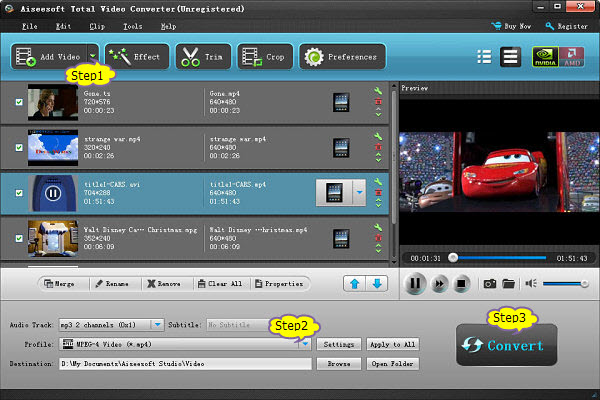
Step 2 Set iTunes and iOS supported MPEG-4 format
Click the drop-down button on the right side of the “Profile” to set iTunes and iOS devices (including iPod, iPhone and iPad) compatible “MPEG4 Video(*.mp4)” as output video format from “General Video” Category.
To import high defination MP4 video like 1080p, 720p to iTunes, select MPEG4 HD Video (*.mp4) from “HD Video” Category. And you can click “Setting…” button to define the specific video resolution.
Step 3 Convert MP4 to iTunes supported format
Click “Convert” button to start and finish converting MP4 to iTunes and iOS compatible video format.
Step 4 Add MP4 MOV, M4V video to iTunes
Start iTunes, and then choose File > Add File to Library to import the converted MP4, MOV or M4V files to iTunes or you also can simply drag and drop this converted MP4 movie to the iTunes Movie Library.
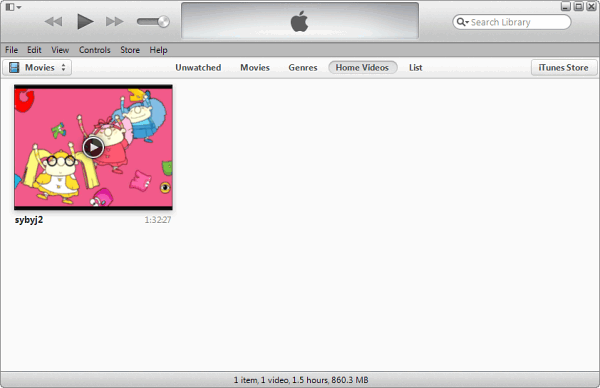
In iTunes 11, videos are organized in a separate section called “Movies” section. Some local videos added to iTunes 11 are listed under “Home Videos” instead of under “Movies” in Movie Libary.
To move vidoes from “Home Videos” to “Movies” in Movie Libary:
- Go to the particular movie.
- On the movie, right click the mouse (for Windows users) or press Ctrl and click the mouse (for Mac users) to open the context menu.
- In the context menu, click on Get info.
- Change Genre to Movie, it will put them back into your movie folder.
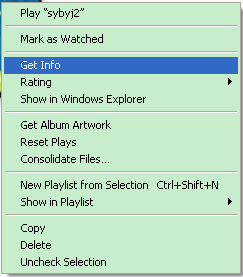
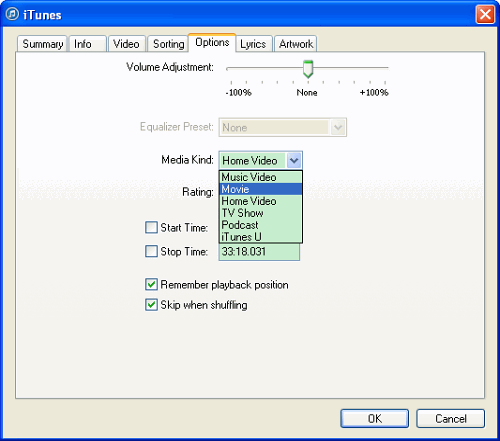
Transfer MP4, MOV, M4V Video to iPod/iPhone/iPad
After importing MP4 to iTunes, it is just easy to play MP4 in iTunes. Or you can also connect your iPod, iPhone or iPad to computer for sync and transfer MP4 to iPod/iPhone/iPad with the help of iTunes.