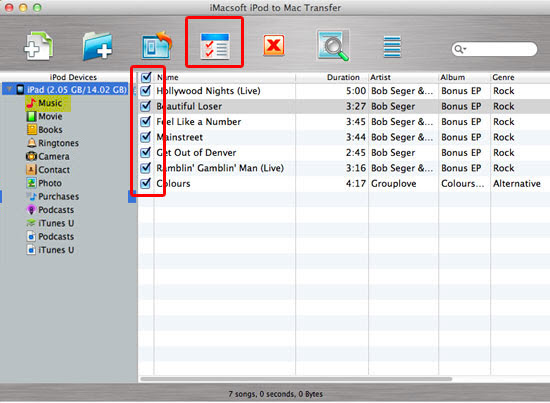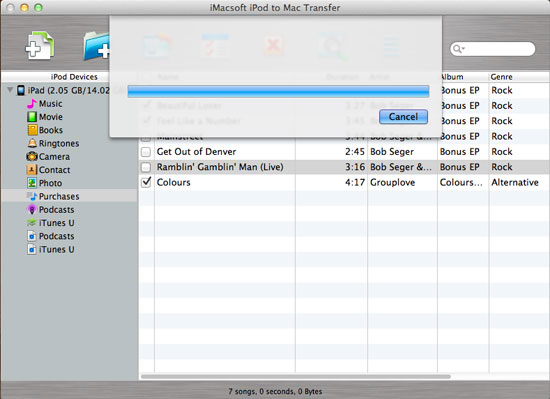Easy Guide to Copy music from iPod/iPhone/iPad to iTunes 11
Though iTunes 11 comes with a lot of big changes such as the new App style interface, new Mini Player, the options for syncing music, video, TV shows, Apps, ringtons from iTunes to iDevice do not change much. iTunes is still vital to iPod nano, iPod shuffle, and iPod classic users, and even if you have an iPhone 5, iPhone 4S, iPhone 4, iPhone 3GS, iPhone 3G, iPod touch 5, iPod touch 4, or iPad 4, iPad 3, iPad 2, and are a big iCloud and iTunes Match user, there may still be times when you have to do some heavy tethered lifting.
To transfer and copy mucic, movies, TV shows, Apps, ringtons from iTunes 11 to iPod, iPad, iPhone is as easy as before. However, to backup your music, movies, TV shows, Apps, ringtons to iTunes 11 is as difficulity as before unless by the help of third party program.
This article introduces a useful iPod/iPhone/iPad to iTunes 11 Transfer and a step-by-step guide on how to transfer music, movies, TV shows, Apps, ringtons from iPod, iPhone or iPad to iTunes 11.
About iPod/iPad/iPhone to iTunes 11 Transfer
iMacsoft iPod Transfer is smart iPod/iPad/iPhone to iTunes 11 Transfer. It can fast backup Music, Movie, Photo, ePub, PDF, Audiobook, Voice Memo, Podcast and TV Show from iPod, iPad and iPhone to iTunes 11. In addition to transfer musci from iPod, iPad, iPhone to iTunes 11, the program can also copy, manage Music, Movie, Photo, ePub, PDF, Audiobook, Voice Memo, Podcast and TV Show from iPod/iPad/iPhone to Mac or PC, iPod to iPod, iPod to iPad, iPod to iPhone, iPhone to iPad, iPhone to iPad and Mac/PC to iPod/iPad/iPhone transfer.
The program works for all kinds of Apple devices including iPod classic, iPod nano, iPod nano 5G, iPod nano 6G, iPod touch, iPod touch 4, and even iPhone, iPhone 3G, iPhone 3GS, iPhone 4, iPhone 4S, iPhone 5, iPad, iPad 2, the new iPad, iPad mini, iPad 4.
Easy Guide to Copy music from iPod/iPhone/iPad to iTunes 11 on Mac or PC
The guide also applies to transfer video, movies, TV shows, Photo, ePub, PDF, Audiobook, Voice Memo, Podcast from iPod/iPhone/iPad to iTunes on Mac computer or Windows PC.
PrePare: Free download iMacsoft iPod Transfer
Step 1: Connect your iPod/iPad/iPhone to Computer
Connect your iPod/iPad/iPhone to Computer, all information about your device, such as Type, Capacity, Version, Serial Number, and Format will be shown on the main interface.
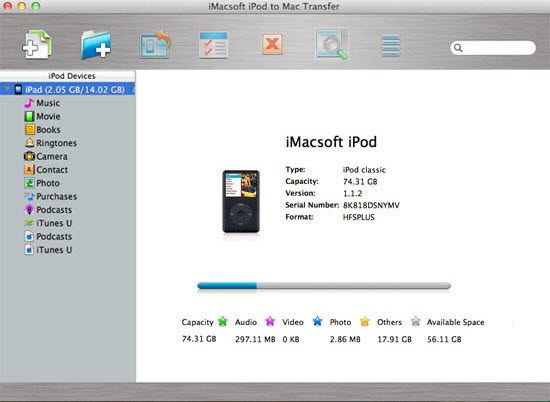
Step 2: Transfer music to iTunes 11
- Click on “Audio” (for Windows user) or “Music” (for Mac user) category in the left of program interface. All the music files on your iPod/iPhone/iPad are shown in the task list on the right of the software interface.
- Find and check the music files you want to transfer or backup.
- Press on
 button on the top-menu. Choose a folder where you will save the iPod music files to start transfer.
button on the top-menu. Choose a folder where you will save the iPod music files to start transfer.