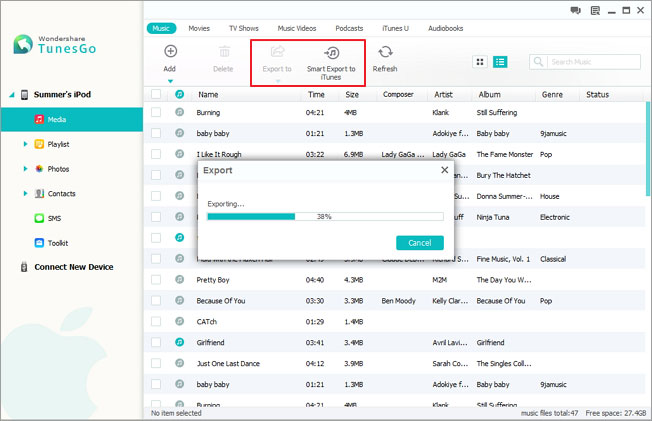Still, it is quite difficult to transfer music from iPod to Windows Computer even in the latest Windows operating system, Windows 10. It’s true users of the latest OS X Yosemite can share music from iPod to Yosemite with AirDrop if their iOS is the latest iOS 8. Users of Windows 10 seem to be not so lucky as those of Yosemite.
They know anyway, that it is the Windows 10, which enables them do familiar things, do great things and do expert things, the operating system they want to be with rather than Yosemite. Then how to transfer, copy music, songs from iPod to computer in Windows 10? Do’t worry. TechiSky will introduce a smart iPod to Windows 10 Transfer to help you transfer, copy music from iPod to PC Windows 10. The iPod Transfer for Windows 10 can also transfer songs, audio, video, photos, memo or whatever data from iPod to Windows 10. It works for all iPod types including iPod classic, iPod nano, iPod shuffle, iPod touch, iPod touch 4, iPod touch 5, iPod touch 6 iOS 8.
Introduces iPod Transfer for Windows 10
Wondershare Tunego Retro is the best iPod music transfer for Windows 10 which can copy music, songs, playlists, videos from iPod to PC in Windows 10 for backup. The iPod to Windows 10 Transfer can also transfer music, video, photos, memo from iPod to iTunes Library as well as transfer music, movie, photos, Podcast and TV shows from Windows 10 PC to iPod without iTunes.
The iPod to Windows 10 Transfer works well with iPod classic, iPod shuffle, iPod shuffle 6G, iPod nano, iPod nano 5G, iPod nano 6G, iPod touch, iPod touch 4, iPod touch 5, iPod touch 6, iPhone, iPhone 3G, iPhone 3GS, iPhone 4, iPhone 4S, iPhone 5, iPhone 5S, iPhone 6, iPhone 6 plus, iPad, iPad 2, the new iPad, iPad mini and iPad 4.
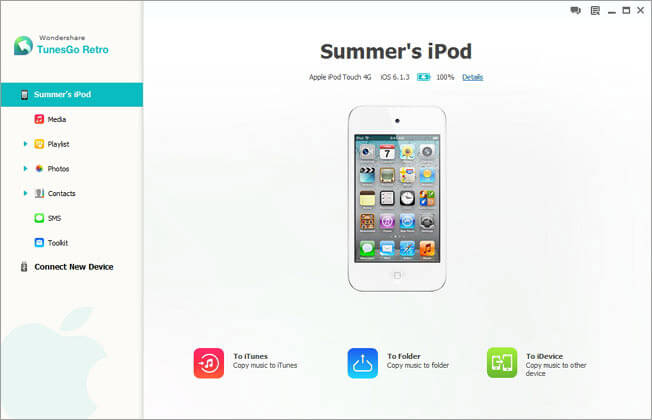
Step-by-Step Guide on How to Transfer Music from iPod to Computer Windows 10?
PrePare: Download iPhone 6 to Computer Transfer for Windows
Download iPod Transfer for Windows 10 – TunesGo Retro. Install and launch it.
Step 1: Connect your iPod to computer
Connect your iPod to computer via USB cable. All info of your iPod will be listed, including device info, iPod data info such as music, playlist, video, photos, etc.
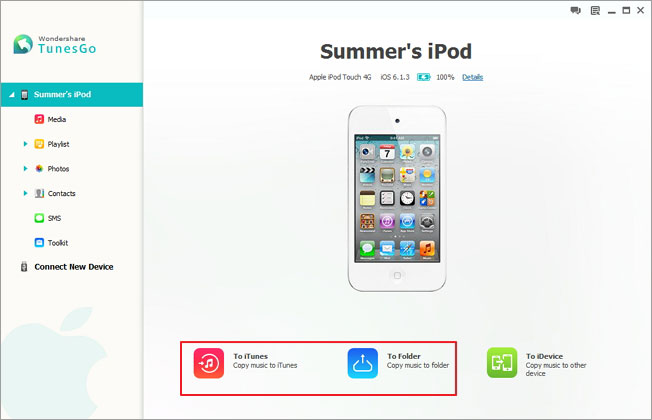
Step 2: Transfer iPod to computer or iTunes in Windows 10
Take copy music from iPod to computer/iTunes for example. In the left column, click on the “Media” tab. In the media management windows on the right side, click on “Music” tab. All the songs on your iPod are listed. Check the songs you want to backup and transfer to computer or iTunes in Windows 10, and click on the blue little triangle under “Export to” button and choose where you want to export iPod music to. To transfer music from iPod to computer Windows 10, choose “Export to Computer” option. To copy music from iPod to iTunes in Windows, click “Export To iTunes” option.