.AU file extension can be associated with two file types: Audacity audio file and Sun Microsystems AU file. Audacity’s AU format is not compatible with the standard AU audio file format by Sun Microsystems.
Audacity audio file is audio file created by the free, cross platform audio editor Audacity, uses a proprietary format that can only be opened by Audacity; saved as one of multiple audio data files for an Audacity project (.AUD).
Sun Microsystems AU file is lossless audio file introduced by Sun Microsystems; used primarily on Sun or other Unix-based machines and has been adopted by several audio programs, including Adobe Audition and QuickTime; stores the data in three parts: a header (24 bytes), a variable length annotation block, and the actual audio data.
This article introduces a smart AU file converter which can convert the two kinds of AU to MP3, WAV, M4A, WMA, etc. as well as convert to AU lossless from MP3, WAV, WMA, M4A, FLAC, OGG, ALAC, AIFF.
Introduces AU File Converter
Aiseesoft Audio Converter is smart AU file converter for Windows/Mac. The AU Format Converter can convert Audacity AU file and Sun Microsystems AU file to any audio formats including convert AU to MP3, WAV, M4A, WMA, OGG, FLAC, ALAC, AIFF, etc. The AU Audio Converter can also convert to AU Lossless from MP3, WAV, M4A, OGG, WMA, FLAC, AIFF, etc.
AU File Converter for Windows is fully compatible with Windows 11, Windows 10, Windows 8, Windows 7, Windows Vista and Windows XP.
AU File Converter for Mac fully supports macOS Monterey, Big Sur, El Capitan, 10.10 Yosemite, 10.9 Mavericks, 10.8 Mountain lion, 10.7 Lion, 10.6 Snow Leopard.
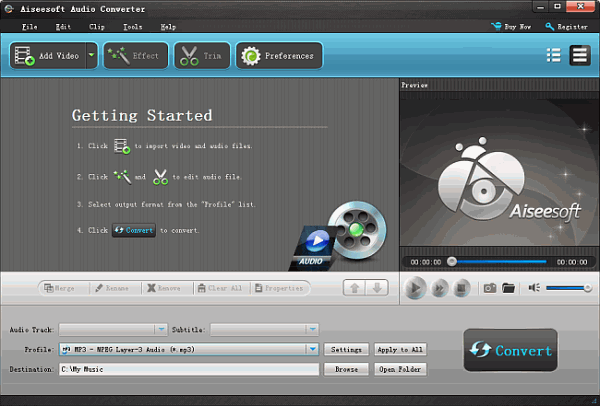
How to Convert AU Audio File to/from MP3, WAV, etc.?
PrePare: Download AU File Converter
Free download AU File Converter – Aiseesoft Audio Converter(for Windows, for Mac). Install and launch the program.
Note: The AU Converter is a paid program with a trial limit – only half of each file can be converted. To use the full program, you can pay for license code from the “Order Now” link in the program to finish registration.
Step 1: Import AU files or other audio files
Press on “Add File” button to add AU files or other audio files to the program. You can simply drag & drop your audio files to load to the AU Format Converter.
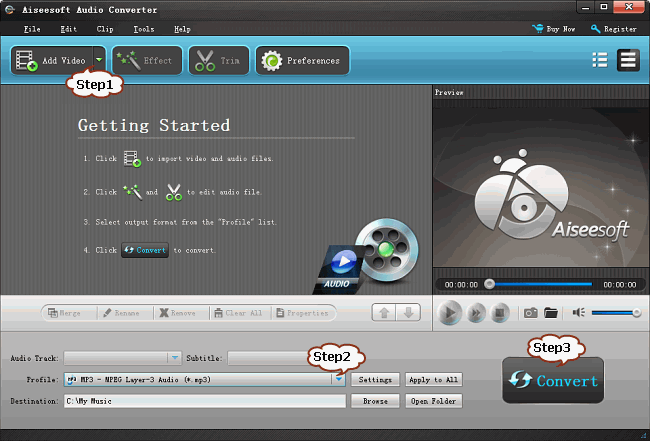
Step 2: Set output format
To convert AU to MP3, or WAV, click on “Profile” drop-down. In the “General Audio” category choose “MP3 – MPEG Layer-3 Audio (*.mp3)” or “WAV – Waveform Audio (.wav)” as the output format.
To convert MP3, WAV or other audio files to lossless AU, click on “Profile” drop-down. In the “Lossless Audio” category choose “AU – Sun Audio Format (*.au)” as the output format.
Step 3: Start converting
Press on “Convert” button to start converting converting AU to MP3, WAV, or convert to AU from other audio files.

