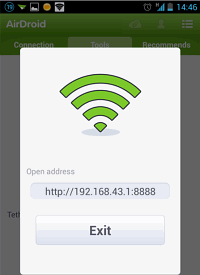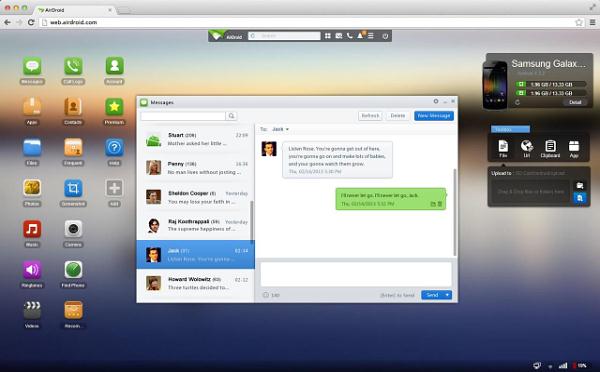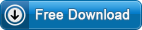Wondershare MobileGo for Android is PC and Mac based Android Smartphone manager which helps to backup and Restore phone data with a click, transfer music, movies, pictures, and more between your phone and computer easily, manage your contacts and apps freely. Wondershare MobileGo might be many Andorid phone users’ perfect solution for phone managing if it is free of charge and if it supports managing phones wireless.
Is there free Wondershare MobileGo alternative that does more than Wondershare MobileGo? This article introduces the best free Wondershare MobileGo replacement – AirDroid, and how to manage Android phones with AirDroid on Windows PC and Mac computer.
Introduces Wondershare MobileGo Alternative – AirDroid
AirDroid is the best Wondershare MobileGo Alternative, the best Android phone manager. No USB cable required, No driver installation required. All you need is the free AirDroid app and WiFi or USB connection. Then you can easily manage your device on the web like managing at computer desktop.
Key Features
- Desktop SMS
Send and receive SMS via your current carrier from the comfort of your computer. Faster typing and navigation with the full keyboard and large screen. - Files and Media
Move photos, videos, ringtones and any other files on and off Android, all without a USB cable. - Find Phone
Locate and lock your Android when it’s lost. - Manage Apps
Easier way to search for installed apps and to discover the new ones. Speedy installation and apk export. - Camera and Screenshot
See through the lens of your Android camera, front and back. Or stream the screen of your Android in nearly real-time. - Phone Calls, Clipboard , Url transfer and more
Call contact, share clipboard content, push url to Android and more features awaiting your discovery.
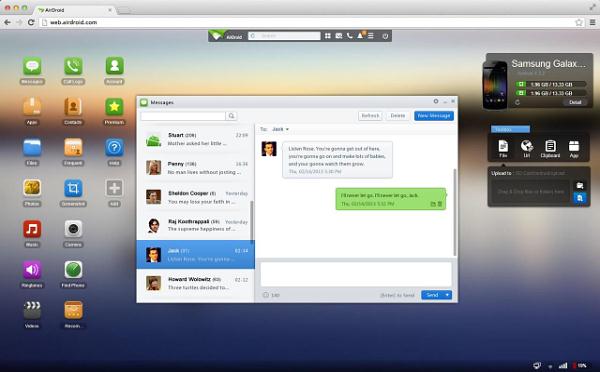
How to Manage Android phones with AirDroid on Windows PC and Mac computer?
Prepare: Download and install Wondershare MobileGo alternative – AirDroid from Google Play.
Method 1: How to use AirDroid with Wi-Fi connection
- Open Wi-Fi on your phone.
- Open AirDroid on your device, go to “Tools” tab, and press “Tethering”. Then enable the option “Portable Wi-Fi hotspot”
- A new AirDroild url like http://192.168.43.1:8888 will be displayed.
- Open your computer and visit the url http://192.168.43.1:8888 in your browser.
- Accept the connection on your phone
- Then you can start managing your Android phone.
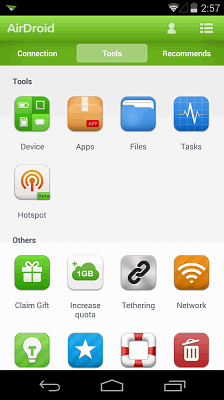
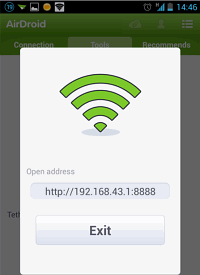
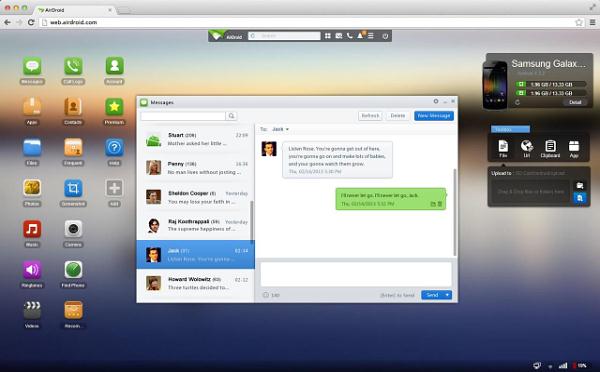
Method 2: How to use AirDroid without Wi-Fi connection
If the computer does not have Wi-Fi capability, or the Android does not support Wi-Fi hotspot:
- Connect your Android phone to your computer with a USB cable.
- Open AirDroid on your device, go to “Tools” tab, and press “Tethering”. Then enable the option “USB tethering”
- A new AirDroild url like http://192.168.43.1:8888 will be displayed.
- Visit the url http://192.168.43.1:8888 in your browser on computer.
- Accept the connection on your device
- Then you can start managing your Android phone.