After upgrading to OS X Mavericks or Mavericks, it seems that QuickTime can’t play AVI any more, and you cannot preview AVI files with Quick look. In fact, Mac OS X system is never capable of playing AVI files and Maverick is not an exception.
Though by doing some tricks, one can make QuickTime and Quick Look work with AVI files in the earlier version of OS X such as Mountain Lion, Lion, Snow Leopard if QuickTime 7 is used. Regrettably Perian stopped the development for Yosemite/Mavericks. In addition, the foundation underlying QuickTime new version (QuickTime X) has changed with OS X Yosemite/Mavericks so that these older plugins no longer work.
Then, is there no ways to play AVI in Yosemite/Mavericks, play AVI in QuickTime or preview AVI with Quick Look or even add AVI to iTunes in Yosemite/Mavericks? Actually, you’re not entirely out of luck. To play AVI in Yosemite/Mavericks, we can use free media players for Yosemite/Mavericks. And to Quick Look AVI or play AVI in QuickTime or add AVI to iTunes, we can convert AVI to Yosemite/Mavericks friendly MP4 or MOV format with free or paid video converter.
This article introduces how to Play AVI in Yosemite/Mavericks with the free VLC media player and how to convert AVI to Yosemite/Mavericks friendly MP4 or MOV format to play AVI in Quicktime, preview AVI in Quick Look or import AVI to iTunes in Yosemite/Mavericks with free and paid video converter.
Method 1: Play AVI in Yosemite/Mavericks with the free VLC
This method only allows you to play AVI with VLC in Yosemite/Mavericks, you cannot play AVI in QuickTime, iTunes or preview AVI in Quick Look in Yosemite/Mavericks. If you want to import AVI to iTunes, play AVI in QuickTime X, preview AVI in Quick Look in Yosemite/Mavericks, refer to Method 2 or Method 3.
- Free download the latest VLC media palyer.
- Install and launch the application.
- Drag and drop your AVI movies that you want to watch to the VLC media player window.
- VLC will start playing. Enjoy!
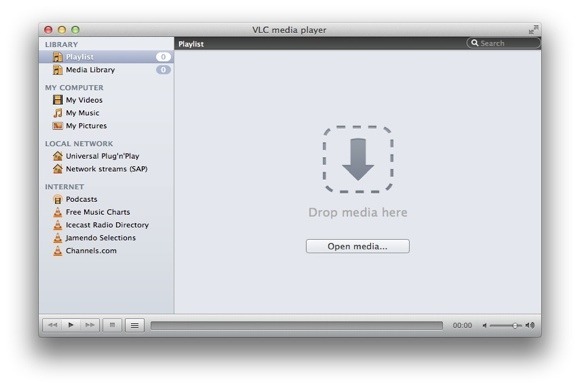
Method 2: Free Convert AVI to Mac friendly MP4/MOV to play AVI in iTunes/QuickTime/Quick Look in Yosemite/Mavericks
- Free download the latest HandBrake.
- Install and launch the application.
- On the “Source” field, click the “Browse” button and choose the AVI files that you want to convert to MP4 format.
- Under “Output settings” click the drop down menu next to “Format” and choose “MP4 file”. Click the drop down menu next to video codec and choose “H.264”.
- Click on “Start” button HandBrake will set about converting the movie.
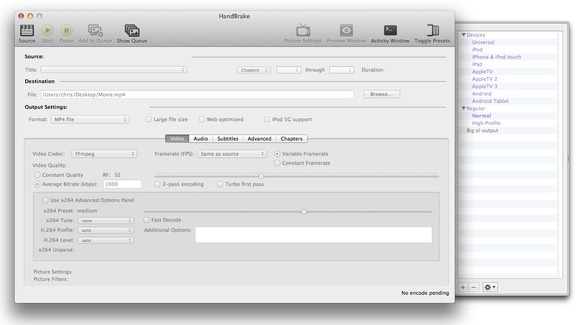
Method 3: Convert AVI to MP4/MOV to play AVI in iTunes/QuickTime/Quick Look in Yosemite/Mavericks
Though Handbrake is free, some people may find it difficulty to handle, slow in conversion. Then a professional video converter is needed.
Prepare: Download and launch the powerful video converter
Download the powerful video converter for Mac – Aiseesoft Total Video Converter for Mac. Install and launch it.
Step 1 Add your AVI file
Click “Add Video” button to add AVI movie files. You can also drag and drop your AVI files directly to the main interface of the program.
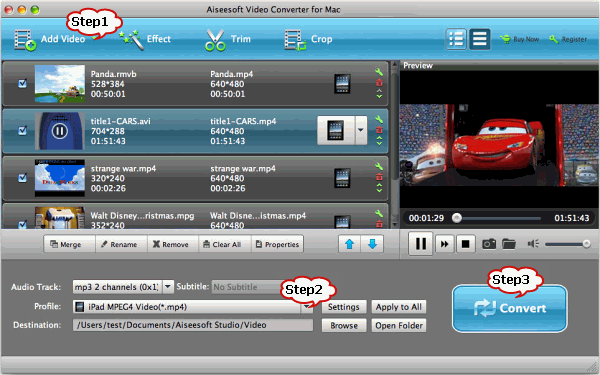
Step 2: Set output format as MP4
Click on “Profile” drop-down. Move to “General video” tab and choose “MPEG-4 Video(*mp4)” as the output format.
Step 3: Start conversion
Press on “Convert” button at the bottom right to start conversion. Then you can easily play AVI in QuickTime, add AVI to iTunes or preview AVI with Quick Look in Yosemite/Mavericks. It’s that easy.
Resources
Can QuickTime X Play AVI,WMV,FLV,MKV,DivX in Yosemite/Mavericks(OS X 10.9)?
Can Perian Run in Yosemite/Mavericks?
Thanks. It works for me.