Easy Convert QCP to Popular Audio Formats
Overview
QCP file format was initially created by the Voice Memo feature on a Palm, later adopted by LG and Motorola for mobie phone voice recording storing. Some phones from Samsung like Samsung Intensity II also use QCP as the voice record format.
QCP files are typically encoded with QCELP or EVRC. Some QCP files may be encoded with tia is-127 enhanced variable rate codec. QCP file is not compatible with most media player and not supported by Windows and Mac. It will end in fail if you try to play the recorded QCP file with Windows Media Player, iTunes, QuickTime on Windows or Mac computer. Even the popular free and powerful media player VLC cannot play most of QCP files.
Free way to Convert QCP?
I tried the suggested free way by some forums using Windows Movie Maker, QuickTime, MPEG Stream even the online QCP Converter mediaconverter.org but only found QCP files cannot even be loaded, let alone convert the QCP files.
I then tried some paid software including the CNET download listed QCP Converter, Amadeus Pro and Aiseesoft Audio Converter. Aiseesoft Audio Converter wins my favor for its support for all kinds of QCP files, professional functions and last but not least the price advantage.
The professional QCP Converter – Aiseesoft Audio Converter
As a professional and powerful QCP Converter, Aiseesoft Audio Converter can convert voice recorded QCP audio files like LG or Motorola recorded QCP file, QCP file encoded with EVRC codec, QCELP codec, TIA IS-127 Enhanced Variable Rate Codec or Speech Service Option 3. It can batch convert QCP files to MP3, WAV, WMA, M4a, AAC, OGG, etc with fast speed.
In addition to convert QCP files, the powerful QCP Converter can also extract audio from video, convert audio in most of the popular audio formats as well as provide basic editing function like audio trimming, splitting, merging, keeping metadata and reserving ID3 tags, increasing or decreasing audio volume and more.
Aiseesoft Audio Converter with the life time registration free at $21 is a free-trial program that allows 5 minutes’ conversion trial each time, however if your file is no longer than 5 minutes, only half of the QCP file will be converted. Anyway, you know the audio converter can work for you. You only pay the software which can work for you.
Step-by-Step Guide on How to Convert QCP files to MP3, WAV, etc on Windows and Mac?
Preparation: Install and launch Aiseesoft Audio Converter
Free download Aiseesoft Audio Converter for Windows or for Mac from the above download link. Install and launch the program.
Step 1: Add QCP files.
First copy your QCP files to computer. Then click the “Add Audio” to import the QCP audio file. Or you can also drag the QCP file directly to the main interface of this program.
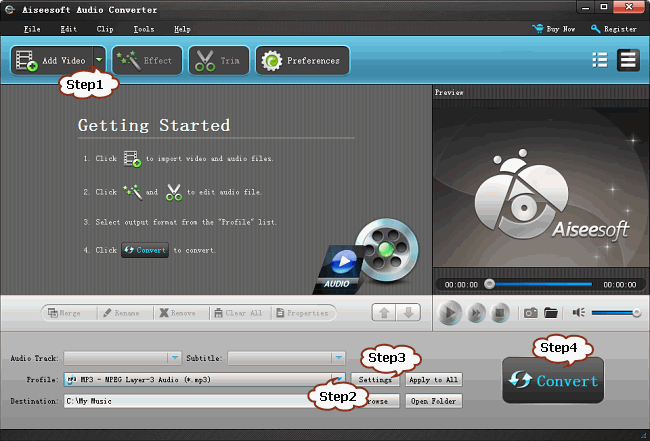
Step 2: Set output format.
click the “Profile” drop-down button to select your desired audio format from the “General Audio” category. To convert QCP to MP3, choose profile as “MP3 – MPEG Layer 3 Audio (*.mp3)”
Set destination folder:
Select a folder to save the converted files by click “Browse” button beside “Destination” panel.
Step 3: Increase output Audio Volume (Optional)
Click “Setting…” button, the “Advanced Settings” Window will pop up right beside the main window. In the “Advanced Settings” Window, click “Advanced” tab, and then go to “Audio” column, click 100% tab on the right side of volume to select preferable volume ratio from the drop-down list or just enter the desired volume ratio like 300%, 400%.
Step 4: Convert QCP files
Press “Convert” button to start converting QCP files.
After conversion is finished, click “Open Folder” to locate the converted file.
Aiseesoft Audio Converter Download Resource
![]() Download Aiseesoft Audio Converter for Windows 10.8 MB
Download Aiseesoft Audio Converter for Windows 10.8 MB
![]() Download Aiseesoft Audio Converter for Mac 27.47 MB
Download Aiseesoft Audio Converter for Mac 27.47 MB
Video Guide
Related Articles
How Convert MP3 or WAV to QCP Ringtone?

