Samsung Galaxy S6 and Samsung Galaxy S6 Edge are awesome with slim, seamless, full metal and glass construction, crisper screen, the stunning 5.1″ QHD Super AMOLED display, the 5-megapixel front camera and 16-megapixel rear camera, and latest Android 5.1 built-in. You probably shoot lots of wonderful photos, pictures and videos with your Galaxy S6 or Galaxy S6 Edge. But one day, due to a mistaken operation, all the photos, pictures and videos are deleted. These files are so important to you that you want to get them back no matter how much it costs and how difficult it is. Actually, to recover the deleted photos, pictures and videos data is quite easy and does not cost much.
This article will help you recover data of deleted photos, pictures, videos, contacts, Messages, call history, audio, music, recordings, document from Samsung Galaxy S6 and Samsung Galaxy S6 Edge and from all devices running Android 5.1 like Samsung Galaxy S5, Galaxy tab, HTC, LG, Sony, etc.
Step-by-Step Guide to Recover Deleted Videos/Photos/Pictures/Contacts/SMS/Audio from Galaxy S6 Android 5.1
Prepare: Download Galaxy S6 Data Recovery Software
Download Galaxy S6 Data Recovery Software (Windows Version, Mac Version), and run it.
Step 1: Connect Galaxy S6 or other Android 5.1 devices to Computer
When you get the primary windows of Galaxy S6 data recovery software below. Connect your Android device to the computer via a USB cable.
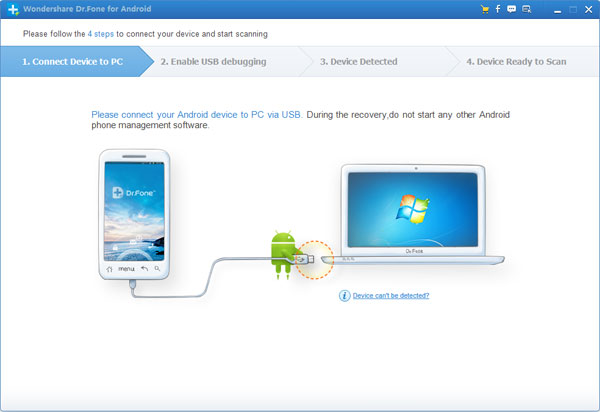
Step 2: Enable USB debugging
Click “For Android 4.2 or newer” tab and enter “Settings” < Click "About Phone" < Tap "Build number" for several times until getting a note "You are under developer mode" < Back to "Settings" < Click "Developer options" < Check "USB debugging'
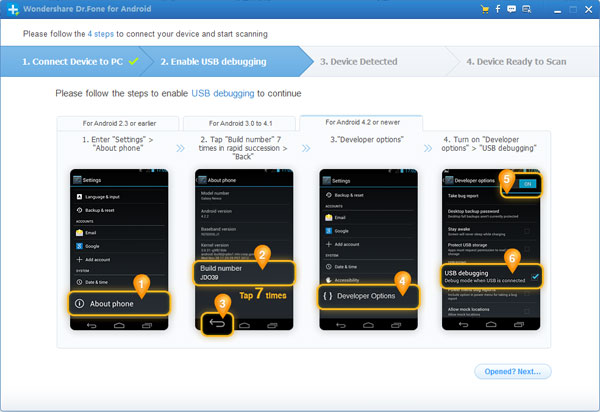
Step 3: Starting analyzing the data on Galaxy S6/S6 Edge or other Android devices
After you get the USB debugging done, the program begins to connect your Samsung Galaxy S6 or other Android devices. Click “Start” to analyze the data on your phone.
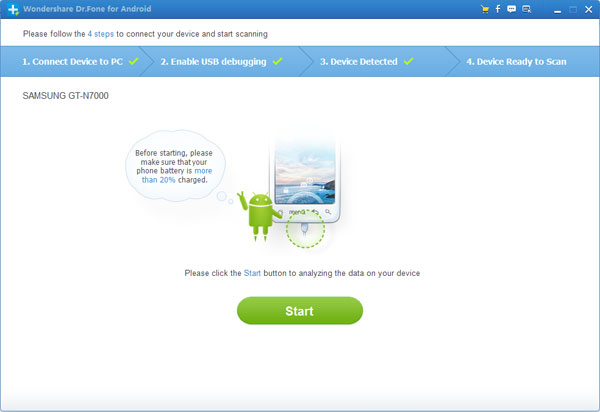
Note: Before starting, please make sure that the battery of Galaxy S6 is more than 20%, to ensure a complete scan.
After your Galaxy S6 or other Android devices is detected, you need to allow the program super user authorization on the screen of your device. Just click “Allow” when the message pops out on your device’s screen.
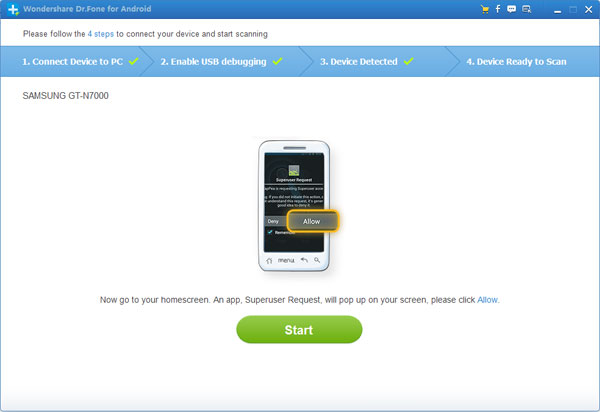
Note: If the program doesn’t scan anything for a long time after you clicked “Allow” on your phone, please check your phone again. Some devices present the “Allow” button for several times. It doesn’t matter. Just click it until it doesn’t appear again or the program has begun its real scan.
Step 4: Ready to scan your device for data on Galaxy S6
Now your device is successfully detected. Click “Start” to scan it. Do not disconnect your device during the scan, or the scan will fail.
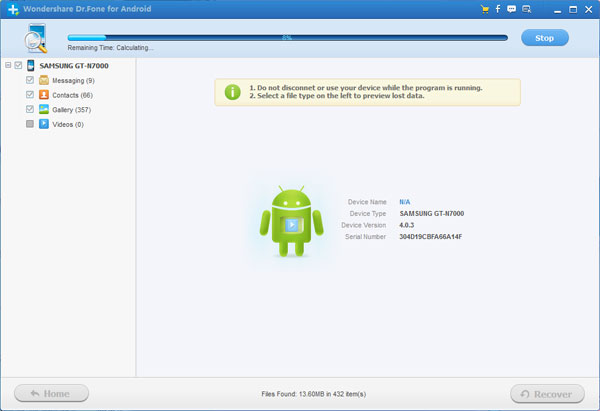
Step 5: Preview and recover
The scan will take you a while. After that, you can preview all recoverable data found in the scan result one by one. Actually, the current videos, photos, pictures, messages, contacts, audio, call history, documents are also scanned out in the result. Deleted SMS and contacts are shown in red. You can separate them by the color.
After preview, mark those you want and click “Recover” to save them on your computer. As to contacts, you can save them in CSV, vCard or HTML format; to messages, save them in CSV or HTML format.
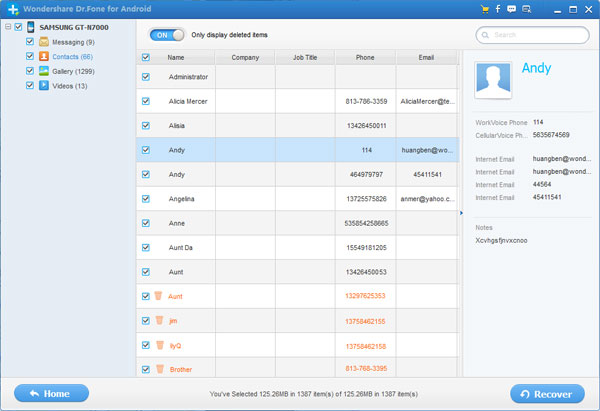
Resources
How to Play MP4, HEVC H.265, VP9, WTV, MTS, MPEG, MKV AVI MOV DTS on Galaxy S6?
How to Play AIFF/CAF/APE/AC3/Apple Lossless ALAC on Galaxy S5/S6
How to Play FLAC Files on Samsung Galaxy S4/S5/S6/S6 Edge?
How to Play WAV Files on Samsung Galaxy S/S6/S5/S4/S3/S2/Tab/Note?