It’s really fantastic news for audiophiles and movie lovers that the latest Windows 11 and eariler Windows 10 officially adds support to the Free lossless Audio Codec, FLAC, and the HD video format MKV. Audiophiles can now freely enjoy losess audio in FLAC format in Windows 10. And movie lovers can directly enjoy any movies in MKV format.
Even though Windows 11/10 can support more audio and video formats, for special usages, you will still need a audio converter which can help you convert between audio formats including FLAC, WAV, MP3, WMA, OGG, Apple lossless ALAC, AIFF, DTS, M4A; extract audio from video like convert video MP4, MKV, MOV, WTV, WebM, HEVC to MP3, FLAC, DTS, as well as compress audio files. Then you can easily add FLAC to iTunes in Windows 10, extract music from video to play in music players, compress audio files to save device spaces, etc.
This article introduces a professional Audio Converter for Windows 10/11 to convert any audio format, convert video to audio, compress audio files, and to edit audio.
Introduces the best Audio Converter for Windows 10/11
Aiseesoft Audio Converter is the best Audio Converter for Windows 10. The Audio Converter for Windows 10 has 3 cool functions.
- Audio Converter for Windows 10/11
The Audio Converter for Windows 10 can convert audio between almost all formats including MP3, WMA, M4A, AAC, AC3, WAV, OGG, CAF, FLAC, AIFF, Apple Lossless ALAC, WAV, WMA lossless, QCP, VOC, SHC, M4A, AMR, etc. - Video to Audio Converter for Windows 10/11
The Windows 10 Audio Converter can convert video to audio, extract audio from videos and music videos in any formats, such as AVI, MPEG, MP4, MPG, VOB, MKV, WMV, AVCHD MTS, TP, TS, TRP, WebM, WTV, YouTube FLV, WTV, 4V, 3GP, BIK, HEVC, etc. - Audio Editor for Windows 10/11
The built-in audio editor in Audio Converter for Windows allows users to split audio based on CUE or chapter marker or file size, trim, merge several audio into one, compress audio as well as convert to desired audio formats.
Moreover, The Audio Converter for Windows 10/11 supports batch conversion in fast speed, keep meta data, keep metadata of audio files, etc.
Note that the audio converter is trial-ware which allows you convert half of each audio file. To convert full audio, you will need to purchase license code from the buy link in the program to finish registration.
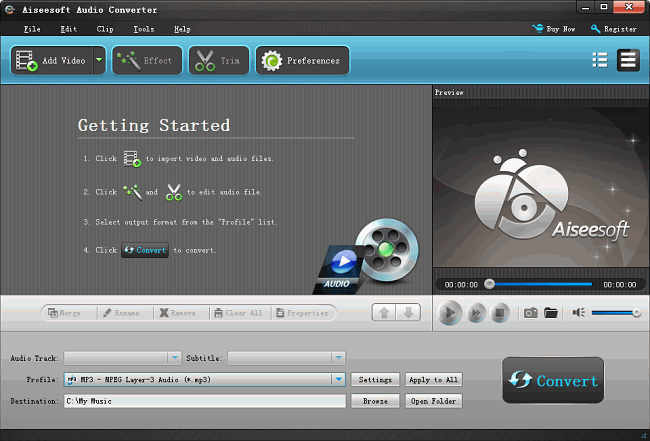
How to Convert between Audio, Extract Audio from Video in Windows 10
Prepare: Download Audio Converter for Windows 11/10
Free download Audio Converter for Windows 11/10 – Aiseesoft Audio Converter. Install and launch the program.
Step 1: Add Files
Press on “Add File” button to add your audio or video files to the program. You can simply drag & drop your audio or video files to the Converter.
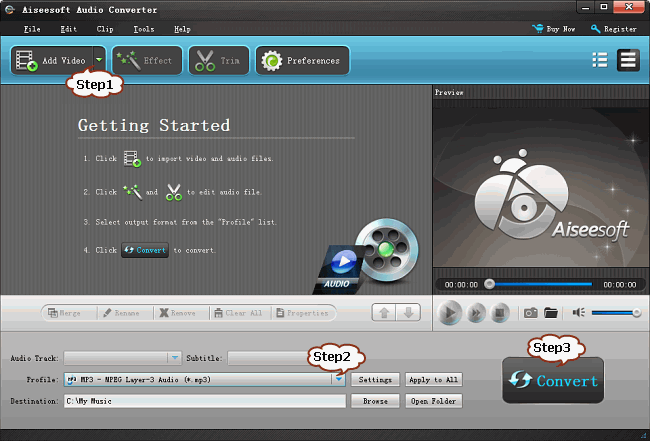
Step 2: Set output format
Take convert your audio to MP3 or convert MP4 to MP3 for example. Click on “Profile” drop-down. In the “General Audio” category choose “MP3 – MPEG Layer-3 Audio (*.mp3)” as the output format.
Step 3: Start audio conversion or video to audio conversion
Press on “Convert” button to start audio conversion or video to audio conversion.
Related Articles
How to Convert PFD to TIFF on Win 11?
Windows DVD Maker for Windows 10
