Since Apple does not equip the Mac computers with Blu-Ray technology, user will not be able to play Blu-Ray on Mac (MacBook Air/Pro, iMac, or the Mac Mini) unlesss you make workarounds. The following is a step-by-step guide on how to play Blu-Ray on Mac (Monterey included)?
How to play Blu-Ray on Mac (Monterey included)?
PrePare: Go to Amazon to order an external Blu-Ray drive (Optional if you already have one)
Step 1: Free download Aiseesoft Blu-Ray Player for Mac
Download and install Aiseesoft Blu-ray player for Mac. Run this Mac Blu-ray player application.
Aiseesoft Blu-ray Player for Mac, one of the best Blu-ray and video playing application for Mac users, can bring users amazing Blu-ray movie watching experience. This software is able to play most popular Blu-ray disc, Blu-ray folder and Blu-ray ISO image files with wonderful image and sound quality. In addition, the Blu-ray Player for Monterey enables users to play nearly all video files, like MP4, MOV, AVI, FLV, MTS, MXF, etc with best video/picture/sound quality. The Blu-Ray Player for Monterey is fully compatible with macOS 12 Monterey and the earlier macOS.
Step 2: Open Blu-Ray disc
There are two buttons on the interface of the player. Click “Open Disc” button to movies from Blu-Ray disc or click “Open File” button to load video file from hard drive.
Step 3: Play Blu-Ray movies
When movie is loaded, you can play Blu-Ray movies with outstanding and perfect video quality.
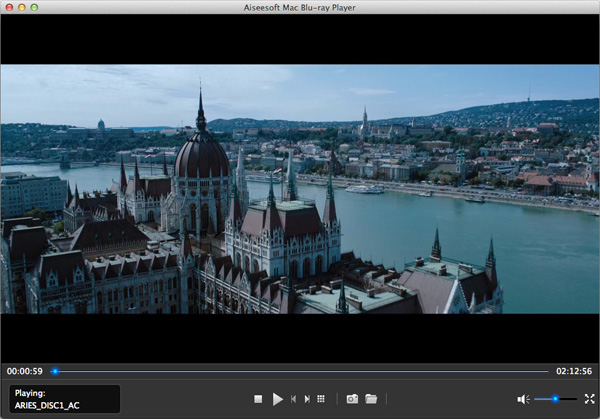
Resources
How to Burn iMovie to DVD without iDVD (macOS Monterey included)
CDBurnerXP for Mac: Best Mac CDBurnerXP to burn CD/DVD/Blu-Ray
How to Burn MP4 to DVD on Monterey?