Overview
OS X Yosemite is the latest Apple Inc.’s desktop and server operating system for Macintosh computers. It is completely new and completely new Mac OS with the flat new design to unify the look of Apple’s devices. OS X Yosemite 10.10 is more developed for user who own an iDevice, whether it is iPhone, iPad or iPod. If you use idevice with iOS 8, you can easily AirDrop files between iOS and OS X; , seamlessly continue tasks between your Mac and iOS devices with Safari, Apple Mail, and Apple Calendar; And answer calls and texts on your Mac.
It’s a pity, however, iOS 8 drops support for iPhone 4, iPhone 3GS, iPhone 3G, iPad 1, iPod touch 4, iPod touch 4, iPod touch 3, iPod touch 2, iPod touch 1. iOS 8 supported devices include iPhone 4S, iPhone 5, iPhone 5C, iPhone 5S, iPhone 6, iPhone 6 Plus, iPod Touch (5th generation), iPad 2, iPad (3rd generation), iPad (4th generation), iPad Air, iPad Air 2, iPad Mini (1st generation), and iPad Mini 2, iPad Mini 3.
What if you use iPhone 4, iPhone 3GS, iPhone 3G, iPad 1, iPod touch 4, iPod touch 4, iPod touch 3, iPod touch 2, iPod touch 1? How to transfer, backup and copy Music, Playlists, Video, Photos, Voice meno, Contacts, Messages, etc. to Mac OS X Yosemite 10.10?
This article will guide you step-by-step to backup music, video, photos, contacts, messages, TV Shows, Podcasts, iTunes U, Voice memos, Audiobooks to OS X Yosemite from iPhone 4, iPhone 3GS, iPhone 3G, iPad 1, iPod touch 4, iPod touch 3, iPod touch 2, iPod touch 1. This guide is also applied to transfer music, video, photos, contacts, exe. to all Apple devices including iPhone 4S, iPhone 5, iPhone 5C, iPhone 5S, iPhone 6, iPhone 6 Plus, iPod Touch 5, iPad 2, iPad 3, iPad 4, iPad Air, iPad Air 2, iPad Mini 1, iPad Mini 2 and iPad Mini 3.
Step-by-Step Guide on how to Backup Music/Video/Photos/Contacts from iPad/iPhone/iPod to Yosemite
PrePare: Download iPhone/iPod/iPad to Yosemite Transfer
Download iPhone/iPod/iPad to Yosemite Transfer – TunesGo for Mac. Install and launch it.
Step 1: Connect iPhone, iPod or iPad to Mac Yosemite
Connect your iPhone, iPod or iPad to Mac Yosemite via USB cable. All info of your device will be listed, including device info, device data info such as music, playlist, video, photos, etc.
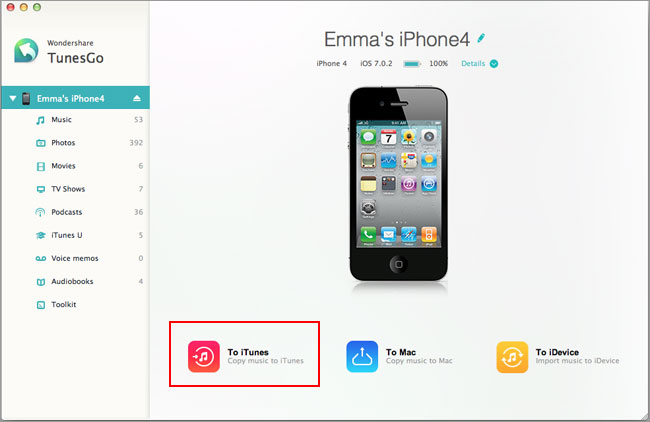
Step 2: Copy iPhone/iPod/iPad to Mac Yosemite
Take transfer music from iPhone 4 to Mac Yosemite for example. In the left column, click on the “Media” tab. In the media management windows on the right side, click on “Music” tab. All the songs on iPhone 4 are listed. Check the songs you want to backup and transfer to computer or iTunes, and click on the blue little triangle under “Export to” button and choose where you want to export iDevice music to. To backup music from iPhone, iPod, iPad to computer, choose “Export to Mac” option. To copy music from iDevice to iTunes in Windows, click “Export To iTunes” option.
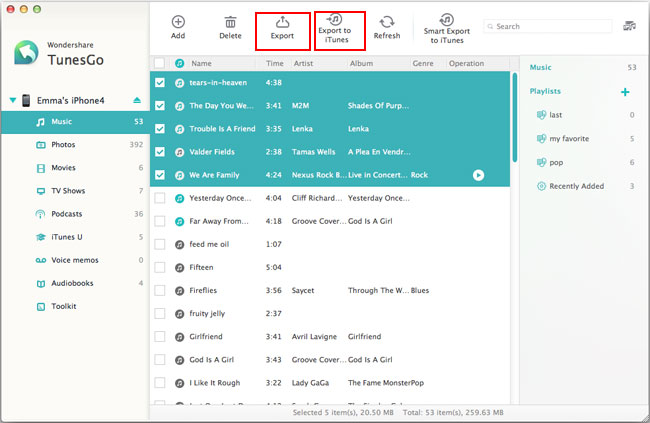
i tried TunesGo, but it keeps telling me “broken” after the installation …
Hi jack, sorry for the inconvenience and thank for your info. Please download and try the latest version from the above download link.
I’ve just downloaded the latest version. When I try to connect my iPhone 3, the application keeps quitting unexpectedly.
Is there anything I can do?