What is the best video format for PowerPoint? The answer to this question can be varied depending on what version of PowerPoint and what computer system you are using. Prior to Windows 8, MP4 is not a native playback format. But on Windows 8 and Windows 10, now you can play MP4 natively as WMV. This article will illustrate the frequently asked question in 5 parts.
Best Video Format for PowerPoint 2013/2016 in Windows
Best Video Format for PowerPoint 2010 in Windows
Best Video Format for PowerPoint 2011/2016 in Mac
Best Video Format for PowerPoint in PC and Mac
How to Convert Video to Embed in PowerPoint on Windows or Mac?
Best Video Format for PowerPoint 2013/2016 in Windows
- Best video format for PowerPoint 2013/2016 in Windows 10, Windows 8: In PowerPoint 2013, you can insert video file formats including ASF, AVI, MP4, MOV, M4V, MPG, MPEG, SWF, WMV. However, the video embed in PowerPoint 2013 may refuse to playback if your computer does not install according video and audio codec. And more video formats are supported in Windows 8 and Windows 10, such as the popular video formats H.264 and MPEG-4 (Part 2). If you use a Windows 8 or Windows 10 computer, the best video playback experience is to use .mp4 videos encoded with H.264 video and AAC audio to embed to PowerPoint 2013. However, if you need to play your presentation on other computers that you have no idea of the computer’ system, the recommended video for embed to PowerPoint 2013/2016 is MPEG-1. Since MPEG-1 may provide inferior video quality than that of H.264, you can create your PowerPoint in two copies. One copy is that you embed video in MP4 format in PowerPoint 2013/2016 and the other copy is that you embed video in MPEG-1 format in PowerPoint 2013/2016. If the computer can play H.264 format, that’s fine, you get the best video playback experience. If the computer cannot play MP4, that’s OK, there is no failure, as you can still show your video in MPEG-1 format.
- Best video format for PowerPoint 2013/2016 in Windows 7/Vista/XP: Though in PowerPoint 2013/2016, you can insert video file formats including ASF, AVI, MP4, MOV, M4V, MPG, MPEG, SWF, WMV. However, Windows 7/Vista/XP only support ASF, WMV, AVI, MPEG among the video formats that PowerPoint 2013 supports. The video files embed in PowerPoint 2013/2016 may refuse to playback if your computer does not install according video and audio codec. So, if you use a Windows 7 or Windows Vista or Windows XP computer, the best video playback experience is to use .wmv or MPEG-1 videos. As WMV is the authentic Windows Media format and MPEG-1 is standard for video and audio compression and can be playback on any computer system. WMV video embed in PowerPoint 2013/2016 can be playback on any Windows system computer. If you need to play your presentation on other computers that you have no idea of the computer’ system (It may be Windows or Mac), the recommended video for embed to PowerPoint 2013 is MPEG-1.
Best Video Format for PowerPoint 2010 in Windows
In PowerPoint 2010, you can insert video file formats including ASF, AVI, MPG, MPEG, SWF, WMV. Since video embed in PowerPoint 2010 may refuse to playback if your computer does not install according video and audio codec. The best video format to embed in PowerPoint is WMV or MPEG-1. As WMV is the authentic Windows Media format and MPEG-1 is standard for video and audio compression and can be playback on any computer system. WMV video embed in PowerPoint 2010 can be playback on any Windows system computer. If you need to play your presentation on other computers that you have no idea of the computer’ system (It may be Windows or Mac), the recommended video for embed to PowerPoint 2013 is MPEG-1.
Best Video Format for PowerPoint 2011/2016 in Mac
On a Mac, no matter it is macOS Mojave, High Sierra, Sierra, Yosemite, El Capitan, OS X 10.9 Mavericks, 10.8 Mountain Lion, 10.7 Lion, 10.6 Snow Leopard, MP4 is the native playback format. And PowerPoint 2011 and the future PowerPoint 2014 all supported embed video in MP4 format. So, MP4 is granted the best video format for PowerPoint 2011 or PowerPoint 2014.
Best Video Format for PowerPoint in PC and Mac
If you use PowerPoint in both Mac and Windows and you need to play your presentation in both your Mac or Windows computer, what is the best video format for PowerPoint playable in both PC and Mac? And you need to send PowerPoint presentation file to others but you don’t know if the recipient uses Mac or PC, what is best video format to use in PowerPoint? You know MOV or M4V work on Mac, and AVI and WMF for Windows. Is there a format work on both Mac or PC? Sure, there is. In this situation, the best Video Format for PowerPoint in PC and Mac is MPEG-1 video. You can convert your video file to MPEG-1 format. Than the headache issue can be solved.
How to Convert Video to Embed in PowerPoint on Windows or Mac?
Download Total Video Converter (Windows Version, Mac Version), and run it.
Step 1: Load source video to Total Video Converter
Click “Add Video” button to add the video file you want to embed to PowerPoint to Total Videoo Converter; or simply drag and drop the video file to the main interface of Total Video Converter.
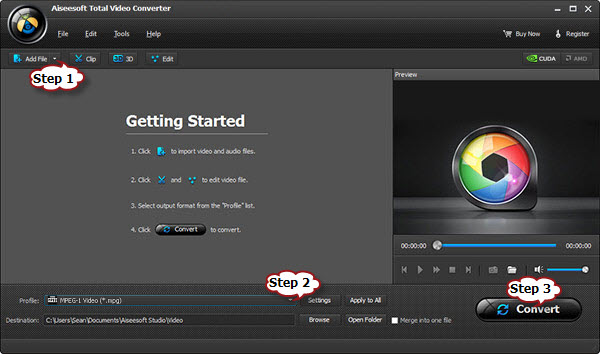
Step 2: Set output video format
- Click the drop-down button on the right side of the “Profile” button to select PowerPoint supported MPEG-1 Video (*.mpg) as output format from “PowerPoint” category. (This format works well with both Windows and Mac version of PowerPoint).
- If you use a Mac or Windows 8, or Windows 10 computer, you can also choose “MPEG-4 Video (*.mp4)” or “H.264/MPEG-4 AVC Video (*.mp4)” from “General Video” category.
- If you use a PC, you can also choose “WMV – Windows Media Video (*.wmv)” from “General Video” category.
Step 3: Convert video to best video format for PowerPoint
Click “Convert” button to finish converting video to PowerPoint MPEG-1 or WMV or MP4.
Step 4: Embed video to PowerPoint
Before beginning to embed the converted video to PowerPoint, you need to create a folder and put both your converted video and your PowerPoint presentation in this folder. Then open the PowerPoint in this folder to insert the converted video file which is just located in this folder.
- View the appropriate slide in normal view where you want to insert the converted video.
- Click “Insert” button at the top left portion of the screen.
- Click “Video” on the right side of the Ribbon.
- Click “Video or My PC” from the drop-down menu to browse and embed video
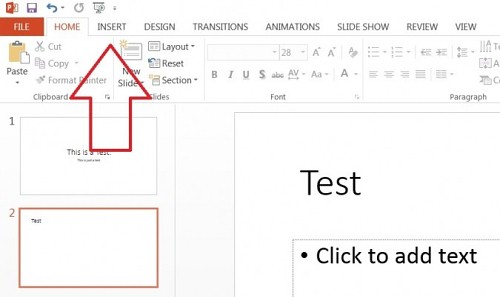
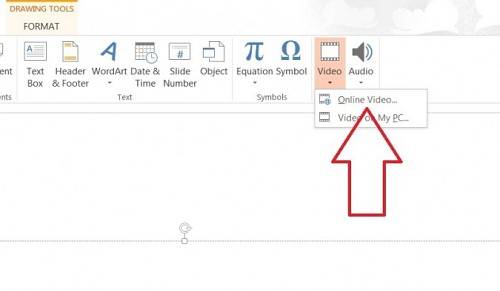
Related Articles
Easy Fix “Can’t insert MP4 to Powerpoint” on Mac or Windows
Thank you so much for your help! My computer crashed this morning and I had to reformat some videos for a PowerPoint so I could play it on a Mac. Your explanation was easy to follow and extremely helpful.