FLAC, APE and Apple Lossless ALAC are lossless compressed audio formats. While WAV and AIFF are uncompressed audio formats. Though Lossless compressed audio gives much smaller file size than that of uncompressed audio without quality loss. Uncompressed audio formats are generally the master audio formats of choice as they are suitable for archiving and delivering audio at high resolution due to their accuracy. And they are also suitable when working with audio at a professional level.
So, sometimes, we will need to convert the lossless compressed audio FLAC, APE or Apple Lossless ALAC back to uncompressed WAV or AIFF. The Lossless compressed FLAC, APE and Apple Lossless ALAC files can be converted back to uncompressed lossless format WAV or AIFF and sound like the original music file again with no lossess.
This article introduces how to batch convert FLAC, APE and Apple Lossless ALAC to 24 bit WAV or AIFF on Windows and Mac computer.
Step-by-Step Guide on How to Convert FLAC, APE, ALAC to 24bit WAV or 24bit AIFF
PrePare: Free download AnyMP4 Audio Converter
Free download AnyMP4 Audio Converter (for Windows, for Mac). Install and launch the program.
Step 1: Load your FLAC, APE or ALAC audio files to the program
Press on “Add File” button to load your source audio file to AnyMP4 Audio Converter. You can simply drag & drop your audio files to load to the audio converter.
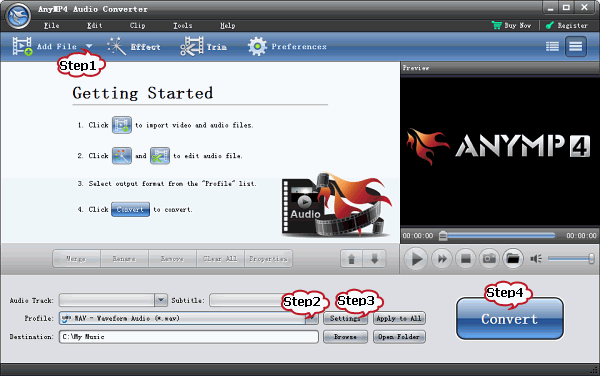
Step 2: Set output format to WAV or AIFF
Click on “Profile” drop-down. In the “General Audio” category choose “WAV – Waveform Audio (*.wav)” or “AIFF – Audio Interchange File Format (.aiff)” as the output format.
Step 3: Customize Audio settings
Click on “Settings” to open “Profile Settings” window. In the “Encoder” drop-down under “Audio settings” section, choose 24bit WAV or 24bit AIFF as the encoder
If your source audio files are 5.1 channels FLAC/APE/ALAC (6 channels), you can convert your audio to 5.1 channel. From “Channel” drop-down choose 5.1 channels.
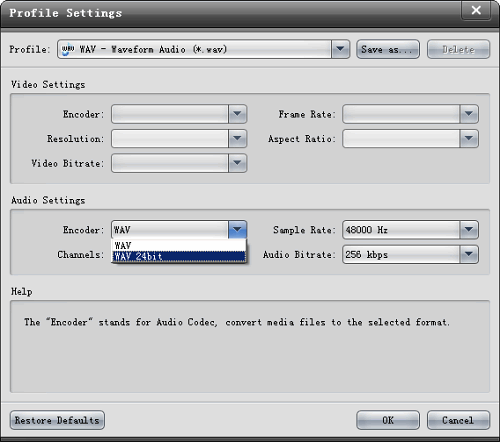
Step 4: Start converting APE, ALAC or FLAC to 24 bit WAV or 24 bit AIFF
Press on “Convert” button to start converting APE, Apple Lossless or FLAC files to 24 bit WAV or 24 bit AIFF. It’s that easy.

