MKV is a open and free media container format (the Matroska Multimedia Container) which can hold an unlimited number of video, audio, picture, or subtitle tracks in one file. The common MKV files we see are codeced with H.264 video and AAC audio. As the demand of high quality audio enjoyment, more and more MKV files are codec with DTS AC3, FLAC audio.
MKV FLAC can give people extraordinary listening experience as audeo codeced is used the losslessly audio format FLAC. However, the compatiblity of MKV FLAC is quite limited. If you want to play MKV with FLAC audio on other devices, you will need to convert or remux MKV FLAC with AAC, AC3, or MP3 audio.
This article aims to solve:
- Convert MKV FLAC to audio only AC3 or AAC with 5.1 channels.
- Convert MKV FLAC to MP4 with AC3 5.1 to play on new Apple TV 3/Apple TV 2/PS3/HDTV.
- Convert MKV FLAC to MP4 with AAC 5.1 to play on new Apple TV 3/Apple TV 2/PS3/HDTV/iTunes/QuickTime
- Convert MKV FLAC to MKV to MP4 with AAC stereo or 5.1.
- Convert matroska (mkv) with FLAC audio to play on PCH (Popcorn Hour A-100, A-200, A210, A-300, A-400, C300, C200.
- Extract FLAC from MKV FLAC.
- Extract FLAC from MKV FLAC and convert to AC3, AAC, MP3, M4A, WAV, Apple lossless ALAC, AIFF, etc.
Step-by-Step Guide to Convert MKV FLAC to MP4/MKV with AC3/AAC 5.1 or extract FLAC form MKV FLAC and convert to desired audio.
PrePare: Free Download PavTube Video Converter
Pavtube Video Converter is an all-in-one video converter tool specially developed for users to convert videos from one format to another. Pavtube Video Converter offers batch and fast solution to convert/remux MKV FLAC to MKV/MP4/MOV with AC3/AAC 5.1 as well as extract FLAC from MKV FLAC files and convert to AC3, AAC, MP3 in stereo or 5.1 surround sound (6 channels).
Step 1 Add Matroska FLAC (.mkv) files
Click on “Add Video” button load your FLAC MKV files.
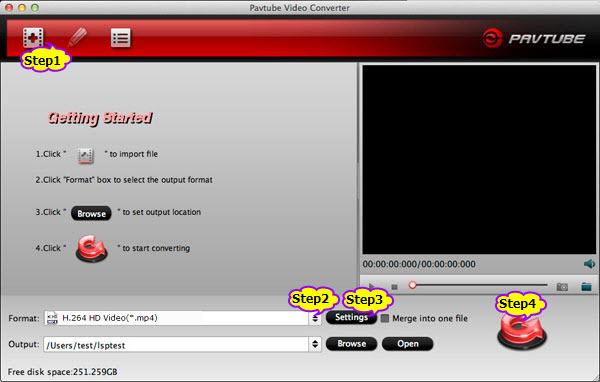
Step 2 Set output format
Click the drop-down list on the right side of the “Format” to select desired audio or video formats from “Common Video” or “Common Audio” Category.
To extract FLAC from MKV FLAC file and convert to audio only AC3, AAC, MP3, WAV, M4A, etc, from “Genera Audio” Category, select “AC3 – Dolby Digital AC-3 (*.ac3)” or “AAC – Advanced Audio Coding(*.aac)” or “MP3 – MPEG Layer 3 (*.mp3)” as the output format
To convert video MKV FLAC to MP4/MOV/MKV/AVI with AC3, AAC, MP3 5.1 or stereo sound, from “Common Video” choose desired video formats
Take converting MKV FLAC to MP4 AC3 for example, from “HD Video” choose “HD H.264 Video (*.mp4)” as the output format
Step 3: Customize audio codec
Click “Settings” to open “Profile Settings” window.
You will see two sections including “Video” and “Audio” .
In the “Audio” section, click “Audio Codec” drop-down and choose “AC3”.
If you source video is in 6 channels and you want get 5.1 AC3 surround sound. Otherwise, click “Channels” drop-down and choose “Steteo”.
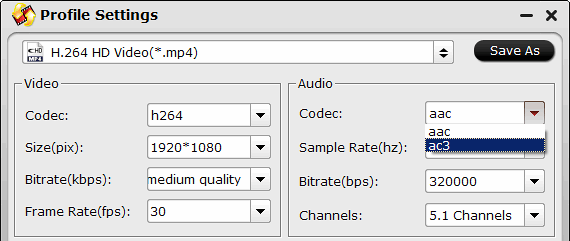
Step 4: Start Convert
Click “Convert” button to finish converting MKV FLAC files to desired video or audio format.
Resources
![]() Download PavTube Video Converter for Windows 46.6 MB
Download PavTube Video Converter for Windows 46.6 MB
![]() Buy Pavtube Video Converter for Windows $35 (60 Days Money Back Guarantee)
Buy Pavtube Video Converter for Windows $35 (60 Days Money Back Guarantee)
![]() Download PavTube Video Converter for Mac 37.4 MB
Download PavTube Video Converter for Mac 37.4 MB
![]() Buy Pavtube Video Converter for Mac $35 (60 Days Money Back Guarantee)
Buy Pavtube Video Converter for Mac $35 (60 Days Money Back Guarantee)

