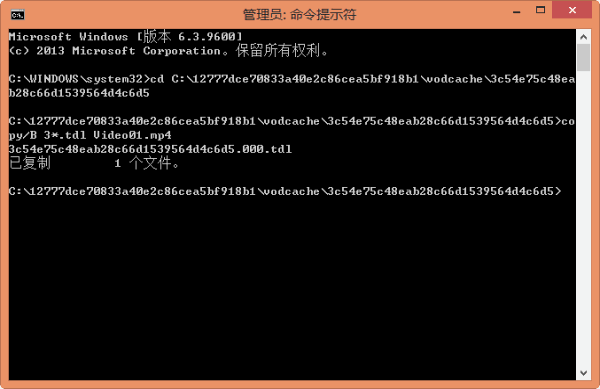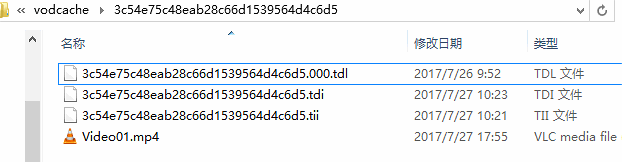Some users download video from Tecent Video Client which is saved in .qlv extension. When they try to play it in media player but just find there is only audio but no image in the video. When they try to convert the video, it even cannot be recognized at all.
This article introduces a free way to convert QLV to MP4 with detailed step-by-step guide. Follow the guide you will get your work done in second.
How to Convert QLV to MP4?
Prepare: Download Tencent Video Player client
If you did not install the Tencent Video Player, free download it.
Step 1: Download the wanted videos from Tencent Video Player client
Search and find the wanted video in Tencent Video Player client. Play the video, you will find the download button in the upper right corner. Press the “Download” button to download the video.
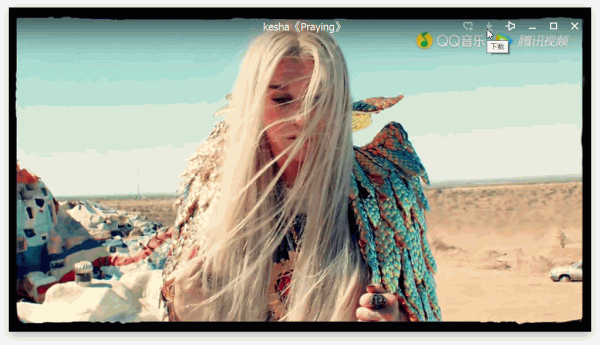
Step 2: Locate and copy the path of the cashe files
Click on “Setting” in the menu drop-list to open the “Setting Window”. Under the “Download Setting”, you will see “Cashe Management”. Copy the folder path and paste to my computer path to open it. You will see a folder named “vodcache”. And under “vodcache”, there are many folders. Select the latest folder to open it. Copy the folder path.
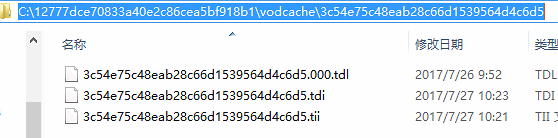
Step 3: Run CMD as administer to convert the video
Press “Win” + “R” to run CMD as administer. Then enter (CD) (only CD, do not include brackets). Then right click the mouse to paste the path you just copied. Press enter.
Then we come to the key step. Copy and paste the convert command (copy/B a*.tdl Video01.mp4) to CMD. Note that do not include the brackets, and change “a*.tdl” to the start character of your file name. My file name start from 3, so I copy and paste the convert command as (copy/B 3*.tdl Video01.mp4). Press enter to start convert. You will found a video name Video01.mp4 under the folder you just opened.