Offers Two Methods to Download YouTube Videos on Windows 8
Newly bought a Windows 8 PC or just upgrade your system to the latest Windows 8? As a YouTube lover, probably you will be disappointed that that Windows 8 doesn’t offer a YouTube app yet but provides a Vimeo app. Even though, Windows 8 users can still enjoy watching YouTube videos by install third party YouTube app such as YouTube8 or playing YouTube videos in the internet browser as in the old Windows system.
How about if you love a YouTube videos and want to save it to computer to play again and again even without internet connection or transfer to devices for play on the go? Sometimes, you love the music in the YouTube videos very much and want to listen it on your portable players?
Follow the steps below, tt will be that easy achievable to download YouTube videos on Windows 8 and then convert the YouTube videos to desired video formats or extract music from YouTube videos and convert to desired audio formats. It is also that easy to download any other online videos like Google Videos, VEVO, Facebook, Dailymotion, AOL, Metacafe, MegaVideo, Vimeo, Break. BlipTV, Veoh, VideoBash, LiveLeak, MyVideo, FunnyOrDie, Nico Video, etc.
Method 1: Free download YouTube videos on Windows 8
To download YouTube video to your Windows 8 PC, you can use Keepvid web app, it’s easy! Find the YouTube videos you want to download. Open http://www.keepvid.com with your web browser and paste the URL of the YouTube videos and click “Download” button. You will be asked to choose download quality. Right-click the download link and choose “Save link as” to start download.
This method requires that you install Java to your web browser. However, keepvid.com does not support batch downloading YouTube videos and does not support convert downloaded YouTube videos to desired audio and video formats.
Method 2: Batch Download YouTube videos on Windows 8 as well Convert the downloaded video to desired video or audio formats
Step 1: Install the YouTube Downloader for Windows 8
Free download and install YouTube Downloader for Windows 8. During the installation, tick the web browser you’d like to download videos with. Uncheck all the browser if you do not want to integrate the YouTube downloader for Windows 8 to any browser.
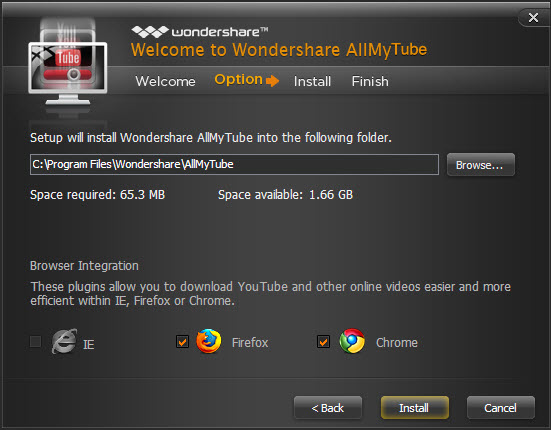
Step 2: Download YouTube videos on Windows 8
The professional YouTube Downloader for Windows 8 offers two ways to download YouTube videos: Copy and paste URLs to the program interface or directly click download button when you browser and watch YouTube videos
If you tick web browser during the installation:
- Launch the web browser you’ve ticked during the installation to open online videos. Find the videos you want to download and play them.
- Press the “Download” Button which has already appeared on the top right corner of the video.
If you do not tick any web browser during the installation:
- Launch web browser to find the videos you wanted to download.
- Copy the URL of the videos and click the Paste URL Button on the main interface of AllMyTube.
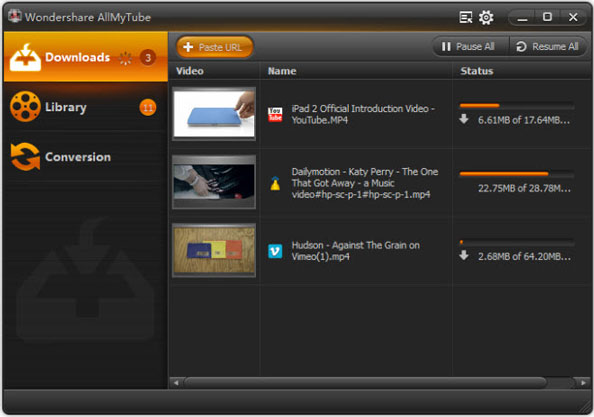
Step 3: Convert YouTube videos on Windows 8
Move to “Library” windows by click on “Library” on the left of the program interface. All the videos downloaded are shown on the left of the program interface.
Tick the videos you’d like to convert in the Library and hit “Convert” button at the bottom of the interface.
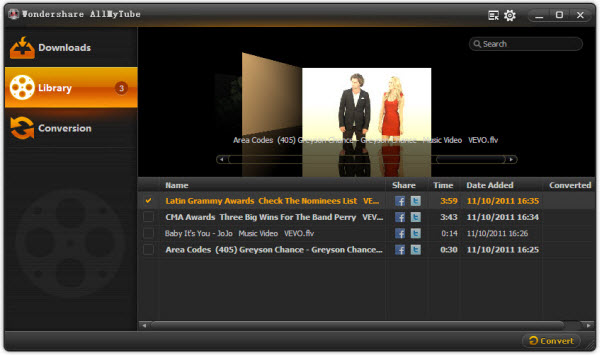
In the pop-up, select the video format you need in the format drop-down list. You can also directly choose a device name as the output format. The output video settings have been optimized beforehand.
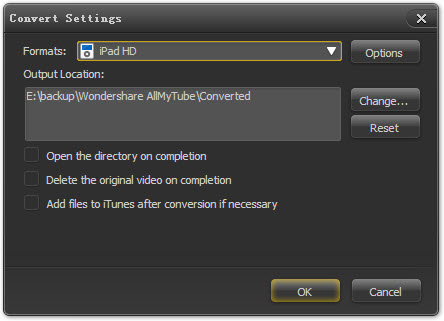
Conclusion
No matter which method you use, following the above guides you can download your favorite videos from YouTube, Google Videos, VEVO, Facebook, Dailymotion, AOL, Metacafe, MegaVideo, Vimeo, Break. BlipTV, Veoh, VideoBash, LiveLeak, MyVideo, FunnyOrDie, Nico Video, etc. on Windows 8. And with the method 2, you can not only download videos from online video sites, you can also convert the downloaded videos to desired audio and video formats to play YouTube whenever and wherever you want.