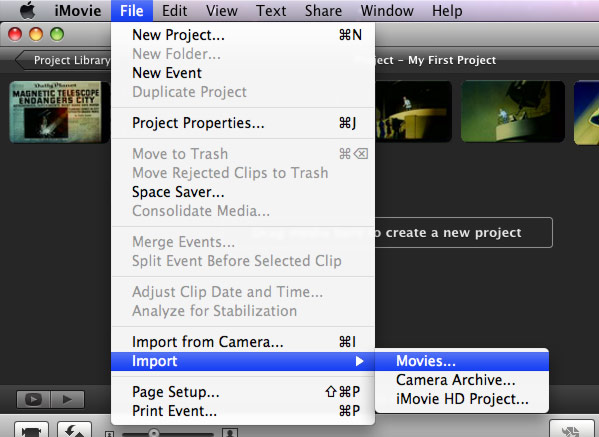Import Sony Handycam to iMovie to edit AVCHD MTS/MPEG-2 in iMovie on Mac
Overview
Having problem of importing Sony Handycam AVCHD MTS/MPEG-2 to iMovie on Mac? Even though you can import Sony Handycam recorded video to iMovie, images are extremely shaking and cannot be adjustable. The problem exists in many types of Sony Handycam cameras like Sony HDR-CX130, Sony HDR-CX160, Sony HDR-CX180, Sony HDR-CX250, Sony HDR-CX260, Sony HDR-CX270, Sony HDR-CX360, Sony HDR-CX570, Sony HDR-CX580, Sony HDR-PJ20, Sony HDR-CX11, HDR-CX12, HDR-SR1, DCR-SR5, HDR-SR7, HDR-SR8, HDR-SR11, HDR-SR12, HDR-TG1, Sony HD DCR-SR60, DCR-SR82, DCR-SR82, DCR-SR300, DCR-DVD308, DCR-DVD505, and DCR-DVD508, Sony DCR-DVD908E, HDR-CX7E, DCR-SR60E, DCR-SR82E, and DCR-SR300Eetc.
This article helps to solve the issues of any Sony Hanycam importing to iMovie by converting Sony Handycam AVCHD or MPEG-2 to iMovie supported MP4, 720p or 1080p MP4 format on macOS.
Prepare: Free Download Sony Hanycam Video Converter for Mac. Install and launch it.
Step 1 Import Sony Handycam AVCHD MTS/MPEG-2 to iMovie
Drag & drop Sony Handycam AVCHD MTS/MPEG-2 to the program. Or click on “Add Video” in the main menu to locate the Sony Handycam AVCHD MTS/MPEG-2 stream files you want to add. Since the Sony Handycam AVCHD MTS/MPEG-2 to iMovie Mac app supports batch conversion, you can add more than one AVCHD file for converting. In addition, you are allowed to combine your files into one by checking “Merge into One File”.
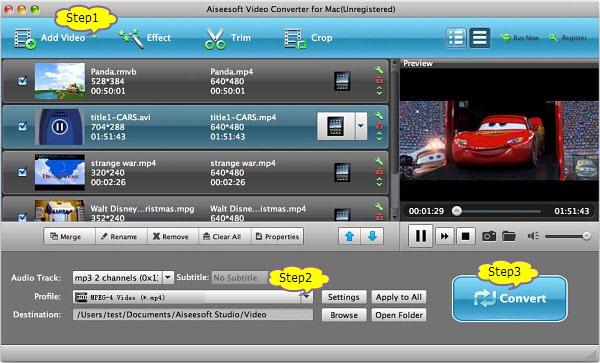
Step 2 Choose an iMovie supported output format
Click “Profile” button and select MPEG-4 Video(*.mp4), or H.264/MPEG-4 AVC Video(*.mp4), or HD Video MPEG-4(*.mp4) or HD H.264/MPEG-4 AVC Video from the “Profile” drop-down list Video MPEG-4(*.mp4) will give you fast conversion speed but there will be more quality loss during the conversion.
H.264/MPEG-4 AVC Video(*.mp4) will give you much better image quality and much smaller file size than Video MPEG-4 (*.mp4) but the conversion speed will be slower.
With HD Video MPEG-4(*.mp4) or iMovie HD H.264/MPEG-4 AVC Video(*.mp4), you will get almost no loss of video quality with higher video definition and resolution.
Tips: Edit before convert
You can edit camcorder files like trim and crop to remove unwanted parts or area, split large files to smaller, crop to focus video and join several video files into one, and set aspect ratio from to 16:9 or 4:3. All the functions can be applied in the Editing Window which can be opened by clicking “Effect” in the main menu.
Step 3 Start Sony Handycam AVCHD MTS/MPEG-2 to iMovie conversion on Mac
All is set, just press on “Convert” button to start Sony Handycam to iMovie conversion
Step 4: Import Sony Handycam to iMovie
Run iMovie, then import the converted files to iMovie by clicking File > Import > Movies…