MP4 is a commonly and widely used format by almost any devices for video playing, recording, etc. It is also a supported video format by iPhone 13 and any other iOS 15 devices. However, there are still circumstances that MP4 won’t transfered to, and play on iPhone 13 or other iOS 15 devices, such as your exported video as MP4 format from Sony Vegas, Adobe Premiere, Final Cut.
Symptoms
According to users’ feedback, some even can’t transer MP4 to iPhone 13, iOS 15 devices; some are lucky as they can add MP4 to iPhone to iPhone 13, iOS 15 devices, but still encounter the issue MP4 won’t play on iPhone 13 iOS 15. The MP4 formats are usually come from the following:
- MP4 video downloaded from YouTube, twitter, Facebook and other video sharing websites.
- MP4 video exported from iMovie, Sony Vegas, Adobe Premiere, Final Cut and other video editting program.
Note: For videos exported from video editting program, you are recommended to re-export again to the high quality instead of higher or highest quality. Then your problems can be solved. if not, refer to the following article. - MP4 video recorded by Camera, Drone, etc.
Diagnose
In order to successfully play transfer MP4 to iPhone 13 iOS 15 devices with iTunes and play MP4 on iPhone 13 iOS 15, your .mp4 videos must match the these requirements video codecd in HEVC, H.264, MPEG-4 Part 2, and Motion JPEGDolby Digital Plus (E-AC-3), or Audible (formats 2, 3, 4, Audible Enhanced Audio, AAX, and AAX+). According to Apple official website, iPhone 13 and other iOS 15 devices are only compatible with H.264 or MPEG-4 video format with the following specifications:
- If it is H.264 video, it should meet: up to 1080p, 30 frames per second, High Profile level 4.1 with AAC-LC audio up to 160 Kbps, 48kHz, stereo audio in .m4v, .mp4, and .mov file formats;
- If it is MPEG-4 video, it should meet: up to 2.5 Mbps, 640 by 480 pixels, 30 frames per second, Simple Profile with AAC-LC audio up to 160 Kbps per channel, 48kHz, stereo audio in .m4v, .mp4, and .mov file formats
Workaround: How to Successfully Play MP4 on iPhone 13, iOS 15 devies?
- Method 1:Transfer and play video and audio via the ultimate free VLC without conversion
- Method 2: Convert unsupported MP4 to iPhone 13 iOS 15 supported MP4 codec to play.
Method two is the promised to be successful way to Play MP4 iPhone 13 iOS 15. If Method one can’t serve you, you can refer to Method two.
Method one is free way and requires no conversion. You will need to download VLC to iPhone 13 iOS 15. And your iPhone and your computer should on the same wireless network. If your network is not fast enough and your files are quite large, it will take time to transfer files to your iPhone. And large files will take much space of your phone.
Method two requires conversion of your files with the professional Total Video Converter. And only by conversion, you can transfer video or audio to iPhone so that you can play by the embedded video and audio app by Apple and you can edit them in iMovie, etc. Also by conversion, you can realize compress of video or audio files to save space of your iPhone. Method two need you pay 30 dollars for the registration code for the Total Video Converter program.
Method 2: Convert MP4 to iPhone 13 supported MP4
Prepare: Download Faasoft Video Converter
Download Total Video Converter (Windows version, Mac version ), and run it.
Step 1 Add files
Click “Add Video” button to add the unsupported audio or video files by iPhone 13. Or you can also drag and drop your files directly to the main interface of the converter.
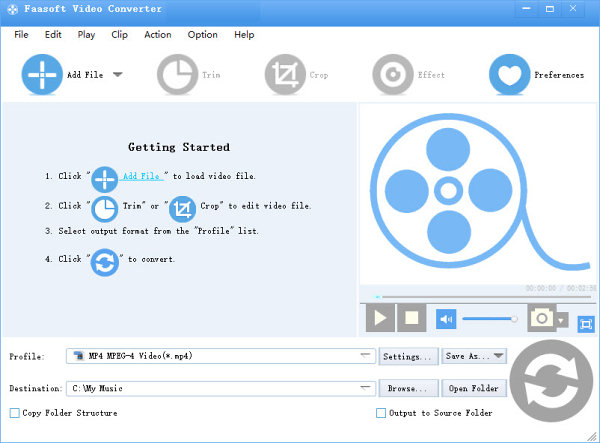
Step 2 Set output format
Click the drop-down button on the right side of the “Profile” to set iPhone 13 compatible video “MPEG4 Video(*.mp4)” as output video format from “General Video” Category.
Step 3 Start convert
Click “Convert” button to start and finish conversion.
Step 4 Transfer the converted video to iPhone 13
Then you can add the converted video ro audio files to iTunes, Airdrop or iCloud to transfer to iPhone 13 or other iOS 15 devices for editting.