Overview
Are you looking for a program that can completely remove audio from source video or delete certain sound track from source video? Some free software like Windows Movie Maker, iMovie offer solutions to mute the audio of a source video, but you cannot remove audio or delete the sound track from the source video. This article will help you to remove audio from your source video completely. All kinds of video formats like AVI, WMV, MOV, MP4, FLV, AVCHD MTS, OGM, F4V, OGG, BIK, OGM, WebM, WTV, 3GP, YouTube, etc.
Detailed Guide on How to Remove Audio from Video
This article solves:
- Remove audio from video completely as well as convert video to desired video format in one step
- Delete sound track from video completely and convert video to desired video formats in one step
- Trim, crop, merge video and convert video as well as remove audio from video in one step
- Remove audio from video on Windows 8/Windows 7/Windows Vista/Windows XP and remove audio from video on Mac OS X 10.9 Mavericks/OS X 10.8 Mountain Lion/OS X 10.7 Lion/OS X 10.6 Snow Leopard/OS X 10.5 Leopard.
Prepare: Free Download Video Converter Ultimate. Install and launch it
Step 1 Import source video files
Click on “Add Video” and load video files that you want to remove audio from videos.
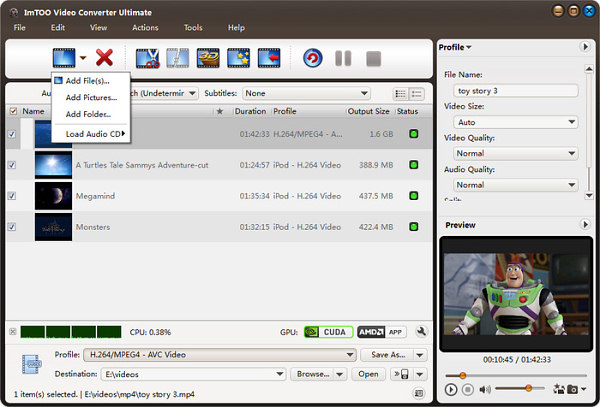
Step 2 Remove Audio from Video
Click  to enter into the audio editor window. Click “Audio” to switch to audio editor tab, where all the audio track of your video is listed.
to enter into the audio editor window. Click “Audio” to switch to audio editor tab, where all the audio track of your video is listed.
If there is only one audio track in your video, simply uncheck the audio track and click on “Apply” button at the bottom right. Then continue to Step 3 to completely remove the audio track from video.
If there are two or more audio tracks in your video and you want to remove one audio track from video and keep another audio track, uncheck the audio track you want to remove and check the audio track you want to keep. Then continue to Step 3 to completely remove the unwanted audio track from video.
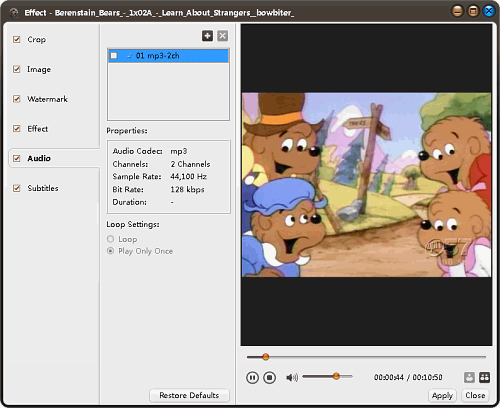
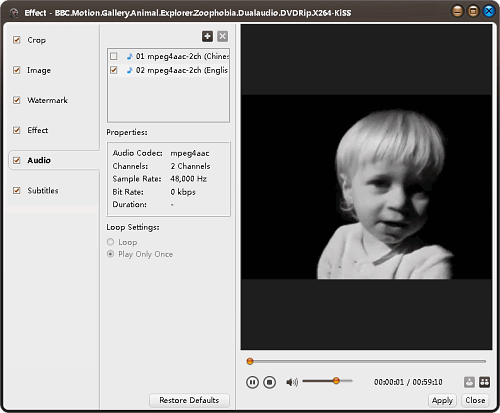
If there are two or more audio tracks in your video, and you want to remove all the audio tracks from video, select either one of the audio track and click on “Apply” button at the bottom right. Then open “Advanced Profile Settings” in the right panel. In the “Audio Stream” section, check “Disable Audio” and it will display as “Yes”. Then continue to Step 3 to completely remove the sound from video.
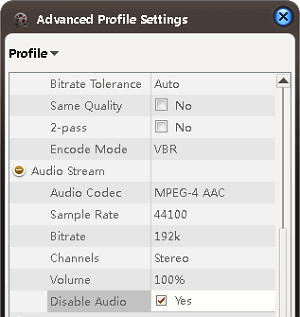
Step 3 Set output format
You can change the output video format or keep the same type as original by selecting the output format.
Click on the “Profile” drop-down list to choose desired output format for your source video
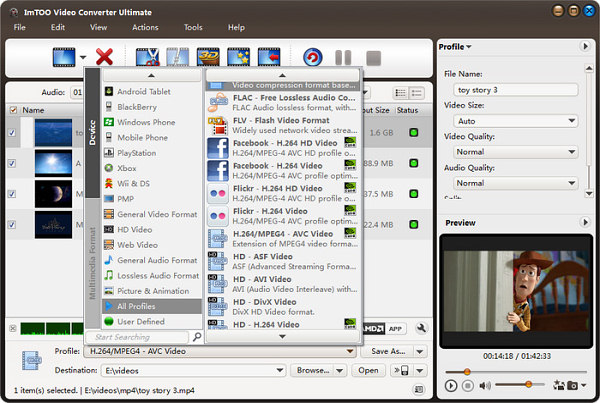
Step 4 Start audio remove and video conversion
Hit the “Convert” button to start remove audio from video as well as convert video to desired formats. Once the removing process finishes, you can open the new movie without audio track by clicking “Open” button.
to start remove audio from video as well as convert video to desired formats. Once the removing process finishes, you can open the new movie without audio track by clicking “Open” button.
Conclusion
It is just so easy to remove audio from video or delete sound track from video with the above detailed guide. Besides removing audio from video, the software in this guide even can rotate video, add audio track and subtitle for video, increase artistic effects for video, add image or text watermark for video, split video, merge videos into one, trim and crop video, capture preferable picture from video and more. Just get this ideal video converter and enrich your video world.
I tried to making video but all video making for 3 minute only . Why all video not converting fully ?
BR // Prashant Kumar
+91 97994 98761
Prashant, the trial version only convert half of your video. After you register the program, you can convert full of your video files.