Overview
Airdroid is a Android phone manager which can easily transfer photos, videos, ringtones and any other files on and off your Android device to computer without a USB cable. You can even manage apps, receive calls, send and receive SMS from your big-screen computer as well as locate and lock your Android when it’s lost.
Users who just switch to iOS from Android may find device management and file transferring between iOS and computer are so terrible. Is there iOS version of Airdroid? It’s a pity however, Airdroid is developed for Android system and there is no Airdroid iOS version.
Then how to manage device and transfer files between iOS and computer? Don’t worry, we can hire AirDroid for iOS Alternative for iPad/iPhone/iPod as device manager and file transfer.
AirDroid for iOS Alternatives for iPad/iPhone/iPod iOS 11/10/9/8/7/6/5
There are several similar apps to Airdroid for iOS devices but none of them work exactly the same as Airdroid under Android system. In fact, some of the features of Airdrop is not necessary for iOS users, especially after the release of iOS 8 and OS X Yosemite, iOS 9 and OS X EL Capitan, the iOS 10 and macOS Sierra, iOS 11 and macOS High Sierra. With iOS 8 and OS X Yosemite, iOS 9 and OS X EL Capitan, iOS 10 and macOS Sierra, iOS 11 and macOS High Sierra, iOS users can answer calls, receive messages and find your device when it’s lost.
- AirDroid for iOS Alternative – AirDrop, suitable for iOS 8, iOS 9, iOS 10 and Yosemite, EL Capitan, Sierra users.
- Professional AirDroid for iOS Alternative for Mac/Windows – TunesGo for Mac/Windows, suitable for any iOS versions and OS X or Windows versions.
- How to Use TunesGo to transfer files between iOS and Computer on Mac or on Windows
AirDroid for iOS Alternative – AirDrop
The free service provided by Apple Inc., was previously an iOS-to-iOS transfer and Mac-to-Mac transfer. AirDrop cannot work as AirDroid for iOS Alternative for file transfer between iOS and Mac for users whose device is iOS 7 or earlier and whose Mac run OS X Mavericks or earlier version. You may refer to AirDroid for iOS Alternative for Mac/Windows – TunesGo for Mac/Windows.
However, starting from iOS 8 and OS X Yosemite, AirDrop extends file transfers from Mac-to-iOS and vice versa. So for iOS 8/9/10/11 and OS X Yosemite/El Capitan/Sierra users, AirDrop is the free ideal AirDroid for iOS Alternative. If you need a professional and fast file transfer between iOS 8/iOS 9 and Yosemite, iOS 8/iOS 9/iOS 10 and EL Capitan, iOS 9/iOS 10/11 and Sierra you can use TunesGo for Mac
As AirDrop is not officially supported on older devices (iPad 3, iPad 2, iPad 1, iPod touch 4, iPod touch 3, iPod touch 2, iPod touch 1, iPhone 4S, iPhone 4, iPhone 3GS, iPhone 3G) because of hardware limitations, For user of these device will need to refer to AirDroid for iOS Alternative for Mac/Windows – TunesGo for Mac/Windows.
AirDroid for iOS Alternative for Mac/Windows – TunesGo for Mac/Windows
TunesGo is a smart AirDroid for iOS Alternative for Mac OS X and AirDroid for iOS replacement for Windows which can not only transfer music, videos and photos from Mac/Windows PC to iPhone/iPod/iPad devices, but also let you copy iPhone/iPod/iPad music and playlists to your iTunes Library with ratings, play counts & skips or backup videos, photos, voice memos, Podcasts and more from iOS device to computer.
Key Features
- Export Music and Playlists from iPod/iPhone/iPad to iTunes with Ratings and Play Counts;
- Transfer Music, Videos, and Photos on iPhone, iPod & iPad to Computer on Mac/Windows;
- Convert and Transfer Songs & Videos on Mac to Play on Your iPhone/iPod touch/iPad;
- Fully Manage Music, Videos, and Photos on iPhone, iPod touch & iPad on Mac/Windows;
- Supported iOS: iOS 11, iOS 10, iOS 9, iOS 8, iOS 7, iOS 6, iOS 5;
- Supported Apple Devices: iPhone X, iPhone 8, iPhone Plus, iPhone 6S, iPhone 6, iPhone 7/7 Plus, iPhone 6 plus, iPhone 5s, iPhone 5c, iPhone 5, iPhone 4s, iPhone 4, iPhone 3GS, iPad Pro, iPad mini, iPad air, iPad mini, iPad 4, iPad Pro, iPad 3, iPad 2, iPad, iPod touch 5, iPod touch 4.
- Supported Mac OS X System: macOS High Sierra 10.13, Sierra 10.12, Mac OS X 10.11 EL Capitan, 10.10 Yosemite, 10.9 Mavericks, 10.8 Mountain Lion, 10.7 Lion, 10.6 Snow Leopard, 10.5 Leopard.
- Supported Windows System: Windows 10, Windows 8, Windows 7, Windows XP, Windows Vista, and Windows 2000.
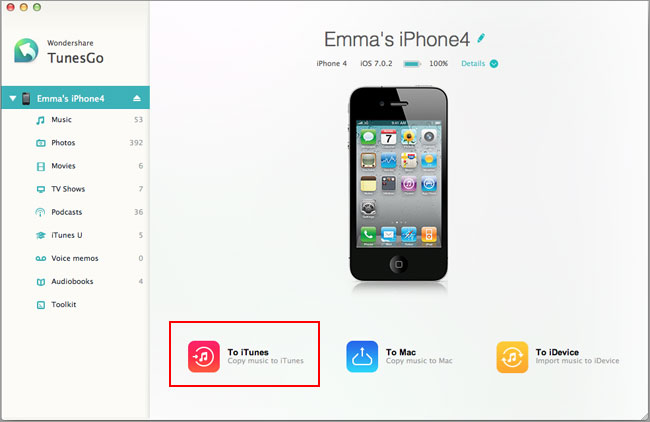
How to Use AirDroid for iOS – TunesGo to transfer files between iOS and Computer on Mac or on Windows
Prepare: Download AirDroid for iOS – TunesGo
Free download TunesGo (for Windows, for Mac). Install and launch the program.
Step 1: Connect your iDevice to computer via USB
After you launch TunesGo, connect your iPad, iPhone or iPod to computer via USB. All info on your iDevice will be listed, including device info, data info such as music, playlist, video, photos, etc.
Step 2: How to Copy iDevice data to computer or iTunes
Click on the file folder that you want to copy in the left column of the main window. Take transferring music to iTunes or computer for example. Click on “Media” in the left column of the main window to enter the media window. Click on “Music” tab on the top menu to enter the “Music” window. Then you can see all music files are listed. Select the songs you want and click “Export to My Computer” or “Export to iTunes”. It’s the same to transfer videos, photos, Podcasts, iTunes U, audiobooks and voice memos.
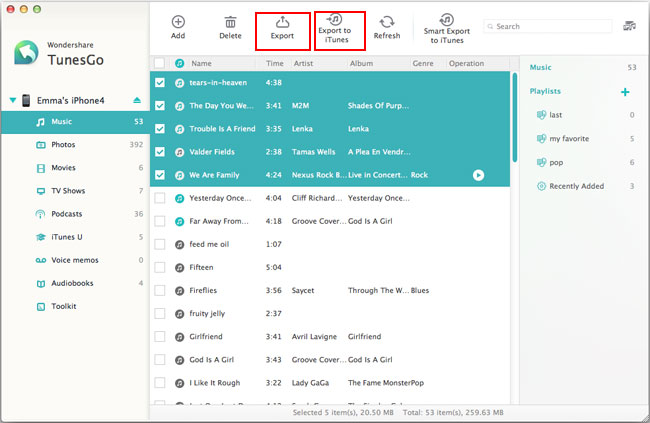
Step 3: How to transfer files from computer to iDevice
To import music, videos, TV shows, music videos, Podcasts, iTunes U, and Audiobooks, simply click on Media in the left column, then either click music, video, etc. Then click the triangle under “Add” button >“Add File” or “Add Folder”. This will bring up your Windows file browser, from which you can select files to import from your PC.
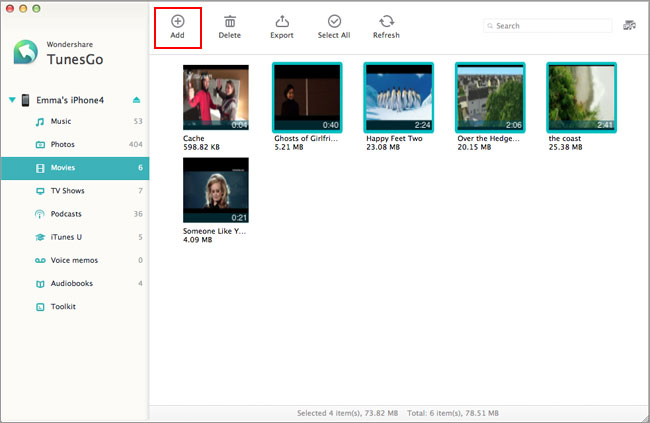
Step 4: How to Manage music, videos, and photos on iPhone/iPod touch/iPad
The AirDroid for iOS equivalent enables you to manage audio files, videos, and photos on iPhone, iPod touch and iPad easily and efficiently.
Take managing audio files for example. Click on “Media” in the left column of the main window to enter the media window. Click on “Music” tab on the top menu to enter the “Music” window. From right side of the window, you’ll see the Type for audio files and playlists. In the Type list, select any of the type for audio files. In the left pane, you can see all the files for this type. Select one and click Delete. In the Playlist area, you can create new playlist by clicking “Add Playlist”. And then drag audio files from the left pane to the playlist.
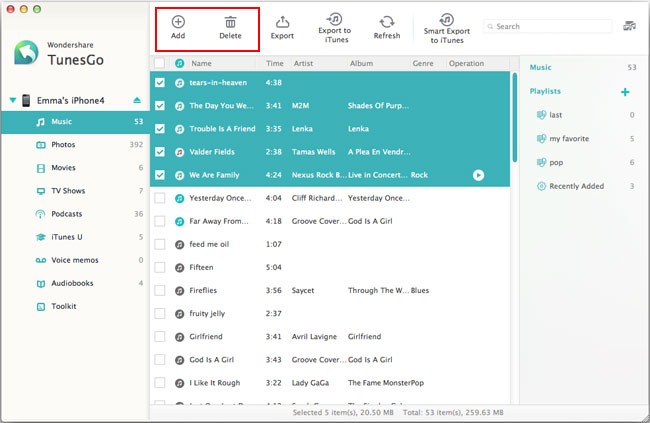
The AirDroid for iOS Windows version can also convert Video/Audio to an iOS supported format, find duplicate contacts and merge duplicate contacts on your iDevice, iCloud, Yahoo!


very nice …………………..
cbdcbd