After updating iTunes to iTunes 12 (iTunes 12.12 included), it seems impossible to add MP4 to iTunes. No matter you drag and drop to add MP4 to iTunes or import MP4 to iTunes via “Add File to Library” from “File” menu, the MP4 video, movie or TV shows do not appear in “My Movie” or “TV Shows” in iTunes. Not only the latest iTunes 12, the earlier version iTunes 11 also has the same issue.
Two different situations are brought depending on the format of your MP4 files.
- Situation 1: Your MP4 files have already been added to iTunes but you cannot find them in iTunes.
- Situation 2: Your MP4 files are not added to iTunes at all.
- Situation 3: You Download and Convert Video from YouTube or other online videos to MP4 but cannot import to iTunes
Situation 1: Your MP4 files have already been added to iTunes but you cannot find them in iTunes.
Most likely, your MP4 files are already added to iTunes 12 to “Home Videos” under “Movies” category in stead of to “My Movies” under “Movies” in iTunes. Starting from iTunes 11, any videos or movies that aren’t purchased from iTunes 12 will be added to “Home Videos” under “Movie” Category.
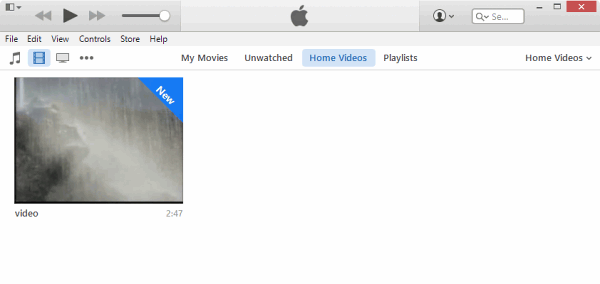
You can change the category that your MP4 files shows in iTunes 12 so that they will appear correctly in iTunes and in your iPhone, iPad, iPod, or Apple TV. Highlight the files that you want to change category, right click (Windows users) or press Ctrl and click (Mac users) on the files and select “Get Info”. From the dialog box that opens hit the “Options” tab. Under the Media Kind drop-down box, select “TV Show” or “Movie” or “Music Video”.
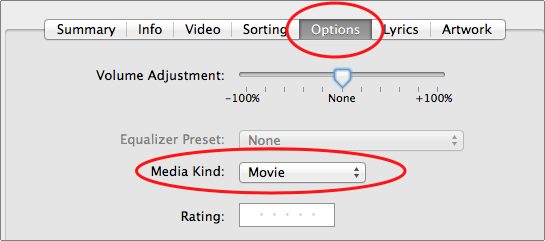
Situation 2: Your MP4 files won’t import to iTunes at all.
After adding MP4 to iTunes, the MP4 movies do not appear in “Home Videos” or anywhere in iTunes. In this situation, your MP4 won’t import to iTunes at all. How come this issue? To add MP4 to iTunes, iTunes requires strict MP4 video format like MPEG-4 video codec with AAC audio codec and H.264 video codec with AAC audio codec. As MP4 is a media container format which can be encoded with many different video and audio codecs like DivX, Xvid, H.264, H.263, MPEG-4, AC3, WMA, AAC, etc., If the MP4 video is encode with iTunes unsupported video or audio codec, iTunes will refuse to add and play it.
How to Solve iTunes can’t add MP4 to iTunes 12
To fix the issue of “MP4 won’t import to iTunes” or “”Cannot add MP4 to iTunes to transfer to iPhone, iPod, iPad or Apple TV via iTunes”, there is no other solution but to convert the unfriendly MP4 video to iTunes supported MP4 format. Follow the guide below to easy fix “iTunes won’t import MP4 to iTunes” issue. This guide works for all version of iTunes including iTunes 12, iTunes, iTunes 10, etc., and works for adding all kinds of video formats files including AVI, WMV, MKV, FLV, MXF, DivX, XviD, MPEG, MTS, M2TS, MOV, etc. and works for adding all kinds of audio formats files like MP3, FLAC, WMA, DTS, OGG, AP, RA, etc..
Prepare: Download and run MP4 to iTunes Converter – Total Video Converter
Download the professional MP4 to iTunes Converter – Total Video Converter (Windows version, Mac version ), and run it.
Step 1 Add MP4 to MP4 to iTunes Converter
Click “Add Video” button to add MP4 files to the program. Or you can also drag and drop your MP4 files directly to the main interface of the converter.
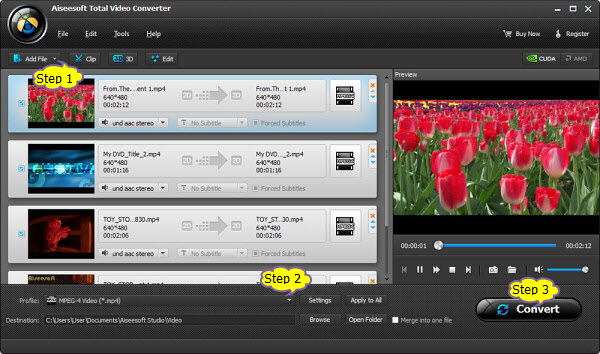
Step 2 Set iTunes supported MPEG-4 format
Click the drop-down button on the right side of the “Profile” to set iTunes compatible “MPEG4 Video(*.mp4)” as output video format from “General Video” Category.
If your source MP4 video is high definition 720p, 1080p or above, select “MPEG4 HD Video (*.mp4)” or HD H.264/MPEG-4 AVC Video (*.mp4) from “HD Video” Category. And you can click “Setting…” button to define the specific video resolution.
Step 3 Convert MP4 to iTunes supported format
Click “Convert” button to start and finish converting MP4 to iTunes format.
Step 4 Add MP4 to iTunes 12
Start iTunes, and then choose “File > Add File to Library” to import the converted MP4 to iTunes or you also can simply drag and drop the converted MP4 movies to the iTunes Movie Library.
Then you can follow the steps to change the category that your MP4 files shows in iTunes 12.
Related Articles
How to Make Ringtones/Alerts/Text tones on iTunes 12 in Mac/Windows
How to Download & Convert YouTube to MP3/iTunes on OS X Yosemite?
How to Solve iTunes won’t import YouTube MP3/MP4?
Excellent! I especially appreciate learning how to change movies from “Movie” to “Home Movies”. I don’t know what algorithm they use to determine which movie category a movie fits, since many of my home movies appeared in “movies” and many of the actual movie content appeared in “Home Movies”. At any rate, great tips. Thanks!
It worked–I was converting an mp4 to mp3 to play on itunes–but it cut the song in half. Why? Do you know how I can fix it? Thanks!
This solved the issue for me, I recommend this guide strongly.