Summary
Even though you hire VLC or Perian or any other media player to take care of your video playback instead of QuickTime, you still need to install QuickTime in order to add video to iTunes 11 for transfer to iPad, iPod, iPhone or Apple TV.
- Part 1: How to add movies/video to iTunes 11
- Part 2: How to change vidoes from listed under “Home Videos” to “Movies” in Movie Libary:
- Part 3: How to solve can’t add movies/video to iTunes 11
Part 1: How to Import Local Video to iTunes 11
The completely redesigned iTunes 11 is definitely worth the upgrade. iTunes 11 is very streamlined. It feels more like the iPad app. The new mini player makes it much easier to see what song is playing and jump to the next one. And much more…
To add local video to iTunes 11, users can directly drag and drop movie files (MP4, MOV, M4V) to iTunes 11 or from “Add files to Library” or “Add folder to library” from the “File” menu.
In iTunes 11, videos are organized in a separate section called “Movies” section. Some local videos added to iTunes 11 are listed under “Home Videos” instead of under “Movies” in Movie Libary.
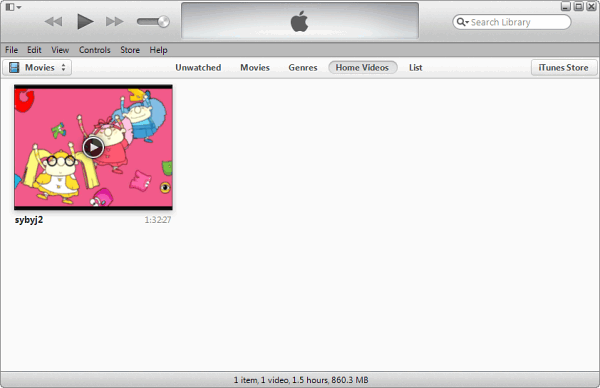
Part 2: Change vidoes from listed under “Home Videos” to “Movies” in Movie Libary
To move vidoes from “Home Videos” to “Movies” in Movie Libary:
- Go to the particular movie.
- On the movie, right click the mouse (for Windows users) or press Ctrl and click the mouse (for Mac users) to open the context menu.
- In the context menu, click on Get info.
- Change Genre to Movie, it will put them back into your movie folder.
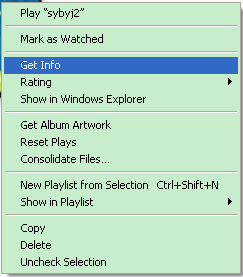
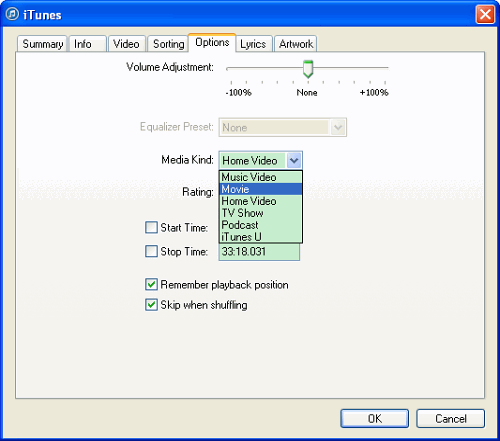
Part 3: “Can’t add video to iTunes 11” problem and how to solve
Some users just found that they can’t add any video to iTunes 11, even videos are in iTunes support MP4, MOV, M4V format. To fix the issue, users will need to install QuickTime player.
First, reinstall iTunes. During the reinstallation, when iTunes ask you to install QuickTime player, click “OK” to install it. Then you can successfully add video to iTunes 11.
If you are still in trouble to add MP4, MOV, M4V to iTunes, you can visit the step-by-step solution to solve “iTunes 11 won’t add MP4, M4V, MOV issue”. The guide also applies to import all kinds of video such as AVI, MKV, WMV, FLV, F4V, AVCHD MTS, M2TS, MOD, TOD, WebM, etc to iTunes 11.
thanks!!
Thank you for your help! I’ve been trying to figure out how to put movies in ITunes 11 because even if I drag and drop, it doesn’t come out in Itunes. I tried it on office computer as well as the one in my house. after installing QuickTime, I’m able to add movies in the library! thank you so much for your instructions! You’re the BOMB! 🙂
Question :
Done it at its great, but do i need to keep the file also outside of iTunes or shall i delete? or is it best to keep as backup?
It really depends on yourself. For me, I perfer to backup all the music and video files that are on my iPad.
thanks alot, after all i bin struggling!!
🙂
i have tried so many things, i have updated my pc and ipad itunes, i have converted my movies to the correct format, i have put it in my pc itunes library and when i want to add it to my ipad it tell me it can’t be played on the ipad!! help!!!!!!
Hi, zelri. Your issue seems have nothing to do with iTunes and your computer. Would you please provide us with more details of your issue and send email to support@techisky.com?
1. Is your iPad a new iPad?
2. What is your iPad version? iPad 4, iPad 3, iPad 2 or iPad mini?
3. What version is your iOS system? iOS 7 or iOS 6?
4. Do you update your iOS system recently?
5. Is it that all of your MP4 files cannot be playbed on your iPad or that only one or several files cannot be playbed on your iPad?
I had same the problem, solved it by converting movie in Quicktime 7 pro. Export , export movie to apple tv. It was than accepted by iTunes.