In the early post, TechiSky introduces the Best Video Format for iMovie, which is MP4, MOV, MPEG-2, AVCHD, DV, HDV, MPEG-4, H.264. Though, MP4 is a supported video format for iMovie, many users find that MP4 video has no sound or audio after imported in iMovie (iMovie 10, iMovie 10.1.9, iMovie for iOS iPhone/iPad included)..
The Reason why there is no sound or missing audio in MP4 imported in iMovie, iMovie for iOS iPhone/iPad and the Fix
The problem is caused by the audio codec isse. iMovie supports audio codec of MP3, WAV, M4A, AIFF, AAC, if you video files are encoded in other audio codec, such as ac3, dts, mp3, you can encounter the problem of no audio in MP4 video playback in iMovie. To fix the issue of MP4 no sound in iMovie import, you can convert the unsupported MP4 to iMovie supported MP4 with AAC audio codec. It’s easy to solve MP4 iMovie no sound issue on Mac Monterey, Big Sur, Catalina, macOS Mojave, High Sierra, Sierra, El Capitan, Yosemite, Mavericks, Mountain Lion, etc., or on iOS devices iPhone 11, iPhone 12, iPhone Xr, iPhone Xs, iPhone X, iPhone 8, iPhone 7, iPhone 6, iPhone 5, iPhone 4, iPhone 3GS, iPad, iPad Air, iPad mini and iPad Pro.
Guide on how to Fix iMovie MP4 no sound after import
Prepare: Download Wondershare UniConverter (Video Converter ultimate) for Mac. Install and launch it.
Download Wondershare Wondershare UniConverter (Video Converter Ultiamte) (for Windows, for Mac). Install and launch the program.
The software comes in both trial and purchase versions. So users are given the complete freedom to try the software first before they pay. Once you have downloaded the software from the Internet, a user friendly wizard will guide you through the complete installation process and you can also choose your custom settings in between.
Step 1: Import the MP4 files which has no sound in iMovie
You can open your MP4 file by either dragging it into the interface or by clicking on the Add Files button. Press on the “Add Files” button, it will take you to the “File Explorer” from where you can choose the desired file.
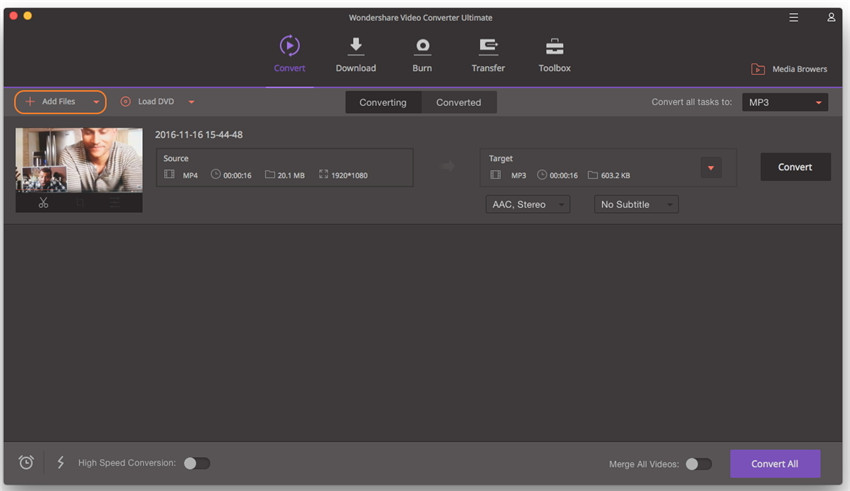
Step 2: Set the output foramt as iMovie.
Click the drop-down icon beside “Convert all tasks to:” and select “Editing > iMovie” > the detailed preset.
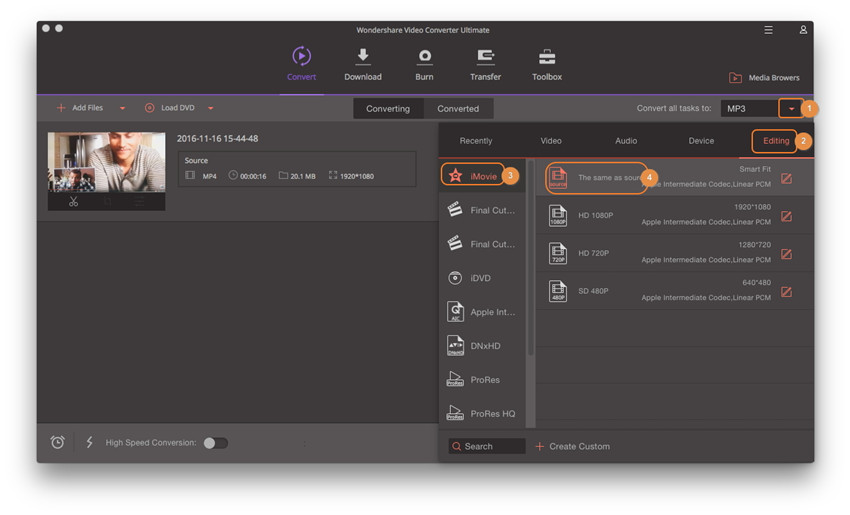
Step 3: Convert your MP4 file to iMovie format.
Once you have selected the target foramt, you can press the “Convert All” button to start the actual conversion. The MP4 file will take only a few seconds to perform the conversion. You can find the completed file in the “Converted” tab.
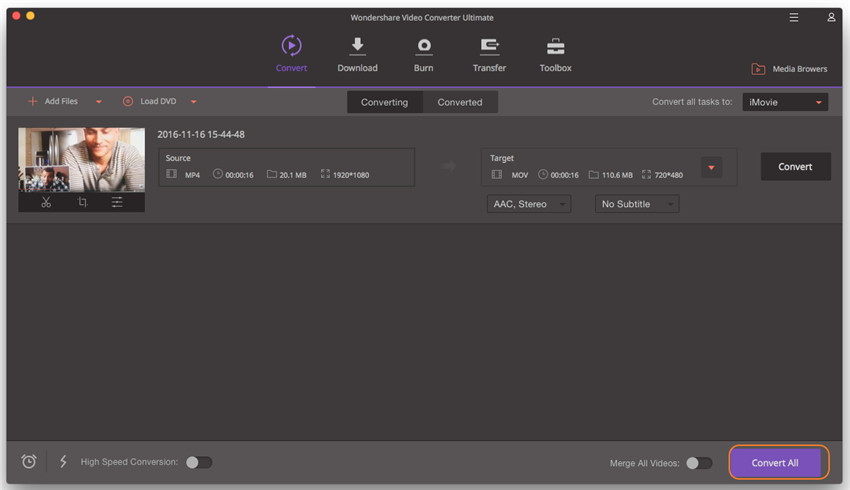
Step 4: Import MP4 to iMovie
Launch iMovie, and choose File > Import > Movies…. Then navigate to the folder where your converted video file is located and select (highlight) the converted MP4 file. Create a new event and click “Import” button.
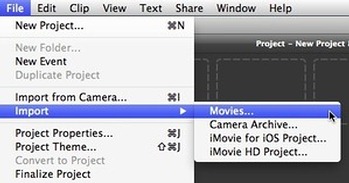
Related Articles
Burn iMovie to DVD with or without iDVD in EL Capitan
How to Import WMV,MKV,AVCHD to iMovie 10 in El Capitan?