macOS is the new name of Apple’s desktop and server operating system for Macintosh computers. The new macOS Sierra 10.12 focus on Continuity, iCloud, and windowing, as well as support for Apple Pay and Siri.
This article introduces an all-in-one Audio Converter for macOS to help you convert between all popular audio formats, extract music from video as well as edit audio in macOS.
- Introduces the all-in-one Audio Converter for macOS (10.12 Sierra included)
- Step-by-step Guide on how to Convert Audio on macOS (Sierra 10.12 included)
Introduces the all-in-one Audio Converter for macOS (10.12 Sierra included)
Aiseesoft Audio Converter for Mac is the all-in-one audio converter for macOS as well as video to audio converter for macOS. It can help you fast, batch convert between any audio format including MP3, WAV, M4A, WMA, AIFF, FLAC, APE, M4A, AAC, AC3, OGG, AUD, CAF, Apple Lossless ALAC etc. in macOS. In addition, the Video to Audio Converter for macOS can convert video to audio and extract music from video MP4, MOV, AVI, MPEG, MPG, 3GP, DivX, Xvid, ASF, VOB, MKV, WMV, H.264, 3G2, FLV, MOD, TOD, MTS, WTV, WebM, etc. and then convert to any audio format as you want. It is the ideal MP3 converter for macOS, WAV Converter for macOS, FLAC converter for macOS, WMA Converter for macOS and MP4 to MP3 converter for macOS.
The Audio Converter for macOS is also built-in a wonderful audio editor, which you can merge lots of audio tracks into one file, split music file, increase audio volume and edit ID3 tags, etc.
The audio converter for macOS is fully compatible with macOS Monterey, Big Sur, Yosmite, High Sierra, Sierra, OS X 10.11 El Capitan, 10.10 Yosemite, 10.9 Mavericks, 10.8 Mountain Lion, 10.7 Lion, 10.6 Snow Leopard, 10.5 Leopard.
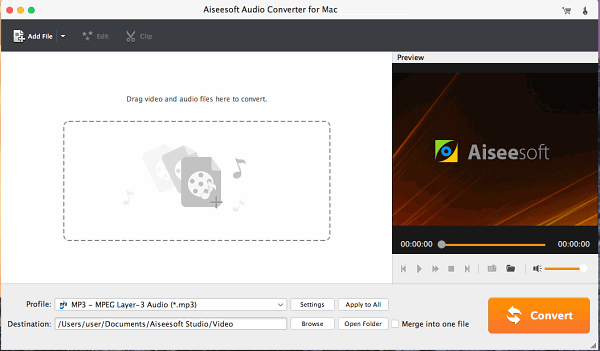
Step-by-step Guide on how to Convert Audio on macOS (Sierra 10.12 included)
Prepare: Download Audio Converter for macOS
Download Audio Converter for macOS, install and run it.
Step 1: Add files to the Audio Converter for macOS
Simply drag and drop your video or audio files which you want to convert to the program interface. Or you can click “Add File” button to add the media files.
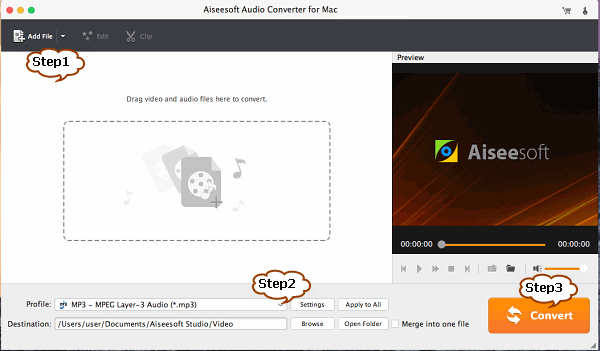
Step 2: Set output format
Click the “Profile” drop-down button to select desired audio format as output profile. Take converting MP4 to MP3 in macOS for example, choose “MP3 – MPEG Layer-3 Audio(*.mp3) from “General Audio” Category as the output format.
Step 3: Start converting audio, extract music from video in macOS
Click the “Convert”” button to start converting audio or exact audio from video in macOS.
Related Articles
Disk Utility Missing Features in macOS Sierra and the Solutions
How to Burn/Export/Convert iMovie 10 to DVD with or without iDVD in macOS
Video Converter for macOS: Convert & Play MKV, AVI, WMV in macOS Sierra
