ConvertXtoDVD allows you to convert and burn videos on Windows computer to watch on any DVD player. It’s a pity that it does not support running on Mac computer. If you use ConvertXtoDVD on Mac and just switched to Windows computer, in order to convert and burn DVD, you will need an alternative to ConvertXtoDVD on Mac software.
This article introduces an easy-to-use similar app to ConvertXtoDVD for Mac to help you edit, convert and burn DVD on Mac macOS Catalina, macOS 10.14 Mojave, macOS 10.13 High Sierra, macOS 10.12 Sierra, OS X 10.11 EL Capitan, OS X 10.10 Yosemite, OS X 10.9 Mavericks and OS X 10.8 Mountain Lion, etc.
Introduces the smart ConvertXtoDVD for Mac Alternative/Replacement
Wondershare DVD Creator for Mac is an easy and powerful DVD Toolbox which can meet all your DVD needs on Mac computer. The ConvertXtoDVD alternative for Mac can help you edit, convert and burn videos and images in any format with DVD menu templates to DVD playable for DVD Players. The ConvertXtoDVD for Mac Replacement can burn videos in 150 formats to DVD/DVD folder/Blu-ray DVD folder/ISO/Blu-ray disc, like MP4 to DVD, MKV to DVD, AVI to DVD, and more.
It supports all popular disc types: DVD-9 and DVD-5; DVD-R/RW, DVD+R/RW, DVD+R DL, DVD-R DL, DVD-RAM; BD-R, BD-RE, BD-25, BD-50, BD-100.
Guide on How to use ConvertXtoDVD for Mac Alternavie to Convert Video to DVD?
Prepare: Download and install ConvertXtoDVD for Mac – Wondershare DVD Creator for Mac
Download ConvertXtoDVD for Mac. Install and and launch it.
The trial version of DVD Creator for Mac will add a watermark to the output DVD with no functional difference from the full version. You can pay for registration code from the buy link built in the program.
Step 1: Launch ConvertXtoDVD Alternative and Choose “Create a New Project” to start creating a new disc.
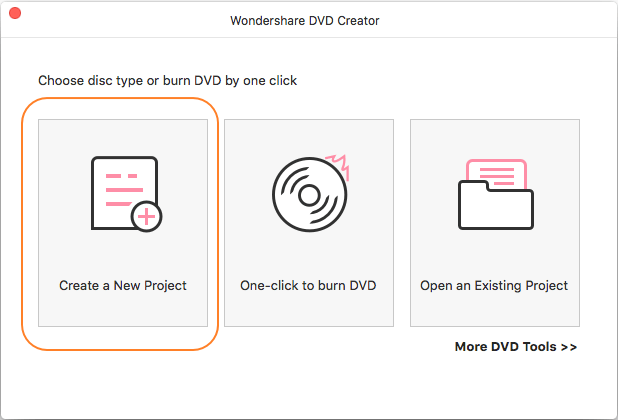
Step 2: Load videos or images to the ConvertXtoDVD for Mac.
The guide will take converting MP4 to DVD for example. Click “+” icon under the “Source” tab to browse and add files. You can also drag and drop the files. All loaded MP4 videos will be displayed on the left side, you can click the “Add Title” button left-bottom to create new chapters and use the up and down arrow to arrange the order of the added videos.
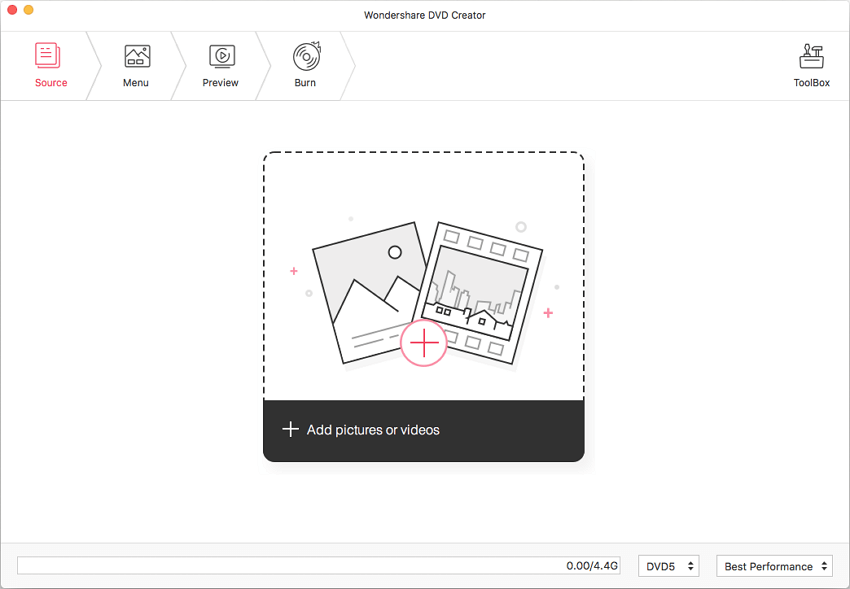
Step 3: Edit videos before converting video to DVD(Optional).
On the added video thumbnail, click the pencil-like button to open a new window. From the opened Video Editor window, you can crop, rotate, trim, set special effects, add watermarks, edit subtitle and use other functions.
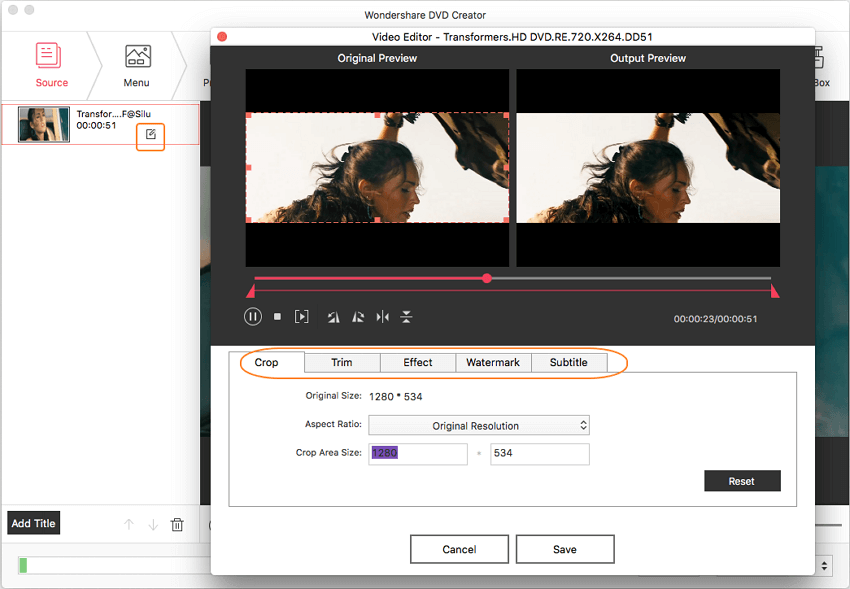
Step 4: Make customized DVD Menu (Optional).
The software comes with over 90 animated and static DVD menu styles. You can select the template per your choice. In order to customize the DVD template, click the “Menu” tab, choose your favorite designs from the right column and double click to apply. You can also click the icons upon the template window to change background pictures or music, add text, adjust aspect ratio, and other options to burn video to DVD menu unique.
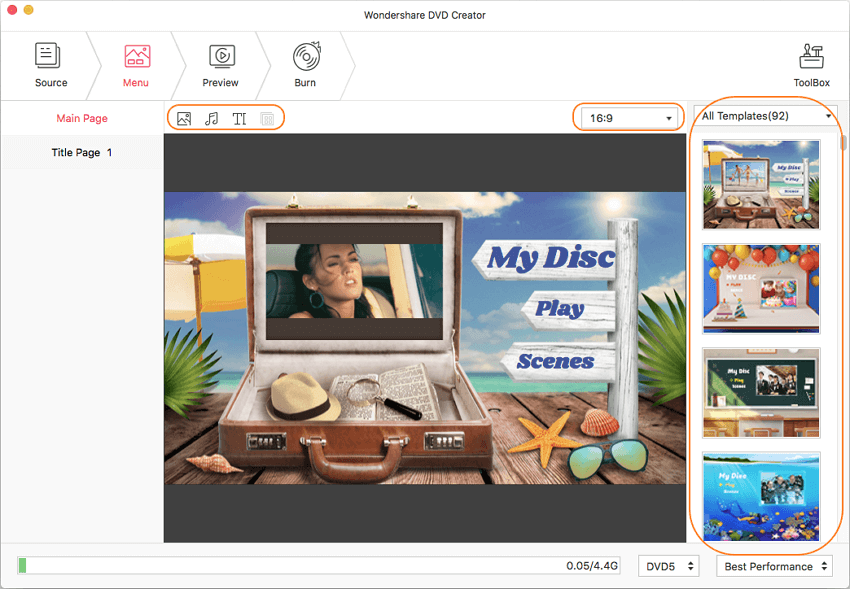
Step 5: Preview and convert video to DVD.
Once all settings and editing are done, you can preview the created DVD by clicking the “Menu” tab. Insert a blank disc into your Mac and move to the “Burn” tab. Next, choose “Burn to Disc” option and finish the “Burn” Settings including Disc Label, Burner, TV Standard, etc. Finally, click the “Burn” button to start converting and burning video to DVD.
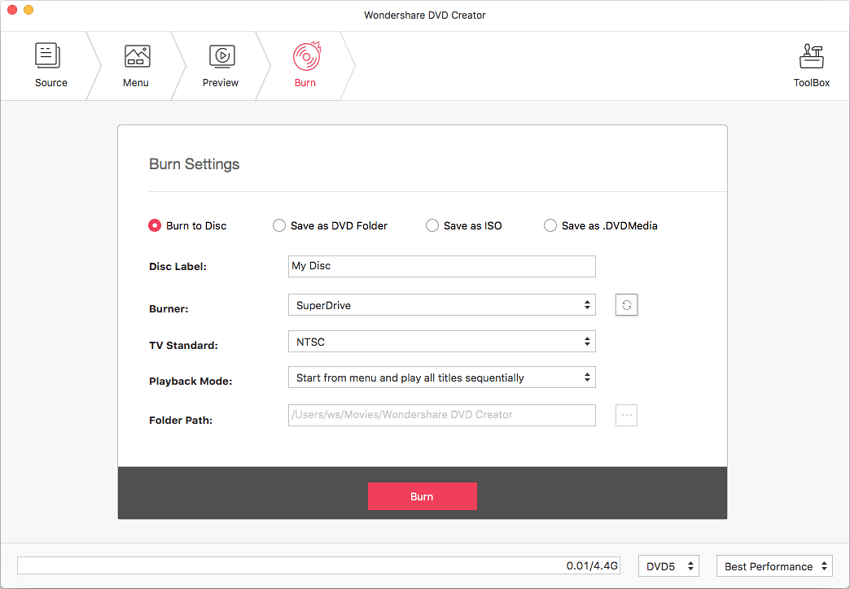
Resources
How to Burn iMovie to DVD without iDVD (macOS Sierra included)
CDBurnerXP for Mac: Best Mac CDBurnerXP to burn CD/DVD/Blu-Ray
How to Play Blu Ray Files/Disc in macOS 10.12 Sierra